Declare Class
- 3 minutes to read
Purpose
Generates a class for reference to a non-existent class and adds the class members referenced from the initial code to it. This code provider can drop a marker onto the initial class reference, if the class is created in a new file (the default behavior) and the Markers feature is enabled.
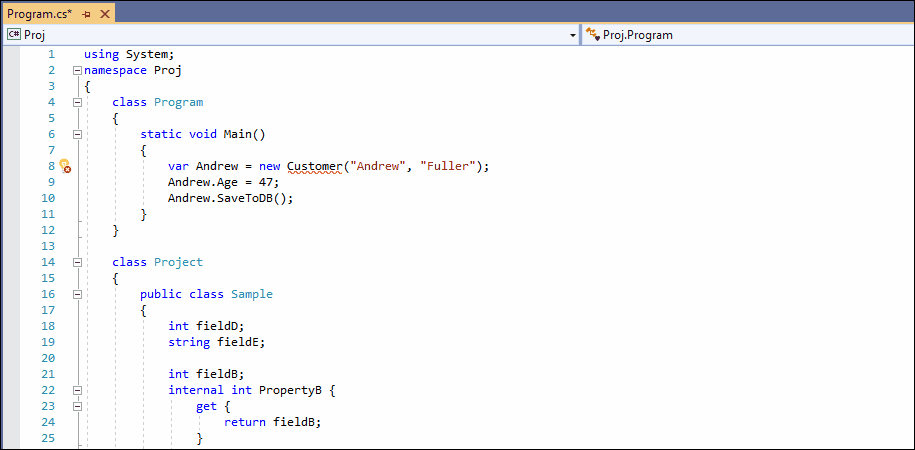
See the following topic section for more details: Markers: How to Enable
The Declare Class code provider is useful for Test-Driven Development. This provider allows you to create declarations for classes referenced in a code fragment.
Note
The Declare Class code provider also declares class members called from the initial code.
Availability
Available when the caret is in a class name if the class does not exist.
Usage
Place the caret in a non-existent class name in its construction.
Note
The blinking cursor shows the caret’s position at which the Code Provider is available.
- Press the Ctrl + . or Ctrl + ~ shortcut to invoke the Code Actions menu.
Select Declare Class from the menu.

After execution, the code provider adds a new file to the project and declares the class in it.
//Filename: Customer.cs
using System;
namespace ConsoleApp
{
public class Customer
{
public Customer(string str1, string str2)
{
}
public void SaveToDB()
{
throw new NotImplementedException();
}
public int Age {
get {
throw new NotImplementedException();
}
set {
throw new NotImplementedException();
}
}
}
}
Customization
Change Code Actions Settings
You can configure the “Declare Class” code provider settings on the Editor | C# (Visual Basic) | Code Actions | Code Actions Settings options page.
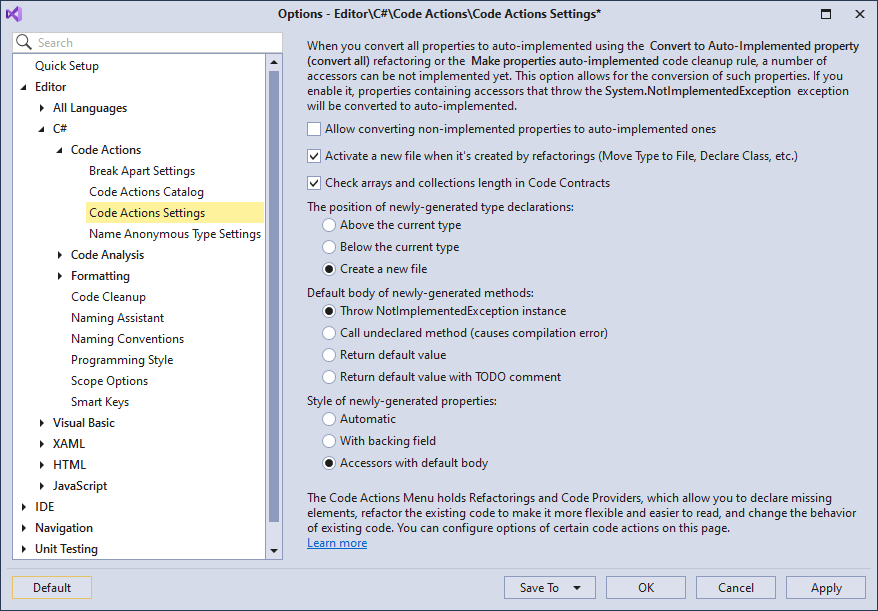
For example, specify the “Position of newly-generated type declarations” setting to configure where CodeRush should place the newly-generated type declarations. The possible options are:
- Above the current type
- Below the current type
- Create a new file (the default value)
For more information, refer to the following topic: Code Actions Settings.
Change Scope
You can also change the default visibility modifier of the generated type and its members on the Editor | C# (Visual Basic) | Scope Options options page.
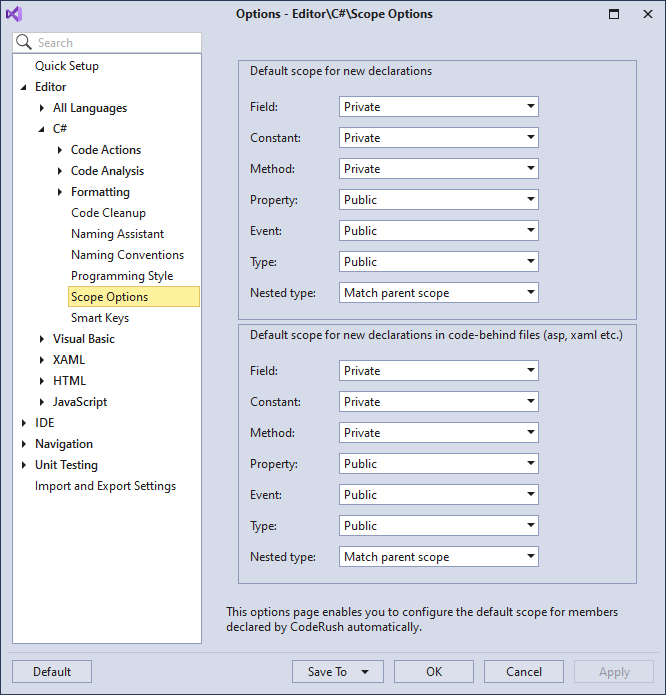
See the following topic for details: Scope.