Cross-IDE Project Template Kit
- 9 minutes to read
The DevExpress Template Kit offers a unified project creation experience for Microsoft Visual Studio, Visual Studio Code, and JetBrains Rider.
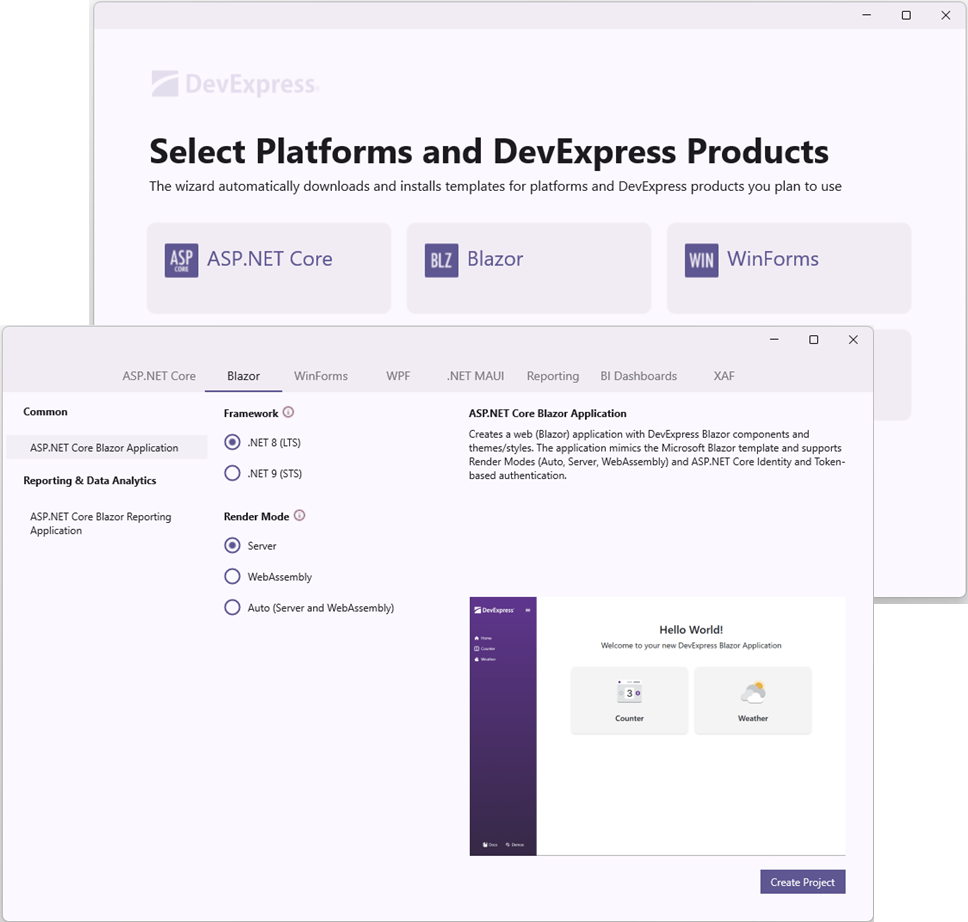
Installation
Install Template Kit for Visual Studio
The Template Kit is included in our Unified Component Installer.
You can also download the Template Kit from the Visual Studio Marketplace or install it as an extension in the Visual Studio IDE:
- In Visual Studio, select Extensions → Manage Extensions….
- Search for “DevExpress Template Kit for Visual Studio”.
- Click the Install button.
Install Template Kit for Visual Studio Code
- In Visual Studio Code, open the Extensions tab.
- Search for “DevExpress Template Kit for VS Code”.
- Click the Install button.
Install Template Kit for JetBrains Rider
Download the DevExpress Template Kit plugin for Rider.
Note
Do not extract the downloaded plugin archive.
Open JetBrains Rider settings and navigate to Plugins.
On the Plugins page, click the gear button and then click Install Plugin from Disk.
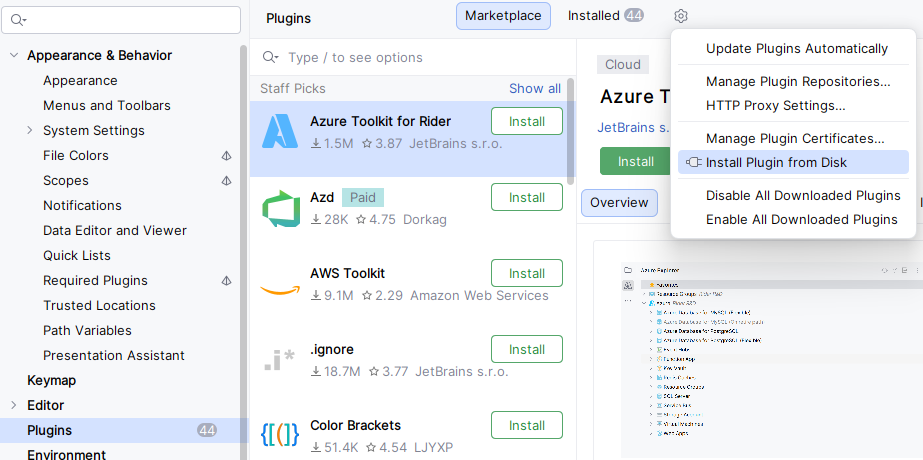
Select the plugin file.
- Restart JetBrains Rider to apply changes.
Create a Project
Once the Template Kit is installed, you can use it to create DevExpress Blazor projects.
Create a Project in Visual Studio
- In Visual Studio, select File → New → Project….
- In the Create a new project dialog, search for DevExpress Template Kit.
- Select the DevExpress v25.2 Template Kit template.
- Click the Next button.
- Specify the project name and location, and click the Create button.
- Click Blazor in the left pane of the Template Kit window.
- Configure the project and click the Create Project button.
Create a Project in Visual Studio Code
- In Visual Studio Code, switch to the Explorer tab.
- Click the New DevExpress Project button.
- Specify the project name and press Enter.
- Select a project location and click the Select Folder button.
- Click Blazor in the left pane of the Template Kit window.
- Configure the project and click the Create Project button.
Create a Project in JetBrains Rider
- Click the New Solution button.
- Select DevExpress Template Kit from the Other section.
- Specify the solution name, target directory, and click the Create button.
- Configure the project and click the Create Project button.
Supported Project Templates
The DevExpress Template Kit includes the following Blazor project templates:
Common
- ASP.NET Core Blazor Application
- Creates a web-based Blazor application similar to the Microsoft Blazor template.
- Add views to the application
- Click the tiles to create sample pages with DevExpress Blazor components. The Template Kit will automatically register component packages, add required static resources, and populate mock data.
Standard Counter and Weather pages are always added to the project. - Framework
- Specify the target .NET framework.
- Render Mode
- Specify the render mode for the application’s Razor components.
- Interactivity Location
- Choose between global or per-component interactivity:
- Global interactivity means any interaction or state-change may cause the entire application to be refreshed or re-rendered.
- Per-page/component interactivity isolates the interactive behavior to specific parts of your application.
- Authentication
- Specify the authentication type.
- Add AI Resources
- Register the selected provider for AI-powered DevExpress components. Specify your API key, endpoint, and model in the project’s appsettings.json file.
- Theme
- Specify an application theme (which applies common appearance settings to DevExpress Blazor components).
- Component Size Mode
- Specify the global size mode for the entire application. You can override this setting for individual components in the application’s code.
- Add Bootstrap Stylesheet
- Include the standard Bootstrap CSS and reference it in the application’s root layout file.
- Add Open Iconic Resources
- Include Open Iconic resources and reference the stylesheet in the application’s root layout file.
- Use DevExpress MCP
Install the DevExpress Documentation MCP Server for the generated solution. GitHub Copilot queries DevExpress documentation through this server to improve response accuracy and reduce model hallucinations. Refer to DevExpress Documentation MCP Server for setup details.
Reporting & Data Analytics
- ASP.NET Core Blazor Reporting Application
- Creates a web (Blazor Server or WebAssembly) application that displays a Report Viewer (JavaScript-Based or Native version) and/or an End-User Report Designer. The backend defines a pre-built tabular report bound to sample data (SQL, Object, or JSON). The application includes ready-to-use Docker files for deployment in Linux-based environments.
- Framework
- Specify the target .NET framework.
- Enable Docker Support Based on the Selected OS
- Create a Dockerfile based on the selected operating system.
- Hosting Model
- Specify a hosting platform for Blazor Reporting Components.
- Add Page with JS-Based Report Designer
- Select this option to add a web page that contains the DevExpress Blazor Report Designer JavaScript control.
- Add Page with JS-Based Report Viewer
- Select this option to add a web page that contains the DevExpress Blazor Report Viewer JavaScript control.
- Add Page with Native Report Viewer
- Select this option to add a web page that contains the Blazor Report Viewer component. Applies to Blazor Server and standalone Blazor WebAssembly applications.
- Add SQL Data Connection to the Data Source Wizard
- Select this option to register a sample SQL connection string. Applies to Blazor Server and hosted Blazor WebAssembly applications.
- Add Sample JSON Data Connection Storage
- Select this option to register a sample JSON data connection storage.
- Add Data Type to Object Data Source Wizard
- Select this option to register a sample data object. Applies to Blazor Server and hosted Blazor WebAssembly applications.
- Use DevExpress MCP
Install the DevExpress Documentation MCP Server for the generated solution. GitHub Copilot queries DevExpress documentation through this server to improve response accuracy and reduce model hallucinations. Refer to DevExpress Documentation MCP Server for setup details.
- ASP.NET Core Blazor BI Dashboard Application
- Creates a web (Blazor Server or Blazor WebAssembly Hosted) application with an integrated Web BI Dashboard Control that allows you to build an interactive data visualization UI.
- Framework
- Specify the target .NET framework.
- Exclude Demo Data
- Specify whether to include a sample dashboard and data.
- Hosting Model
- Specify a hosting platform for the Blazor BI Dashboard component.
- Use DevExpress MCP
Install the DevExpress Documentation MCP Server for the generated solution. GitHub Copilot queries DevExpress documentation through this server to improve response accuracy and reduce model hallucinations. Refer to DevExpress Documentation MCP Server for setup details.
Hybrid & Enterprise Development
- .NET MAUI Blazor Hybrid and Web App
- Creates a .NET MAUI Blazor Hybrid application for Android and iOS with a Blazor Web project that incorporates DevExpress Blazor components and themes. The application mimics the Microsoft .NET MAUI Blazor Hybrid template.
- Add DevExpress .NET MAUI (Android/iOS)
- Integrate DevExpress .NET MAUI UI components for Android and iOS to the project. Requires the DevExpress Universal Subscription.
- Use DevExpress MCP
Install the DevExpress Documentation MCP Server for the generated solution. GitHub Copilot queries DevExpress documentation through this server to improve response accuracy and reduce model hallucinations. Refer to DevExpress Documentation MCP Server for setup details.
- Hybrid WinForms Application
- Creates a hybrid desktop (WinForms) application with a BlazorWebView-powered form and DevExpress themes/styles. The application supports Dependency Injection (DI) and integrates the DevExpress Blazor Data Grid control. Requires a subscription that includes Blazor UI components.
- Framework
- Specify the target .NET framework.
- Use DevExpress MCP
Install the DevExpress Documentation MCP Server for the generated solution. GitHub Copilot queries DevExpress documentation through this server to improve response accuracy and reduce model hallucinations. Refer to DevExpress Documentation MCP Server for setup details.
- XAF Desktop & Web Application
- Creates XAF-powered Windows Forms, ASP.NET Core Blazor UI, and Backend Web API Service projects using Entity Framework Core or XPO ORM for your desktop and web application development.
- Framework
- Specify the target .NET framework.
- ORM
- Select an Object-Relational Mapping Library for the project.
- Database
- Select a database provider for the project.
- Database Schema Update
- Specify whether the selected ORM automatically adds, modifies, or removes database objects that do not match data model structure.
- Platforms
- Add selected platform-specific projects.
- Blazor / Web API Service Options
- Add a Web API to your project (either as a separate project or include it directly in the newly created project).
- Security Options
- Include selected authentication options and a secure data layer to your project.
- Additional Modules
- Add the selected XAF built-in modules to the project.
- Multi-Tenant / SaaS-ready Application
- Select this option to separate application data and settings per tenant.
- NuGet Central Package Management (CPM)
- Add the Directory.Packages.props file to simplify managing common dependencies across all projects within a solution.
- Use DevExpress MCP
Install the DevExpress Documentation MCP Server for the generated solution. GitHub Copilot queries DevExpress documentation through this server to improve response accuracy and reduce model hallucinations. Refer to DevExpress Documentation MCP Server for setup details.
DevExpress Documentation MCP Server
The DevExpress Documentation MCP Server connects GitHub Copilot extension in your IDE to our latest help topics and allows Copilot to access API references, best practices, troubleshooting, and code snippets. When the Use DevExpress MCP option is selected or --use-devexpress-mcp flag is specified in the command line, the Template Kit installs the DevExpress Documentation MCP Server at the solution level.
Warning
The MCP Server requires a dedicated solution folder to function properly. If you create a project from Visual Studio, make sure the Place solution and project in the same directory option is not selected.
IDE security policies require manual approval of MCP server integration after a solution is created. To complete the solution configuration, perform the following steps:
- Switch GitHub Copilot to Agent mode (Visual Studio | Visual Studio Code | Rider).
From the Copilot chat window, open Tools (Visual Studio | Visual Studio Code | Rider) and select the following MCP resources:
- dxdocs → devexpress_docs_search: Searches across the DevExpress documentation for relevant help topics.
- dxdocs → devexpress_docs_get_content: Retrieves the full content of a specific help topic, including API syntax and code examples.
When prompted, approve and trust the DevExpress MCP server integration.
Build the Project
Install DevExpress component packages to build your project. You can use the DevExpress Unified Component Installer, which adds a local NuGet feed to your machine.
As an alternative to the Unified Component Installer, you can configure a personal DevExpress NuGet feed that loads required packages from the DevExpress NuGet Gallery:
- Obtain your NuGet feed URL.
Register the source. You can do this in your IDE or from the CLI. See the corresponding help topic for details: