DevExpress Templates (NuGet Packages)
- 3 minutes to read
Important
Ensure your system meets these requirements.
This topic describes how to:
- Install the DevExpress Blazor Project Templates extension and use DevExpress templates to create a Blazor project
- Register the NuGet feed to access the DevExpress.Blazor NuGet package that includes DevExpress components
- Add DevExpress components to a project
1. Install DevExpress Templates
Download the DevExpress Blazor Project Templates extension from the Visual Studio Marketplace and install it.
2. Create a New Project
Open Visual Studio and click Create a new project on the start page.
Select a DevExpress Blazor * App template and click Next.
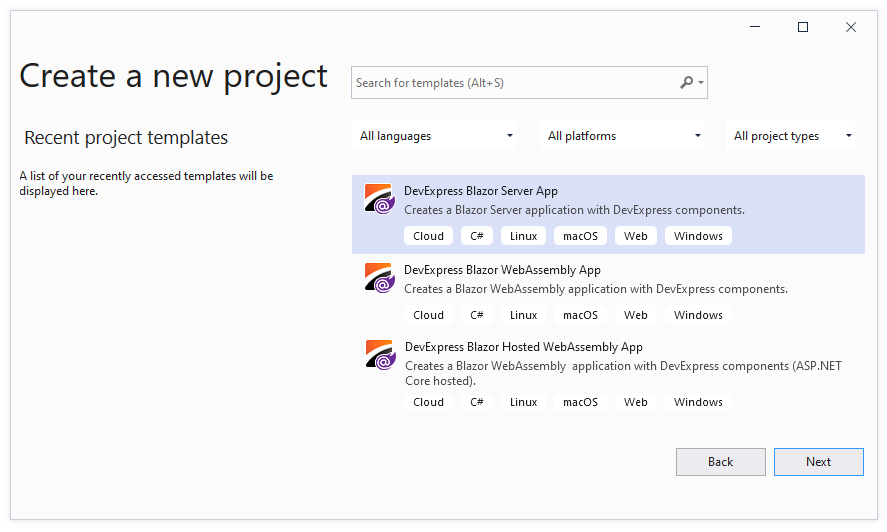
Specify the project name and location, and click Create.
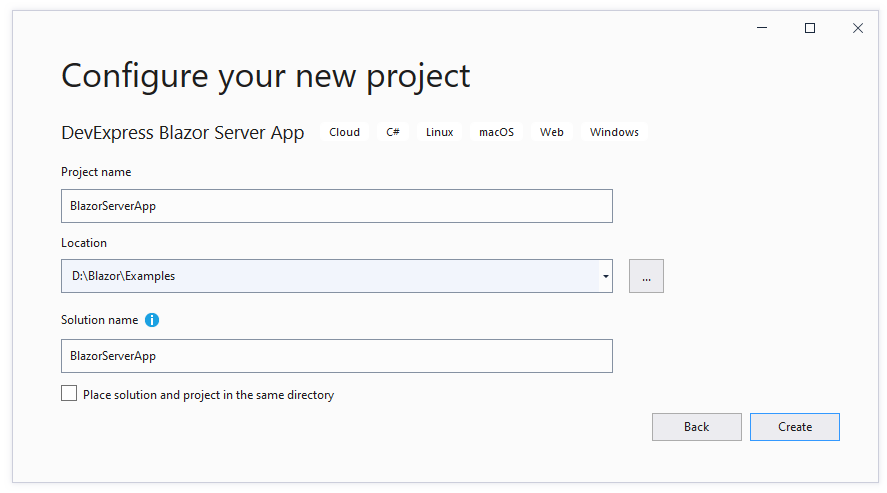
3. Obtain Your NuGet Feed Credentials
You need to obtain your personal NuGet feed credentials to access the DevExpress.Blazor NuGet package from your project. You can use NuGet feed URL or feed authorization key to manage DevExpress packages.
Make sure your DevExpress.com account has access to Blazor UI Components. This product line is included in the Universal, DXperience, and ASP.NET subscriptions. Refer to the subscription comparison matrix for more information.
Use your DevExpress credentials to log into nuget.devexpress.com.
Obtain your NuGet feed credentials and copy them to the clipboard.
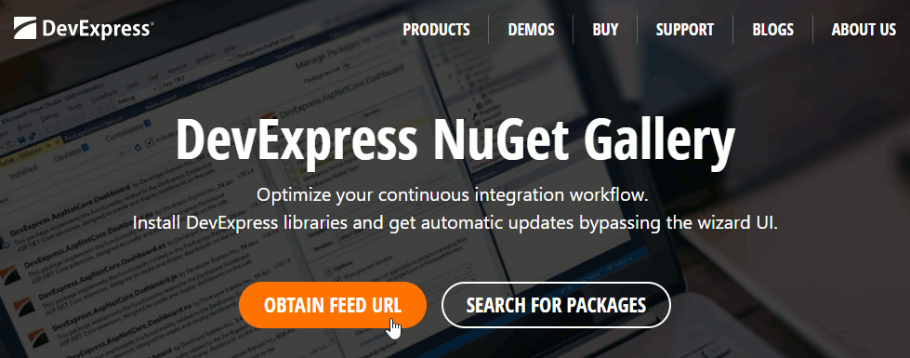
You can find the same URL in the Download Manager.
4. Register the NuGet Feed as a Package Source
In Visual Studio, select Tools → NuGet Package Manager → Package Manager Settings.
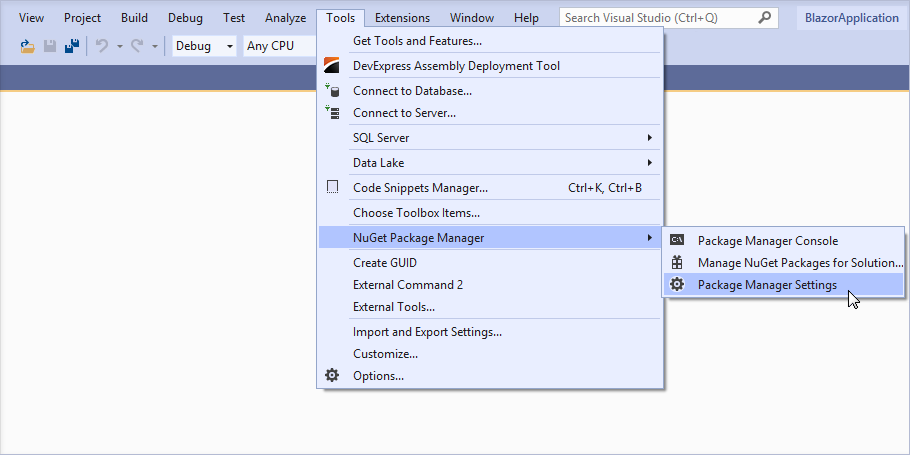
Navigate to NuGet Package Manager → Package Sources. Click the plus button at the top right corner to add a new NuGet package source. Use the following package settings:
- Name:
DevExpress - Source: DevExpress NuGet Gallery (
https://nuget.devexpress.com/api) if you use the feed key to authenticate. Otherwise, use the NuGet Feed URL (https://nuget.devexpress.com/{your feed authorization key}/api).
Click OK.
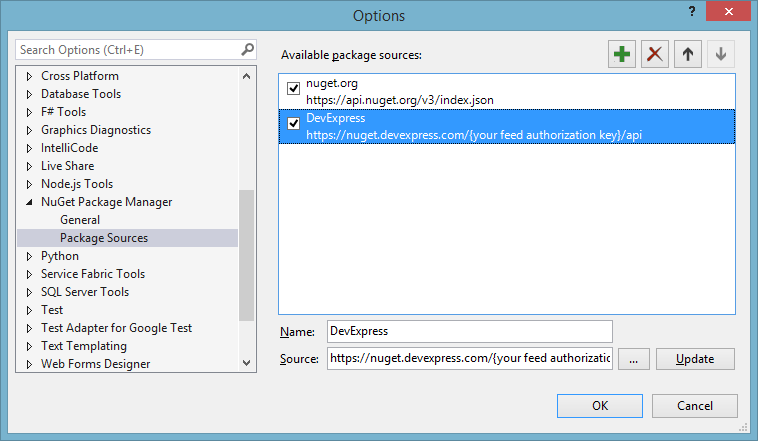
Note
Make sure the
nuget.orgpackage source is also enabled.If you registered the DevExpress NuGet feed with an authorization key, the login form is displayed when you invoke the NuGet Package Manager window for the first time. Enter your credentials as follows:
- User name:
DevExpress Password: your authorization key
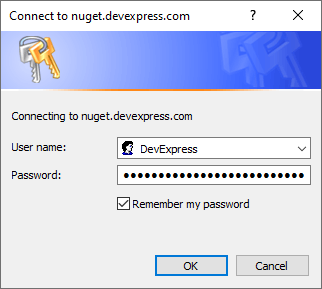
- Name:
Refer to the following topic for more information: Setup Visual Studio's NuGet Package Manager.
5. Run the Application
The image below shows the resulting application.
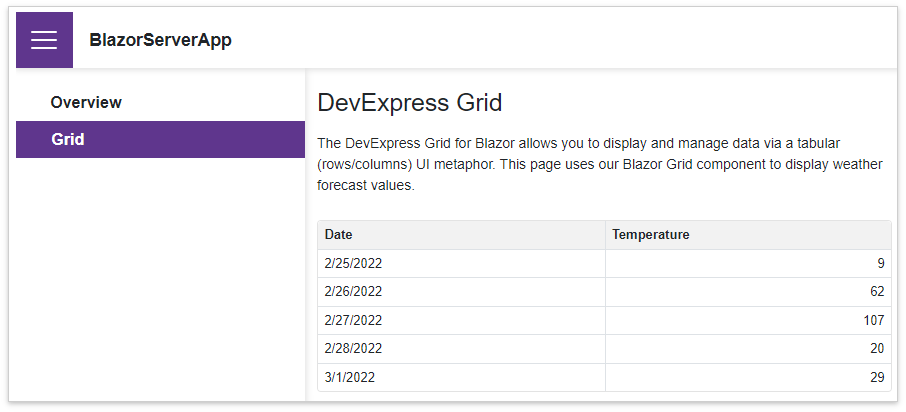
6. Add More DevExpress Components
For instructions on how to add an individual DevExpress Blazor component to your application, refer to the documents below:
- Grid
- Pivot Grid
- Charts
- Reports
- Scheduler
- Rich Text Editor
Data Editors
- Button
Navigation and Layout Components
- Upload