Document Protection
- 3 minutes to read
The Rich Text Editor allows you to protect a document from accidental modifications. The controls allows you password-protect the entire document or parts of it. You can also specify permissions for individual users or user groups.
See online demo: Rich Text Editor - Document Protection

Protect a Document
You can protect a document with a password and make it read-only. The table below list members that allow you to manage document protection.
| Member | Description |
|---|---|
| checkProtectionPassword(password) | Checks whether the specified password was used to protect the document. |
| isProtected | Indicates whether the document is protected. |
| protect(password) | Protects the document with the specified password. |
| unprotect | Clears document protection. |
function protectDocument() {
if (!richEdit.document.isProtected) {
const password = window.prompt('Enter new password(optional):', '');
if (password !== undefined && password !== null)
richEdit.document.protect(password);
}
}
function unprotectDocument() {
const password = window.prompt('Enter password:', '');
if (password !== undefined && password !== null) {
if (richEdit.document.checkProtectionPassword(password))
richEdit.document.unprotect();
else
window.alert('The password incorrect');
}
}
Specify Editable Document Ranges
The Rich Text Editor stores editable ranges as objects of the RangePermission type in the RangePermissionCollection collection. The table below lists methods that allow you to manage the collection.
| Method | Description |
|---|---|
| create(interval, userName, group) | Creates a range permission that allows a user/group to edit the specified interval. |
| protectRange(intervals, userName, group) | Creates range permissions that protect the specified intervals from being edited. |
| delete | Deletes the range permission. |
| find(options) | Returns a range permission array that matches the specified options. |
A range permission can be specified for a user or a user group.
Predefined Groups
The Rich Text Editor defines several predefined groups: administrators, contributors, current, editors, everyone, and owners. Permissions set for everyone apply to all users. Other groups have no special meaning and you can associate them with different users.
Note
If you work with RTF files, remember that this format only keeps predefined groups. Other formats allow you to create custom group definitions.
var document = richEdit.document;
document.rangePermissions.create(document.interval, 'projectmanager@somecompany.com');
document.rangePermissions.create(document.paragraphs.getByIndex(10).interval, '', 'everyone');
document.rangePermissions.protectRange([document.paragraphs.find(6).interval], '', 'editors');
Authenticate a User
The Rich Text Editor authorizes range modification if one of the user’s credentials meets the range’s permission requirements.
Use the following authentication options to specify user credentials:
| .NET Core Server Settings | Client Settings | Runtime Settings | Description |
|---|---|---|---|
| Authentication(Action<AuthenticationSettingsBuilder>) | authentication | authenticationOptions | Provides access to authentication settings. |
| Group(String) | group | group | Specifies the name of the group of users with editing permission. |
| UserName(String) | userName | userName | Specifies the username with editing permission. |
If a protected document includes a range permitted for a user group named everyone, every user can edit this text area even if the authentication settings are not defined.
@(Html.DevExpress().RichEdit("richEdit")
.Authentication(a => { a
.UserName("projectmanager@somecompany.com")
.Group("editors");
})
)
Highlight Available Ranges
The Rich Text Editor highlights and encloses editable ranges in brackets. You can control the visibility and color of the highlight and brackets.
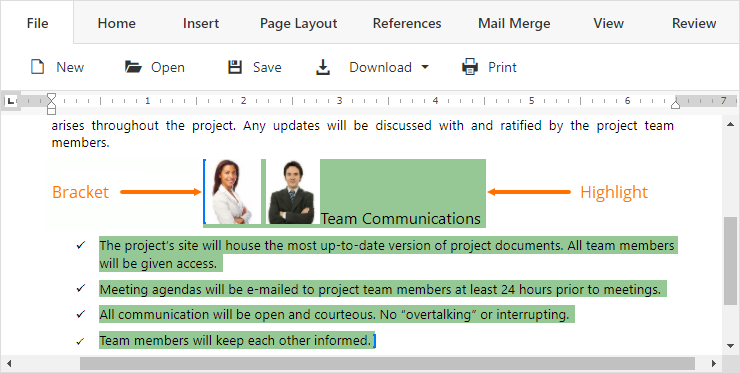
| .NET Core Server Settings | Client Settings | Runtime Settings | Description |
|---|---|---|---|
| ShowBrackets(Boolean) | showBrackets | showBrackets | Indicates whether the brackets that start and the end an editable range are visible. |
| BracketsColor(Color) | bracketsColor | bracketsColor | Specifies the color of the range brackets. |
| HighlightRanges(Boolean) | highlightRanges | highlightRanges | Indicates whether the editable range is highlighted. |
| HighlightColor(Color) | highlightColor | highlightColor | Specifies the highlight color. |
@(Html.DevExpress().RichEdit("richEdit")
.RangePermissions(rp => rp
.ShowBrackets(true)
.BracketsColor(System.Drawing.Color.Blue)
.HighlightRanges(true)
.HighlightColor(System.Drawing.Color.LightGreen)
)
)