Connecting ASPxVerticalGrid to a Data Source
- 2 minutes to read
The ASPxVerticalGrid control can display data from a database, an array or collection, as well as the public properties of collection elements. The way you communicate with a data source determines how efficiently your application runs and how well it scales. There is no data access strategy that is suitable for all situations. In fact, each approach has its own advantages and disadvantages.
The most common way of accessing data in Web Forms pages is to retrieve it from a database using a data source control. To bind ASPxVerticalGrid to a data source, invoke its tasks and select an existing data source (if any) from the list, or create a new one.
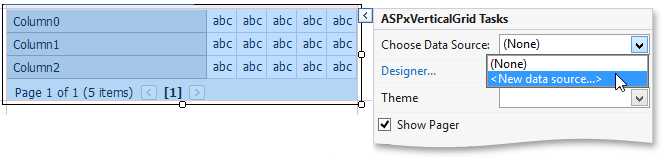
After ASPxVerticalGrid has been bound to a data source, it is suggested that you disable its ASPxVerticalGrid.AutoGenerateRows option and create rows for all the fields in the bound data source. All existing rows are deleted first. New rows will be created in the same order in which bound fields appear in the data source.
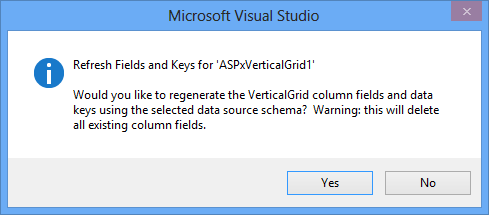
Finally, you should set the ASPxGridBase.KeyFieldName property to the name of the data source key field.
The following sample code shows how ASPxVerticalGrid can be connected to a data source in code.