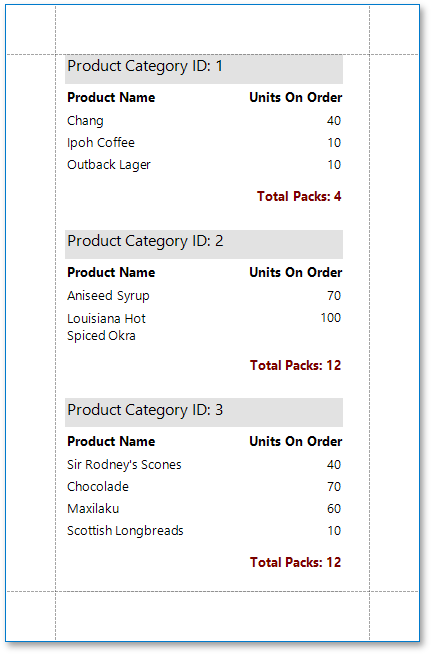Calculate an Advanced Summary
This document describes how to calculate an advanced summary (a summary for report groups that uses a built-in summary function and arithmetical or logical functions).
- Create a new report or open an existing report and bind it to a data source.
Switch to the Group and Sort panel and group the report’s data by a field. Display the footer for the new group.
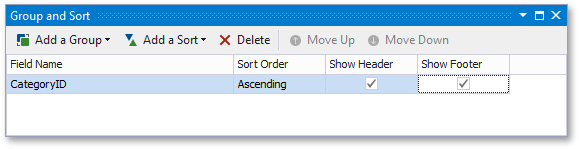
Prepare the report layout.
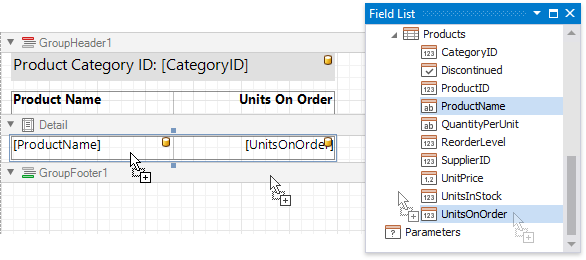
Drop an XRLabel onto the group footer to display the summary result.
Click the label’s smart tag and set its Summary property to Group.
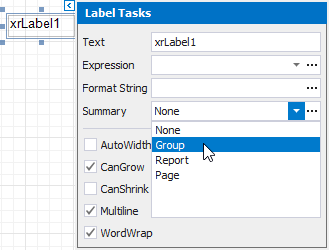
Click the ellipsis button for the label’s Expression property.
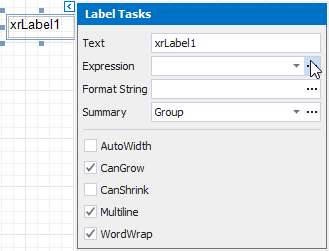
This invokes the Summary Expression Editor where you can specify a custom expression with the required summary functions and other logical or arithmetical functions. For example:
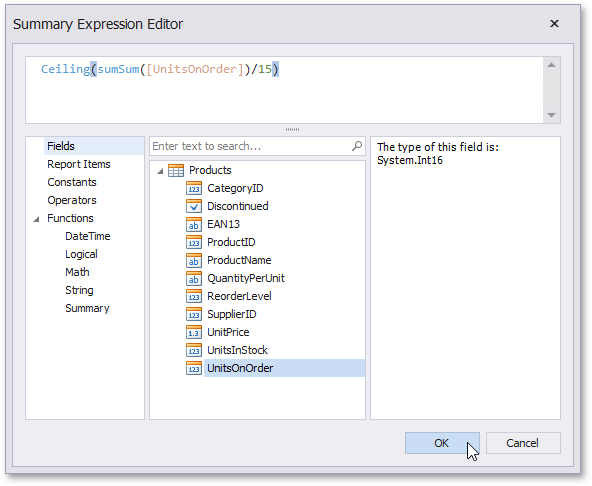
Tip
See the Expression Constants, Operators, and Functions topic for a complete list of supported summary functions.
You can use the FormatString property to format the summary’s value:
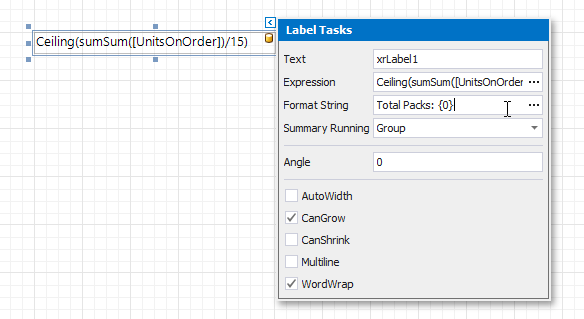
When switching to Print Preview, you can view the specified range’s custom summary result: