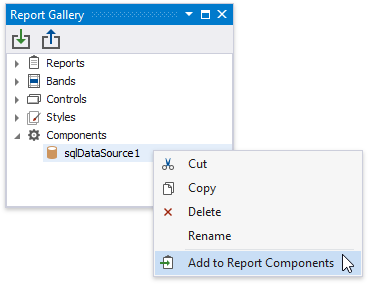Bind Reports to Data
- 2 minutes to read
Supported Data Sources
DevExpress Reporting allows you to bind reports to the following data sources:
- SQL Database
- XML File
- Entity Framework
- Business Object
- Excel File
- JSON Data
- XPO
- Data Federation
- Standard .NET Data Providers
Specify a Data Source
Use one of the following approaches to specify a data source for a report:
Invoke the Report Wizard to design a report bound to a data source.
Use the Data Source Wizard to bind a report to a data source. Expand the Data Source property editor and click Add Report Data Source to run the Data Source Wizard.
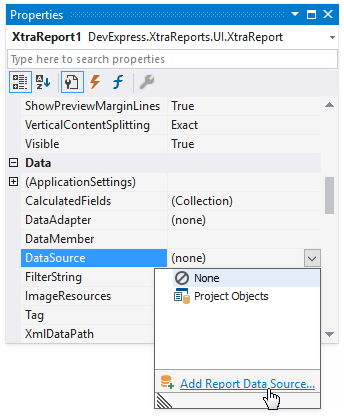
After the Wizards are completed, the report has the DataSource and DataMember properties specified.

You can do the following in the Report Wizard and Data Source Wizard:
- Bind the report to data providers, including SQL, Entity Framework, Excel and object data sources;
- Create master-detail relationships between data tables and views;
- Invoke the Query Builder to shape report data.
Note
Do not include dots in the name of a data source. The report engine uses dots to separate the data source name from query names.
After you connected a report to a data source, the available data fields are listed in the Field List. You can drop fields from the Field List onto the report to make data-aware controls.

Reuse a Report’s Data Source
You can reuse a report’s data source in other reports.
Add a data source to the Report Gallery.
Right-click a report’s data source in the Field List or Report Explorer and add it to the Report Gallery.
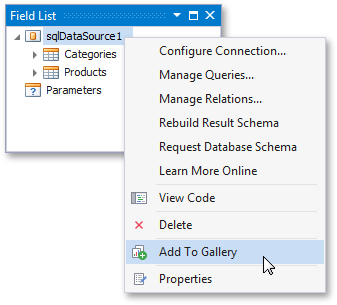
Assign a data source to a report.
Select a data source from the Components section in the Report Gallery and click Add to Report Components.