Configure Query Parameters
Note
The default Report Designer implementation uses the Data Source Wizard (Fullscreen) version. To use the popup version instead, disable the ReportDesignerWizardSettings.UseFullscreenWizard option.
This page is displayed if any custom queries and/or parameterized stored procedures were selected on the previous wizard page.
On this page, you can manage parameters that are used in queries and/or stored procedures and specify parameter values.
To add a new parameter, select a query and click the  button.
button.
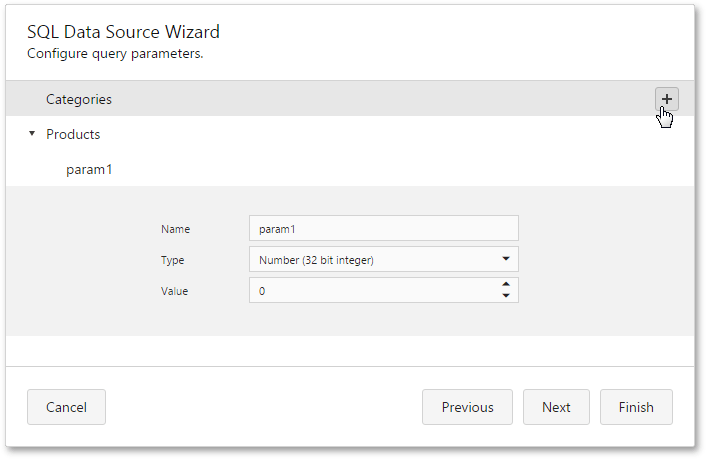
To delete a parameter, click the  button.
button.
To customize an existing parameter, click the  button.
button.
Next, you can specify the parameter name, type and value.

When the parameter type is set to Expression, the value editor displays the ellipsis button, and clicking on it invokes the Expression Editor.
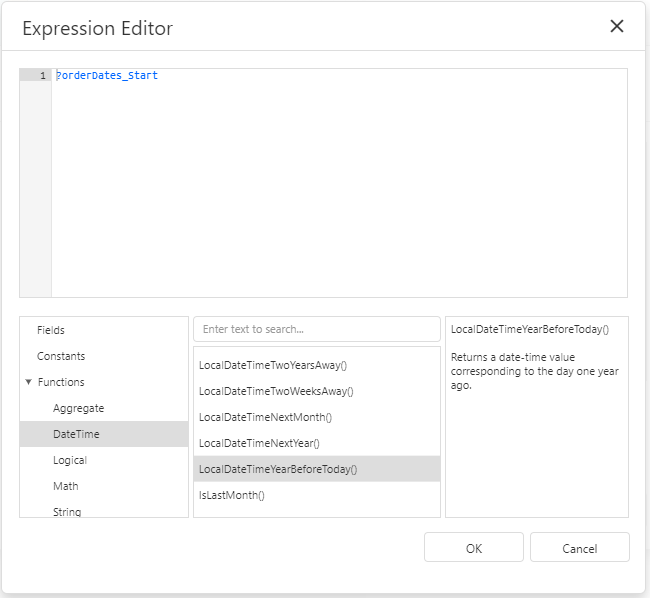
To link a query parameter to an existing report parameter, type the report parameter name using the following syntax: ?parameter1.
Click Next to proceed to the next wizard page: Configure Master-Detail Relationships.
Note
When invoking the SQL Data Source Wizard to edit an existing data source, another version of this page is displayed.