Add Grouping Levels
This wizard page allows you to group data in the selected reports. If this is not required, simply click Next on this page to skip this step.
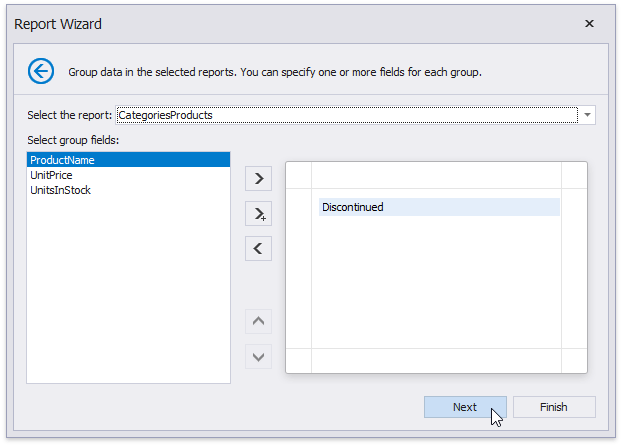
Nested and multiple-field grouping are fully supported. The following image illustrates all basic grouping types:
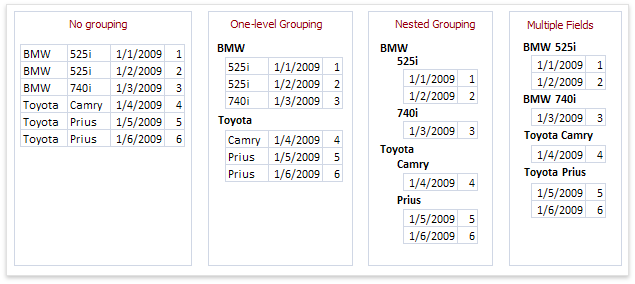
To select a required report, use the drop-down list at the top of the wizard page.
The list on the left-hand side displays data fields that can be used to group data in the selected report. To apply grouping, double-click the required field, or select it and click the right arrow button. To group data against multiple columns, use the  button.
button.
To remove a grouping field, double-click it in the list on the right-hand side, or select it and click the left arrow button. You can also change the order of grouping fields using the up arrow and down arrow buttons.
You can stop the wizard on this step by clicking Finish. In this case, the report looks similar to the image below.
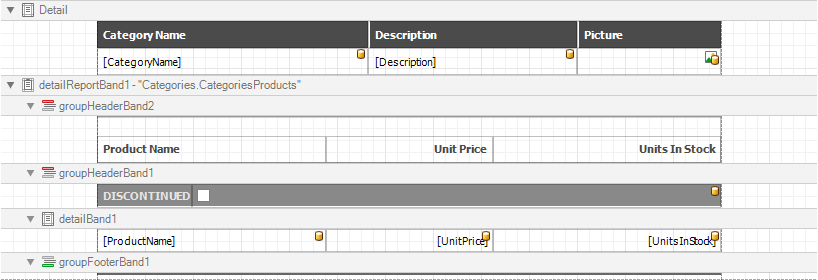
If you want to customize the report further, click Next to proceed to the Specify Summary Options page.