AccordionControl.CustomContextButtonToolTip Event
Allows you to specify a tooltip shown when the mouse pointer hovers over a context button. This event is only raised for RatingContextButton and TrackBarContextButton objects.
Namespace: DevExpress.XtraBars.Navigation
Assembly: DevExpress.XtraBars.v24.1.dll
NuGet Package: DevExpress.Win.Navigation
Declaration
Event Data
The CustomContextButtonToolTip event's data class is DevExpress.XtraBars.Navigation.AccordionControlContextButtonToolTipEventArgs.
Remarks
Use a context button’s SuperTip property to assign a super tooltip to the button. To assign a regular tooltip, use the following properties:
- ToolTip — gets or sets the tooltip text.
- ToolTipTitle — gets or sets the title displayed above the text.
- ToolTipIconType — gets or sets the icon that indicates whether the tooltip contains an error, warning, question, or other information.
See the following topic for more information about regular and super tooltips: Hints and Tooltips.
Rating Scale and Track Bar
The RatingContextButton and TrackBarContextButton show the current rating and track value in the default tooltips.
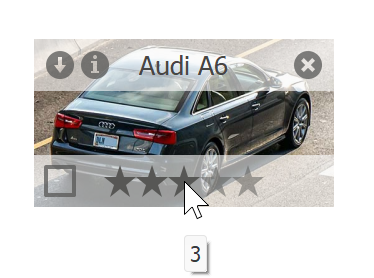
You can handle the owner control’s CustomContextButtonToolTip or the button’s CustomToolTip event to specify custom tooltips. Use the Value event argument to obtain the current value and the Text event argument to specify the tooltip text.
Note
The owner control’s CustomContextButtonToolTip event fires after the button’s CustomToolTip event and overrides its tooltips. Also note that these events do not fire if a super or regular tooltip is assigned to the button.
Disable Tooltips
You can also disable the owner control’s ShowToolTips option to hide tooltips. The button’s ShowToolTips property overrides this option for an individual button.
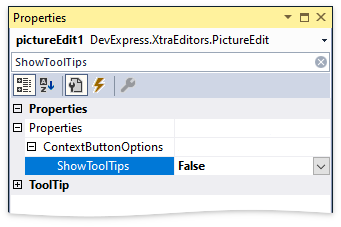
Note
If a context button’s Enabled property is set to false, tooltips are not displayed regardless of the owner control’s ShowToolTips option or the button’s ShowToolTips property.
Example
The following code sample illustrates how to assign different tooltips to each of the five rating grades.
using DevExpress.XtraBars.Navigation;
void accordionControl1_CustomContextButtonToolTip(object sender, AccordionControlContextButtonToolTipEventArgs e) {
if(e.ContextItem.Name == "accordionRatingContextButton1") {
int rating = Convert.ToInt32(e.Value);
switch(rating) {
case 1: e.Text = "Very Bad"; break;
case 2: e.Text = "Bad"; break;
case 3: e.Text = "Average"; break;
case 4: e.Text = "Good"; break;
case 5: e.Text = "Excellent"; break;
default: e.Text = String.Empty; break;
}
}
}