Group Modes and Custom Grouping
- 6 minutes to read
Group Modes
Interval grouping
By default, when grouping by date/time values, only the date portion of values is taken into account, while the time portion is ignored. Rows that contain matching date portions, but different time portions in a grouping column, are combined into a single group.
The default grouping logic is used if grouping columns contain other data types. In this instance, rows are combined into a single group, if they have a matching value in a grouping column.
The Interval Grouping feature allows you to change the default logic. Use the column’s GridColumn.GroupInterval property to specify the required grouping mode.
The image below shows how the data rows can be arranged by the month or year part of a date/time value, or grouped by the first characters.
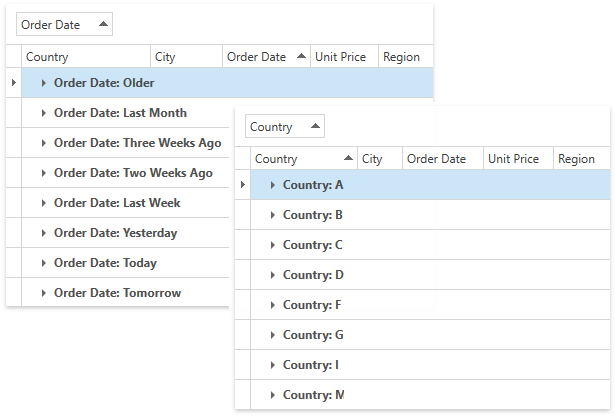
Merged Grouping
Set the GridViewBase.AllowMergedGrouping property to true to enable the Merged Grouping feature which allows grouping grid data by multiple columns at once.
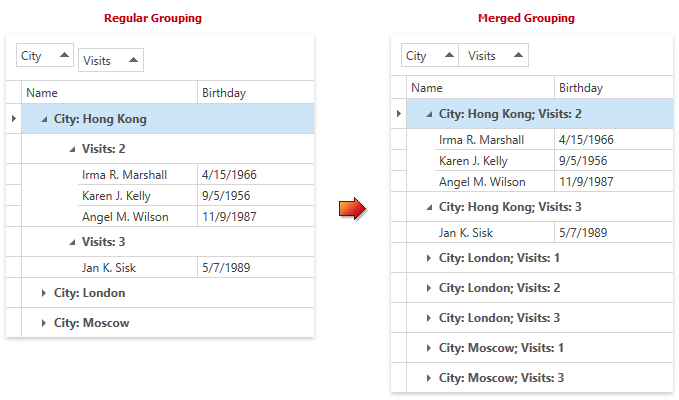
Merged grouping can work in the following modes that you can specify using the GridViewBase.MergedGroupingMode property:
| Mode | Description |
|---|---|
| MergedGroupingMode.CtrlKeyPressed (default mode) | End-users should hold the Ctrl key pressed when dragging column headers into the group panel to merge groups. |
| MergedGroupingMode.Always | Grid always merges groups when end-users drag column headers into the group panel. |
Custom Grouping
You can implement custom logic if the built-in grouping modes do not suit your requirements. Set the ColumnBase.SortMode property to Custom and handle the GridControl.CustomColumnGroup event.
You can handle the GridControl.CustomGroupDisplayText event to change the default text displayed within group rows.
Example
This example creates custom rules to group data. When you group data against the Unit Price column, this rule combines: rows that have values between 0 and 10 into a single group, rows that have values between 10 and 20 into another group, etc.
Note
A complete sample project is available at https://github.com/DevExpress-Examples/how-to-implement-custom-grouping-e1530.
<Window x:Class="DXGrid_CustomGrouping.Window1"
xmlns="http://schemas.microsoft.com/winfx/2006/xaml/presentation"
xmlns:x="http://schemas.microsoft.com/winfx/2006/xaml"
xmlns:dxe="http://schemas.devexpress.com/winfx/2008/xaml/editors"
xmlns:dxg="http://schemas.devexpress.com/winfx/2008/xaml/grid"
Title="Window1" Height="300" Width="509">
<Grid>
<dxg:GridControl x:Name="grid"
CustomColumnGroup="grid_CustomColumnGroup"
CustomGroupDisplayText="grid_CustomGroupDisplayText"
ItemsSource="{Binding ListPerson}"
>
<dxg:GridControl.Columns>
<dxg:GridColumn FieldName="FirstName" />
<dxg:GridColumn FieldName="LastName" />
<dxg:GridColumn FieldName="UnitPrice" SortMode="Custom" GroupIndex="0">
<dxg:GridColumn.EditSettings>
<dxe:SpinEditSettings DisplayFormat="c2" />
</dxg:GridColumn.EditSettings>
</dxg:GridColumn>
</dxg:GridControl.Columns>
<dxg:GridControl.View>
<dxg:TableView AutoWidth="True" />
</dxg:GridControl.View>
</dxg:GridControl>
</Grid>
</Window>
using System;
using System.Collections.Generic;
using System.Collections.ObjectModel;
using System.Linq;
using System.Text;
namespace DXGrid_CustomGrouping {
public class MyViewModel {
public MyViewModel() {
CreateList();
}
public ObservableCollection<Person> ListPerson { get; set; }
void CreateList() {
ListPerson = new ObservableCollection<Person>();
for (int i = 0; i < 100; i++) {
Person p = new Person(i);
ListPerson.Add(p);
}
}
}
public class Person {
public Person() {
}
public Person(int i) {
FirstName = "FirstName" + i;
LastName = "LastName" + i;
UnitPrice = i ;
}
string _firstName;
public string FirstName {
get { return _firstName; }
set {
_firstName = value;
}
}
public string LastName { get; set; }
int _age;
public int UnitPrice {
get { return _age; }
set { _age = value; }
}
}
}
using System;
using System.Collections.Generic;
using System.Linq;
using System.Text;
using System.Windows;
using System.Windows.Controls;
using System.Windows.Data;
using System.Windows.Documents;
using System.Windows.Input;
using System.Windows.Media;
using System.Windows.Media.Imaging;
using System.Windows.Navigation;
using System.Windows.Shapes;
using System.Collections;
using DevExpress.Xpf.Grid;
namespace DXGrid_CustomGrouping {
/// <summary>
/// Interaction logic for Window1.xaml
/// </summary>
public partial class Window1 : Window {
public Window1() {
InitializeComponent();
this.DataContext = new MyViewModel();
}
private void grid_CustomColumnGroup(object sender,
CustomColumnSortEventArgs e) {
if (e.Column.FieldName == "UnitPrice") {
double x = Math.Floor(Convert.ToDouble(e.Value1) / 10);
double y = Math.Floor(Convert.ToDouble(e.Value2) / 10);
int res = Comparer.Default.Compare(x, y);
if (x > 9 && y > 9) res = 0;
e.Result = res;
e.Handled = true;
}
}
private void grid_CustomGroupDisplayText(object sender,
CustomGroupDisplayTextEventArgs e) {
if (e.Column.FieldName != "UnitPrice") return;
int groupLevel = grid.GetRowLevelByRowHandle(e.RowHandle);
if (groupLevel != e.Column.GroupIndex) return;
string interval = IntervalByValue(e.Value);
e.DisplayText = interval;
}
// Gets the text that represents the interval which contains the specified value.
private string IntervalByValue(object val) {
double d = Math.Floor(Convert.ToDouble(val) / 10);
string ret = string.Format("{0:c} - {1:c} ", d * 10, (d + 1) * 10);
if (d > 9) ret = string.Format(">= {0:c} ", 100);
return ret;
}
}
}