Welcome Page
- 2 minutes to read
The Welcome page is displayed when you open TestCafe Studio. You can use the Show this page on startup checkbox to enable or disable this page. To open the Welcome page manually, go to the Help menu and select Welcome.
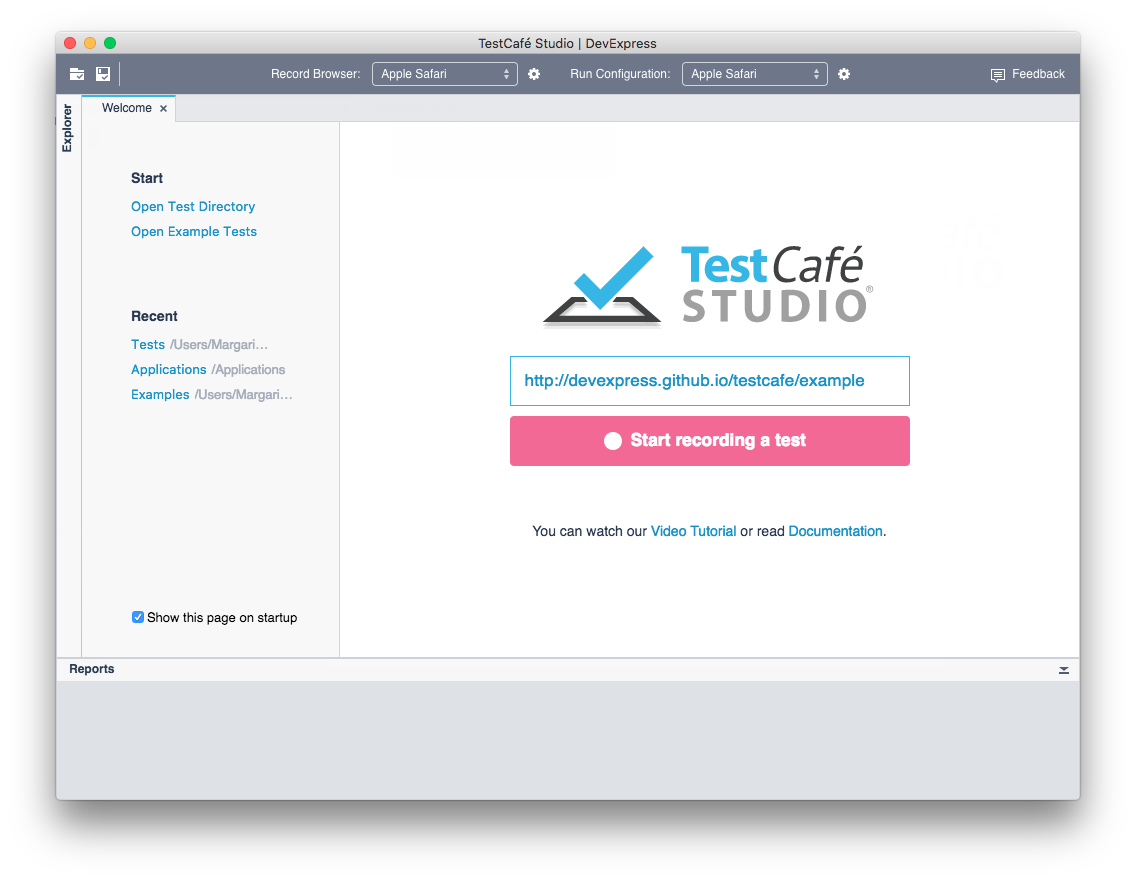
The page allows you to perform the following tasks.
Start Recording a Test
Enter a tested site's URL to the page's input field and click ![]() Start recording a test to begin recording a test. TestCafe Studio performs the following actions:
Start recording a test to begin recording a test. TestCafe Studio performs the following actions:
Creates a test directory with the tested site's name in the default location:
- Windows: %APPDATA%/TestCafeStudio
- MacOS: ~/Library/Application Support/TestCafeStudio
- Linux: ~/.config/TestCafeStudio
If a directory with the same name already exists, TestCafe Studio opens it.
Creates a file with an empty test in the test directory.
- Launches a browser with the tested site and starts recording your activity on the webpage. TestCafe Studio adds your actions to the test. You can view the test in the Test Editor.
You can close the browser to stop recording.
Open Test Directories
The page's Start section contains buttons that allow you to:
- open an existing test directory.
- open the directory with example tests: recorded tests and test scripts
After you open a test directory, you can view the directory's content in the Explorer panel.
Open Recent Test Directories
The page's Recent section lists recently opened test directories. Click a directory in the list to open it in TestCafe Studio. You can view the directory's content in the Explorer panel.
Navigate to Documentation and Video Tutorials
The page also provides links to documentation and video tutorials.