Axis.DisplayUnits Property
Provides access to options used to specify the display units for the value axis.
Namespace: DevExpress.Spreadsheet.Charts
Assembly: DevExpress.Spreadsheet.v19.1.Core.dll
Declaration
Property Value
| Type | Description |
|---|---|
| DisplayUnitOptions | A DisplayUnitOptions object. |
Remarks
Use the DisplayUnits property to access the DisplayUnitOptions object that allows you to specify display units for the value axis. Display units are useful for charting large numbers. For example, if the value axis stretches from 10,000 to 100,000, you can use the DisplayUnitOptions.UnitType property to shorten the text of axis labels and display numbers along the axis as 10 to 100. You can also specify the custom scaling value for the display units by utilizing the DisplayUnitOptions.CustomUnit property. To show a label that describes what the specified units express, use the DisplayUnitOptions.ShowLabel and DisplayUnitOptions.Label properties.
The image below shows the chart with the value axis scale set to Thousands (the chart is displayed in Microsoft® Excel®).
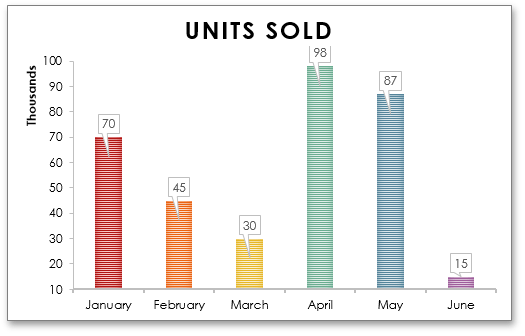
Note
If you try to specify the display units for the category or series axis, an exception occurs.
Example
The example below demonstrates how to create a clustered column chart and specify the display units for the value axis by utilizing the Axis.DisplayUnits property. This property provides access to the DisplayUnitOptions object containing display unit settings. Set the DisplayUnitOptions.UnitType property to DisplayUnitType.Thousands to divide values on the axis by 1,000. To show the display unit label, set the DisplayUnitOptions.ShowLabel property to true.
Note
A complete sample project is available at https://github.com/DevExpress-Examples/spreadsheet-document-server-chart-api-t132724
Worksheet worksheet = workbook.Worksheets["chartTask7"];
workbook.Worksheets.ActiveWorksheet = worksheet;
// Create a chart and specify its location.
Chart chart = worksheet.Charts.Add(ChartType.ColumnClustered, worksheet["B2:C8"]);
chart.TopLeftCell = worksheet.Cells["F2"];
chart.BottomRightCell = worksheet.Cells["N17"];
// Change the scale of the value axis.
AxisCollection axisCollection = chart.PrimaryAxes;
Axis valueAxis = axisCollection[1];
valueAxis.Scaling.AutoMax = false;
valueAxis.Scaling.Max = 8000000;
valueAxis.Scaling.AutoMin = false;
valueAxis.Scaling.Min = 0;
// Specify display units for the value axis.
valueAxis.DisplayUnits.UnitType = DisplayUnitType.Thousands;
valueAxis.DisplayUnits.ShowLabel = true;
// Set the chart style.
chart.Style = ChartStyle.ColorBevel;
chart.Views[0].VaryColors = true;
// Hide the legend.
chart.Legend.Visible = false;