How to: Access a Cell in a Worksheet
- 3 minutes to read
This example demonstrates several ways to access individual cells.
- By row and column indexes of a cell via the Worksheet.Item property.
- By a cell reference (for example, A1, B2, etc.) or by row and column indexes from the worksheet’s collection of cells. Use the CellCollection.Item property.
By a column index or column heading from the specified row. Use the Row.Item property.
By a row index or row heading from the specified column. Use the Column.Item property.
See the How to: Access a Row or Column example to learn how to get an individual row or column.
- By a cell index or by row and column indexes from the specified range of cells. Use the CellRange.Item property. See the How to: Access a Range of Cells document to learn how to access an individual range of cells in a worksheet.
using DevExpress.Spreadsheet;
// ...
IWorkbook workbook = spreadsheetControl1.Document;
Worksheet worksheet = workbook.Worksheets[0];
Cell cellA1 = worksheet[0, 0]; // Cell A1
Cell cellB2 = worksheet.Cells["B2"]; // Cell B2
Cell cellC2 = worksheet.Cells[1, 2]; // Cell C2
Cell cellD3 = worksheet.Cells[2, 3]; // Cell D3
Cell cellE4 = worksheet.Rows[3]["E"]; // Cell E4
Cell cellF4 = worksheet.Rows["4"][5]; // Cell F4
Cell cellG5 = worksheet.Columns[6][4]; // Cell G5
Cell cellH6 = worksheet.Columns["H"][5]; // Cell H6
Cell cellI7 = worksheet.Columns["I"]["7"]; // Cell I7
// Access a cell from the range of cells.
Cell cellB5 = worksheet.Range["B3:D6"][6]; // Cell B5
Cell cellD6 = worksheet.Range["B3:D6"][3, 2]; // Cell D6
The following images demonstrate how rows and columns are indexed in a worksheet and in a cell range.
| Row and Column Indexes and Names in Worksheet | Cell, Row and Column Indexes in a Cell Range |
|---|---|
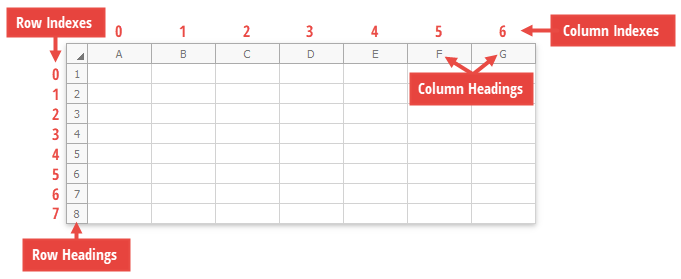 |
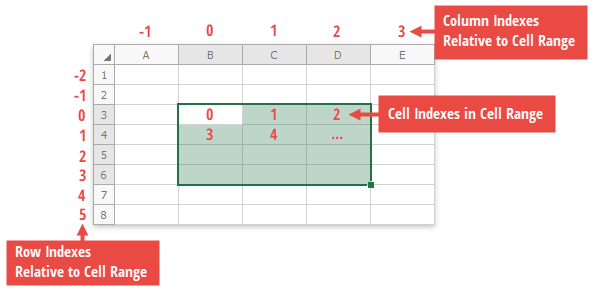 |
See Also