Project Templates
- 5 minutes to read
When you create a new project, you can use project templates to speed up the development process. See the following topic on learn.microsoft.com for information on how to create new projects: Create a new project in Visual Studio.
This topic explains how to configure and use project templates for .NET MAUI apps based on DevExpress components.
Important
You must register your personal NuGet feed for the solution to build correctly. If you are unfamiliar with NuGet packages, please review the following help topic: Install DevExpress Controls Using NuGet Packages.
Available Project Templates
DevExpress .NET MAUI Controls include two separate project templates:
- Visual Studio for Windows (distributed as a .vsix extention)
Allows you to create an empty, tabbed, or flyout DevExpress .NET MAUI application in Visual Studio for Windows.
Available in Visual Studio for Windows
Available in Visual Studio for Mac
Available in Command Line (Windows and MacOS)



- CLI Template (distributed as a NuGet package)
Allows you to create an empty DevExpress .NET MAUI application from a command line (both Windows and MacOS) and in Visual Studio for Mac.
You can install this template even if the .vsix templates are installed on your Windows machine. In this case, Visual Studio displays only the .vsix templates.
Available in Visual Studio for Windows
Available in Visual Studio for Mac
Available in Command Line (Windows and MacOS)



Visual Studio for Windows
Install Templates
Do any of the following to install DevExpress project templates for .NET MAUI:
- In the Visual Studio Marketplace, navigate to DevExpress .NET MAUI Project Templates for Visual Studio 2022. Download and install the extension.
In Visual Studio, navigate to Extensions > Manage Extensions. In the opened window, go to Online > Visual Studio Marketplace. Find DevExpress .NET MAUI Project Templates and click Download. Restart Visual Studio.
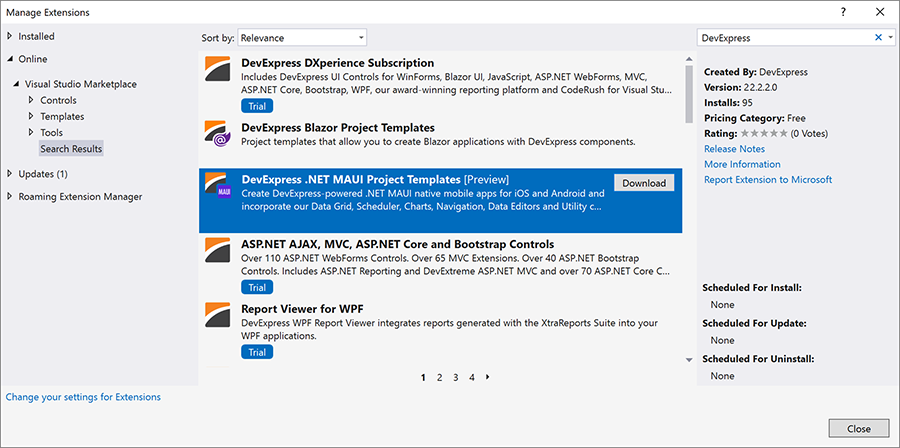
Tip
The DevExpress .NET MAUI Project Templates reference the latest version of DevExpress components. We recommend that you always use the latest version. If you do not wish to update, disable automatic template updates to use previous versions of DevExpress components. To do this, navigate to Installed, select the extension, and disable the Automatically update this extension option.
Create a DevExpress .NET MAUI Project
In Visual Studio, invoke File > New > Project. In the Create a new project window, find the DevExpress v22.2 Mobile App (.NET MAUI) template and click Next.
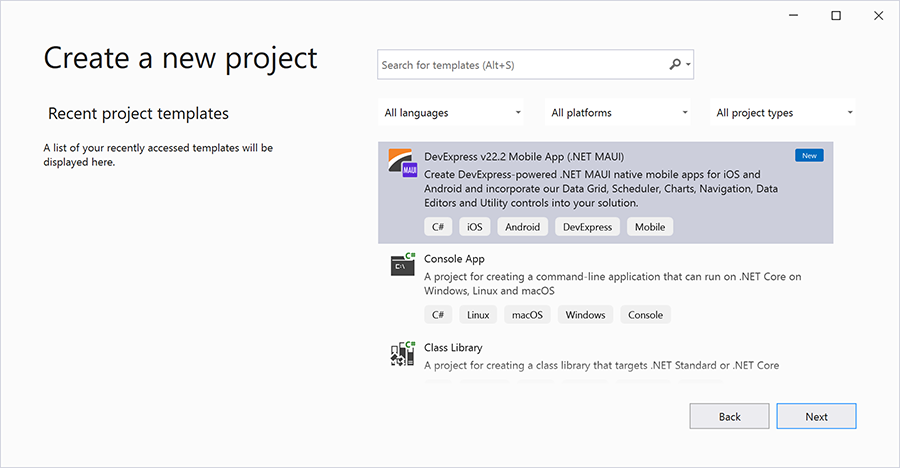
Configure the Project
In the Configure your new project window, specify the required fields and click Create.
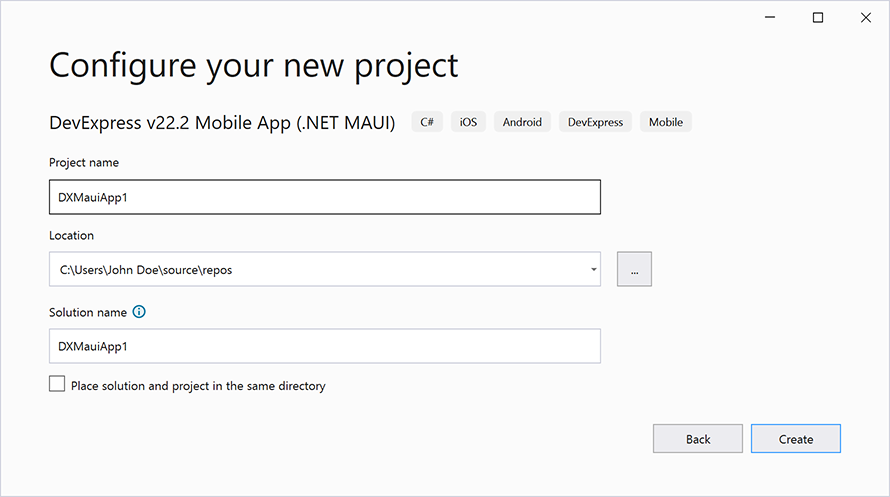
In the opened New mobile app window, select the main page type:
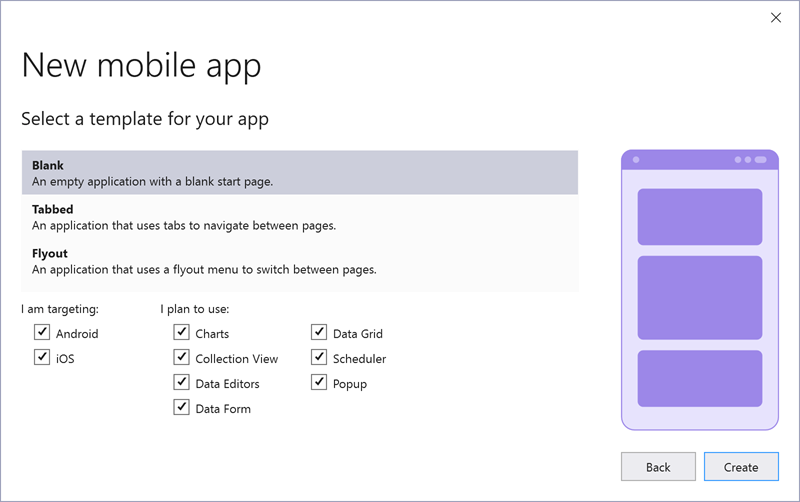
If a non-blank template is selected, the project also contains the Sign Up, Log In, About, and other auxiliary pages that you can configure.
You can also select the target platforms and controls that you plan to use. The wizard creates the corresponding projects in the solution and installs NuGet packages.
Visual Studio for Mac
Install Templates
Follow the steps below to add our project templates to Visual Studio for Mac:
Register the DevExpress NuGet gallery in Visual Studio. Refer to the following topic for more information: Register DevExpress NuGet Gallery to Access Mobile UI for .NET MAUI.
Call the following command in the terminal to install the DevExpress.Maui.ProjectTemplates NuGet package:
dotnet new install DevExpress.Maui.ProjectTemplates
Create a DevExpress .NET MAUI Project
In Visual Studio, invoke File > New Project. In the New Project window, scroll down to the Other section, select Custom, find the .NET MAUI DevExpress App template, and click Continue.
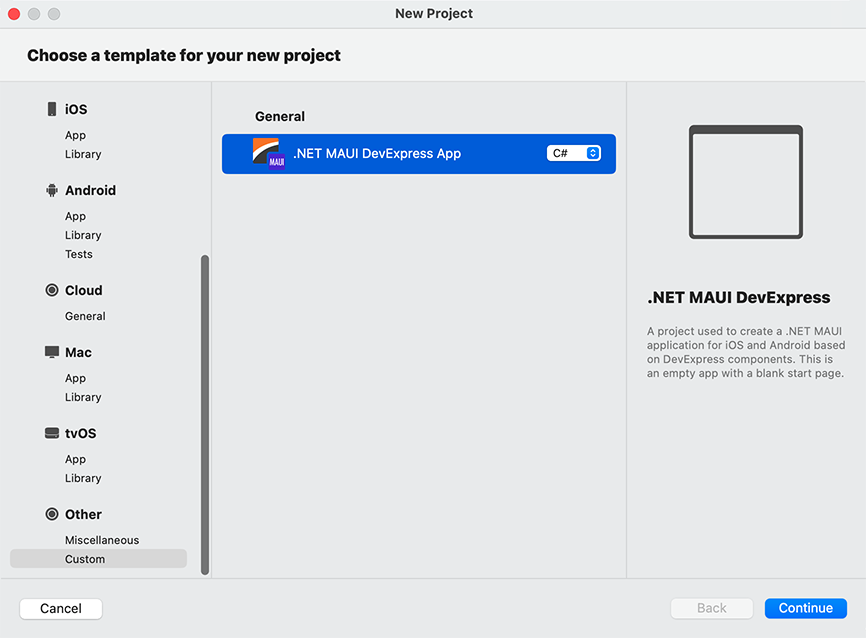
Configure the Project
In the New Project window, specify whether the application should support Android/iOS and click Continue.
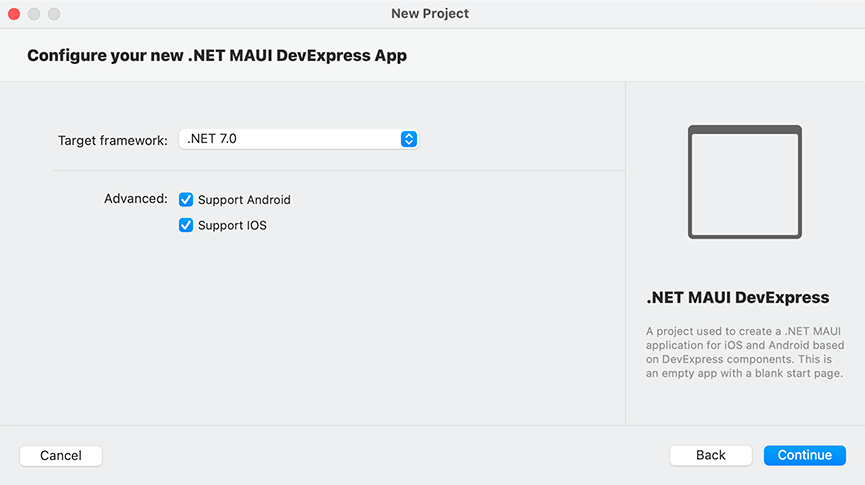
In the opened window, specify the required fields and click Create.
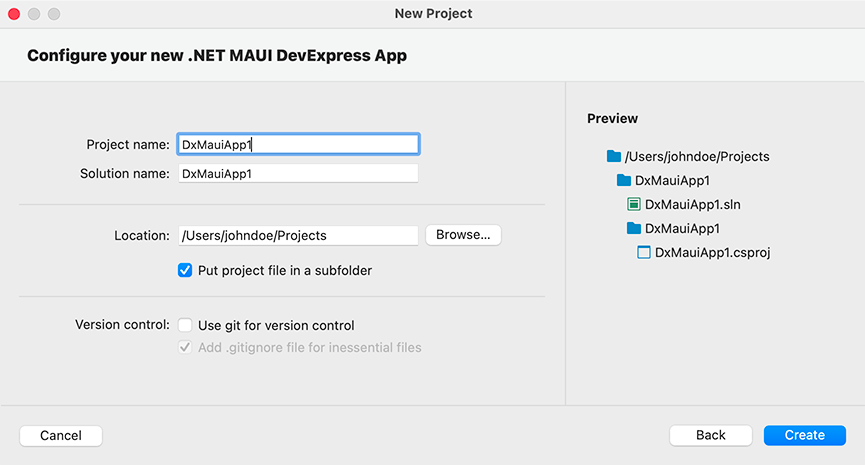
CLI Templates (Windows and MacOS)
Install Templates
Follow the steps below to install our CLI project templates:
Register the DevExpress NuGet gallery in Visual Studio. Refer to the following topic for more information: Register DevExpress NuGet Gallery to Access Mobile UI for .NET MAUI.
Call the following command in the terminal to install the DevExpress.Maui.ProjectTemplates NuGet package:
dotnet new install DevExpress.Maui.ProjectTemplates
Create a DevExpress MAUI Project
Open a command line tool in the folder where you want to create an application.
Run the following command:
dotnet new maui-dx -n MyDxFirstAppThe command above creates the MyDxFirstApp DevExpress .NET MAUI application. You can pass a custom name to that command.
Configure the Project
The command line includes the following optional parameters:
-n, --name <name>The project name.
Default: parent folder name
-ap, --applicationId <applicationId>The project application ID.
Default:
com.devexpress.<parent folder name>-p, --product <choice>DevExpress .NET MAUI Controls that should be used in the project.
Available Values:
charts - Uses DevExpress Charts.
collectionView - Uses DevExpress Collection View.
scheduler - Uses DevExpress Scheduler.
grid - Uses DevExpress Data Grid.
editors - Uses DevExpress Data Editors.
dataForm - Uses DevExpress Data Form.
Default: charts|collectionView|scheduler|grid|editors|dataForm
-local, --localization <choice>Language resources to include in the project.
Available Values
- en - English
- de - German
- es - Spanish
- ru - Russian
- fr - French
Default: en|de|fr
--androidTrueif this project should support Android; otherwise,false.Default:
true--iosTrueif this project should support iOS; otherwise,false.Default:
true
Tip
You can type the dotnet new maui-dx --help to see available commands.