Custom Item Export in WinForms Dashboards
- 4 minutes to read
You can export custom dashboard items to the following formats:
- Excel (XLS, XLSX)
- Image
To export a custom dashboard item, click the Export To button in its caption and select a format:
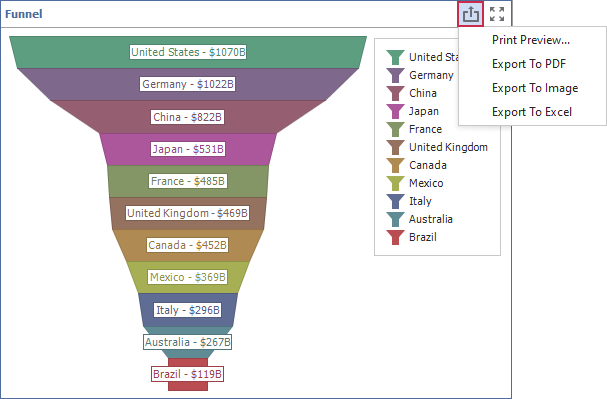
The following sections explain how to configure the export of custom dashboard items to different formats.
Export to Excel
The Dashboard control exports custom item data in tabular format. Each column corresponds to a data item.

Handle the CustomizeExportDocument event to customize the generated Excel document. Call the e.GetItemData(String) method to obtain the custom item’s data.
The code snippet below demonstrates how to generate a custom XLSX document. The code uses the Spreadsheet Document API for document layout and content customization. This library is part of the DevExpress Office File API suite).
using System;
using System.Collections.Generic;
using System.Collections.ObjectModel;
using System.Drawing;
using System.Linq;
using System.Windows.Forms;
using DevExpress.DashboardCommon;
using DevExpress.DashboardCommon.ViewerData;
using DevExpress.Spreadsheet;
// ...
dashboardDesigner1.CustomizeExportDocument += DashboardDesigner1_CustomizeExportDocument;
// ...
private void DashboardDesigner1_CustomizeExportDocument(object sender, CustomizeExportDocumentEventArgs e){
if (e.ExportAction == DashboardExportAction.ExportToExcel && e.ExcelExportOptions.Format == ExcelFormat.Xlsx) {
CustomDashboardItem item = dashboardDesigner1.Dashboard.Items.FirstOrDefault(i => i.ComponentName == e.ItemComponentName) as CustomDashboardItem;
if (item != null) {
DevExpress.Spreadsheet.Workbook workbook = new DevExpress.Spreadsheet.Workbook();
Worksheet worksheet = workbook.Worksheets[0];
MultiDimensionalData itemData = e.GetItemData(e.ItemComponentName);
CustomItemData customItemData = new CustomItemData(item, itemData);
DashboardFlatDataSource flatData = customItemData.GetFlatData();
IList<DashboardFlatDataColumn> columns = flatData.GetColumns();
for (int colIndex = 0; colIndex < columns.Count; colIndex++){
worksheet.Cells[0, colIndex].Value = columns[colIndex].DisplayName;
worksheet.Cells[0, colIndex].FillColor = Color.LightGreen;
worksheet.Cells[0, colIndex].Font.FontStyle = SpreadsheetFontStyle.Bold;
int headerOffset = 1;
for (int rowIndex = 0; rowIndex < flatData.Count; rowIndex++)
worksheet.Cells[rowIndex + headerOffset, colIndex].Value = flatData.GetDisplayText(columns[colIndex].Name, rowIndex);
}
e.Stream.SetLength(0);
workbook.SaveDocument(e.Stream, DocumentFormat.Xlsx);
}
}
}
The following image demonstrates the resulting document:

You can find the source code in the following example:
Export to PDF and Image
Export to PDF and Image is available for custom items whose underlying controls support the IPrintableComponentBase interface.
To enable export for a custom dashboard item, specify the export logic in the item’s configuration object (a CustomControlProviderBase descendant). Otherwise, the export operation produces an empty document:

Override the CustomControlProviderBase.GetPrintableControl method to obtain a printable control. This method must return an XRControl. This is the common ancestor for all controls that you can use in DevExpress Reports. The example below uses a PrintableComponentContainer report control.
using DevExpress.XtraReports.UI;
using DevExpress.DashboardCommon;
namespace TutorialsCustomItems {
public class FunnelItemControlProvider : CustomControlProviderBase {
protected override XRControl GetPrintableControl(CustomItemData customItemData, CustomItemExportInfo info) {
PrintableComponentContainer container = new PrintableComponentContainer();
container.PrintableComponent = chart;
return container;
}
}
}
As a result, custom item data appears in the exported document:

You can find the source code in the following example:
Post-Process Excel and PDF Files
You can post-process resulting Excel and PDF files with the help of dedicated DevExpress libraries (collectively known as DevExpress Office File API):
- PDF Document API helps you edit, merge, split, password-protect, and digitally sign PDF files.
- Spreadsheet Document API helps you manage worksheets, cells, values and formulas, graphics, charts, pivot tables, and other objects.
PDF Document API and Spreadsheet Document API work in applications that target a variety of platforms (Windows Forms, WPF, ASP.NET Web Forms, ASP.NET MVC, ASP.NET Core, Blazor, MAUI) and operating systems (Windows, Linux, macOS).
Office File API is included into the DevExpress Universal Subscription - the same subscription that includes DevExpress Dashboard.