Create a Blazor Dashboard Application using the Template Gallery
- 2 minutes to read
The DevExpress BI Dashboard App Template Gallery contains predefined templates for building the Dashboard Designer and Viewer applications for all supported platforms. All available Dashboard templates are listed in the following topic: Template Gallery.
The steps below show how to use the DevExpress Template Gallery to quickly create a ready-to-use Blazor application with a Dashboard component.
Create a New Project
In Visual Studio, create a new project. Select DevExpress v25.2 BI Dashboard App Template Gallery as the project template.
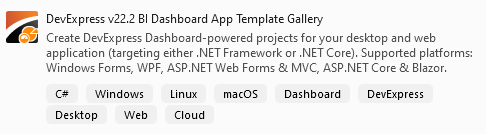
Click Next.
Configure your new project and click Create. The Template Gallery opens.
Configure the Template
In the invoked Template Gallery, select .NET as the target framework.
Select one of the applications in the Blazor section:
- Server Dashboard Application
- WebAssembly Hosted Dashboard Application
Specify the framework version and click Create Project.
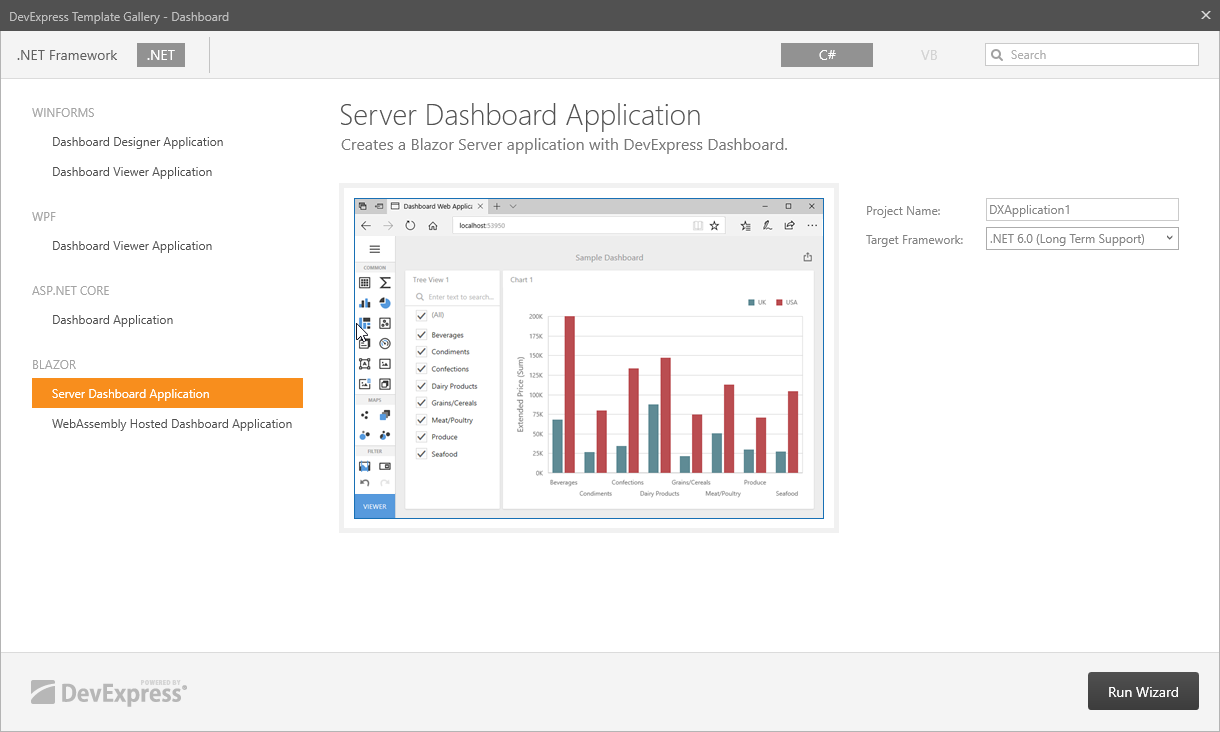
Run the application to see the result.
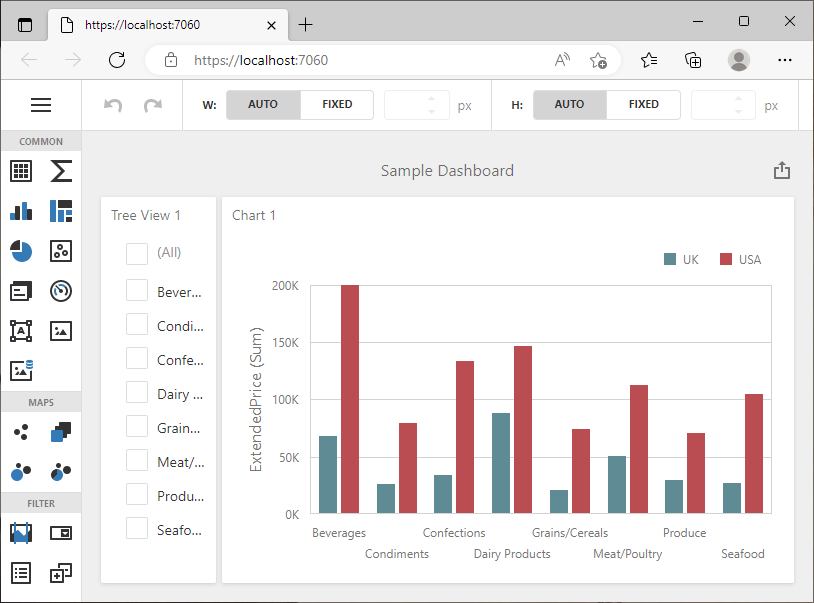
The Web Designer application displays a sample dashboard and allows you to change it and create a new dashboard.
Next Steps
- Create Dashboards on the Web
- Describes how to create and configure dashboards in the Web Dashboard control.
- Dashboard Component for Blazor
- Contains instructions on how to integrate the DxDashboard component into a Blazor application.
- Dashboard Backend
- Contains instructions that show how to configure the Web Dashboard on the server side.