Create an HTML JavaScript Dashboard Application using the Template Gallery
- 2 minutes to read
The DevExpress BI Dashboard App Template Gallery contains predefined templates for building the Dashboard Designer and Viewer applications for all supported platforms. All available Dashboard templates are listed in the following topic: Template Gallery.
The steps below show how to use the DevExpress Template Gallery to quickly create a ready-to-use JavaScript Dashboard application with an ASP.NET MVC backend.
Create a New Project
In Visual Studio, create a new project. Select DevExpress v25.2 BI Dashboard App Template Gallery as the project template.
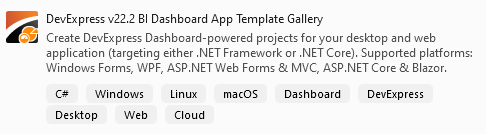
Click Next.
Configure your new project and click Create. The Template Gallery opens.
Configure the Template
In the invoked Template Gallery, select .NET Framework as the target framework.
Select Dashboard HTML JavaScript Application in the ASP.NET MVC section. Specify the framework version and click Run Wizard.
In the DevExpress ASP.NET Project Wizard, click Run Wizard.
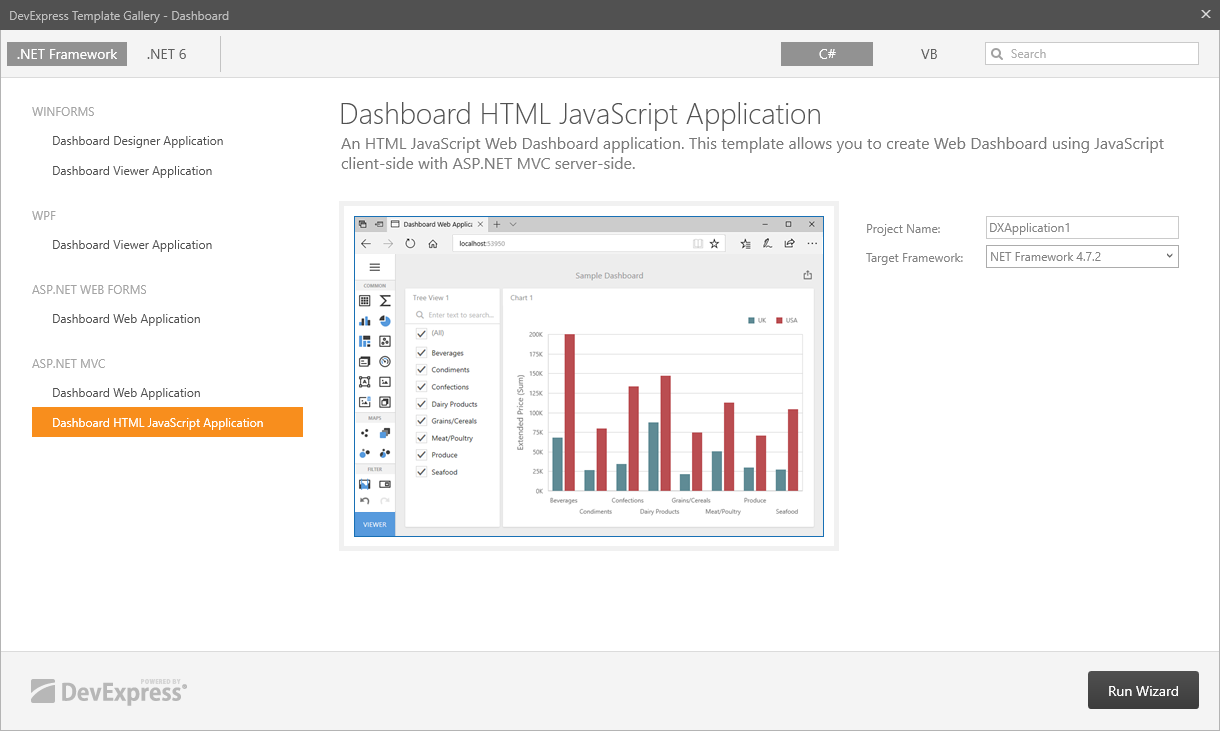
In the DevExpress ASP.NET Project Wizard, click Create Project.
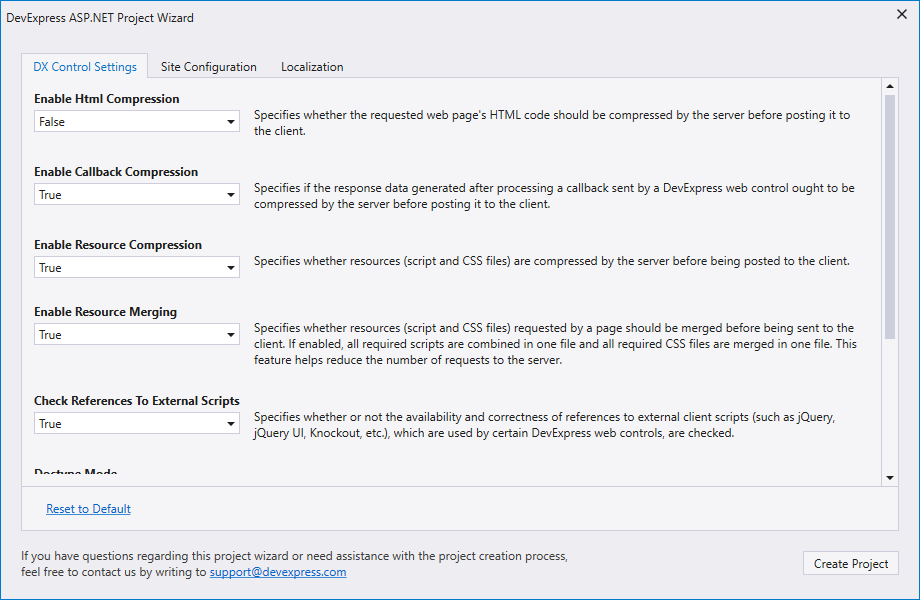
In the project, right-click the index.html file and set it as the start page.
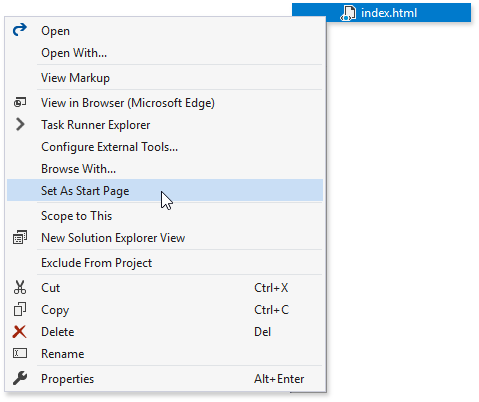
Right-click the package.json file and restore the packages used in the application.
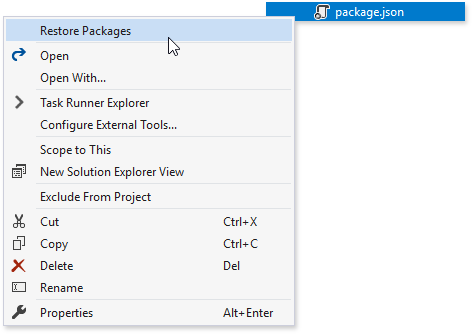
Run the application to see the result.
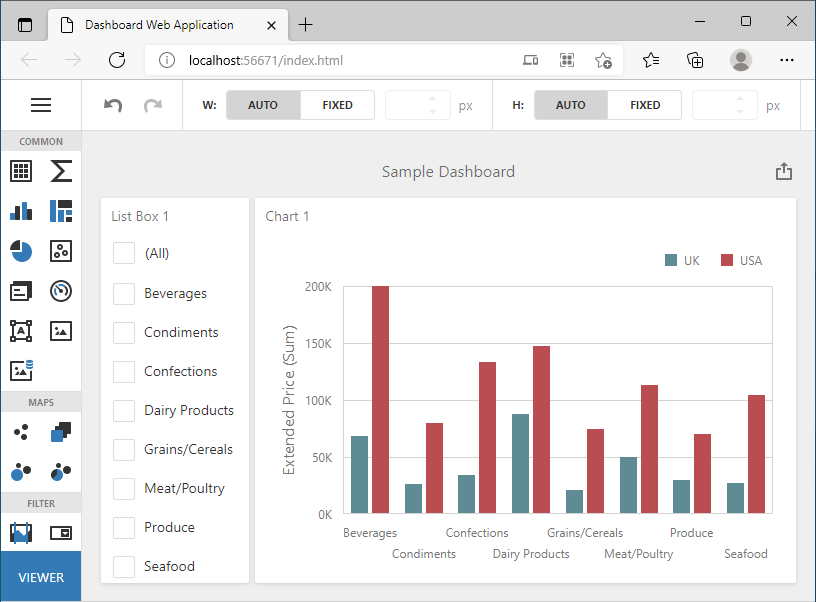
The Web Designer application displays a sample dashboard and allows you to change it, create a new dashboard and switch to Viewer mode.
Next Steps
- Create Dashboards on the Web
- Describes how to create and configure dashboards in the Web Dashboard control.
- HTML JavaScript Dashboard Control
- Contains instructions on how to use the client-side JavaScript DashboardControl.