Create an ASP.NET Core Dashboard Application using the .NET CLI Project Template
- 3 minutes to read
You can use the .NET command-line interface (CLI) to create an application with the ASP.NET Core Dashboard control from the console.
Note
We implemented a new dotnet CLI-powered Project Wizard you can use across multiple IDEs: Cross-IDE Project Template Kit.
Install DevExpress CLI Templates
Execute the following command to install DevExpress ASP.NET Core project templates from nuget.org:
dotnet new install DevExpress.AspNetCore.ProjectTemplates
If the NuGet.org package source is disabled, you will get the following error: NU1101: Unable to find package DevExpress.AspNetCore.ProjectTemplates. To see the list of sources and their status information, run the command dotnet nuget list source. To enable a source, run the command dotnet nuget enable source <source name>.
If you are new to NuGet, review An Introduction to NuGet for more information about package management prerequisites.
Note
DevExpress CLI project templates are also available in the DevExpress NuGet Gallery (nuget.devexpress.com).
Create a Project
To create an ASP.NET Core application with the Web BI Dashboard control, execute the following command:
dotnet new dx.aspnetcore.dashboard -n DashboardApp
The command creates an ASP.NET Core Dashboard application called DashboardApp in the current directory.
You can use the following parameters to see available command options: -? | -h | --help. For example, execute the following command:
dotnet new dx.aspnetcore.dashboard --help
Refer to the following documents for information on template options:
- dotnet new command - Options
- Standard options for .NET CLI templates.
- Template Options
- Options specific to the DevExpress ASP.NET Core template.
Run the Project
Navigate to the newly created application folder and use the following command to restore dependencies, run the application, and display the application’s URL:
cd DashboardApp
dotnet run
The command output contains the application URL, which can be different on different hosts:
Now listening on: http://localhost:5000
Open your browser and navigate to the URL specified in the command output to see the result.
The Web Dashboard application displays a sample dashboard and allows you to modify it, create a new dashboard and switch to Viewer mode:
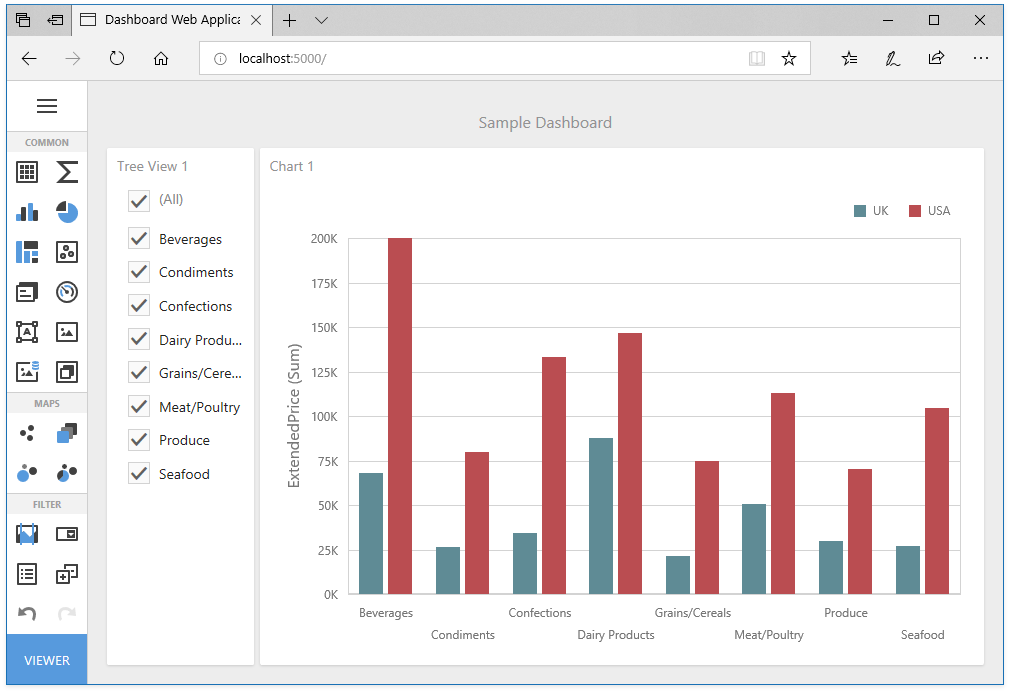
Template Options
The following list contains options you can specify when creating DevExpress ASP.NET Core Dashboard project templates:
-prerelease, --use-prerelease-dx-version- A flag that indicates whether to use a pre-release DevExpress package version in the project.
--framework <TFM>- Specifies the target framework. It expects a target framework moniker (TFM). Example:
net8.0. --dx-version <version>- Specifies DevExpress package version to be used in the project. Examples:
25.2.3,25.2.*,25.2.*-* --dx-nuget-feed <feed>- Specifies the NuGet Feed URL. Refer to nuget.devexpress.com to obtain your personal feed URL (available for registered users).
-ndd, --no-demo-data- Specifies whether to create a project without a sample dashboard and predefined data source.
Next Steps
- Create Dashboards on the Web
- Describes how to create and configure dashboards in the Web Dashboard control.
- ASP.NET Core Dashboard Control
- Contains instructions on how to integrate the Dashboard control into an ASP.NET Core application.