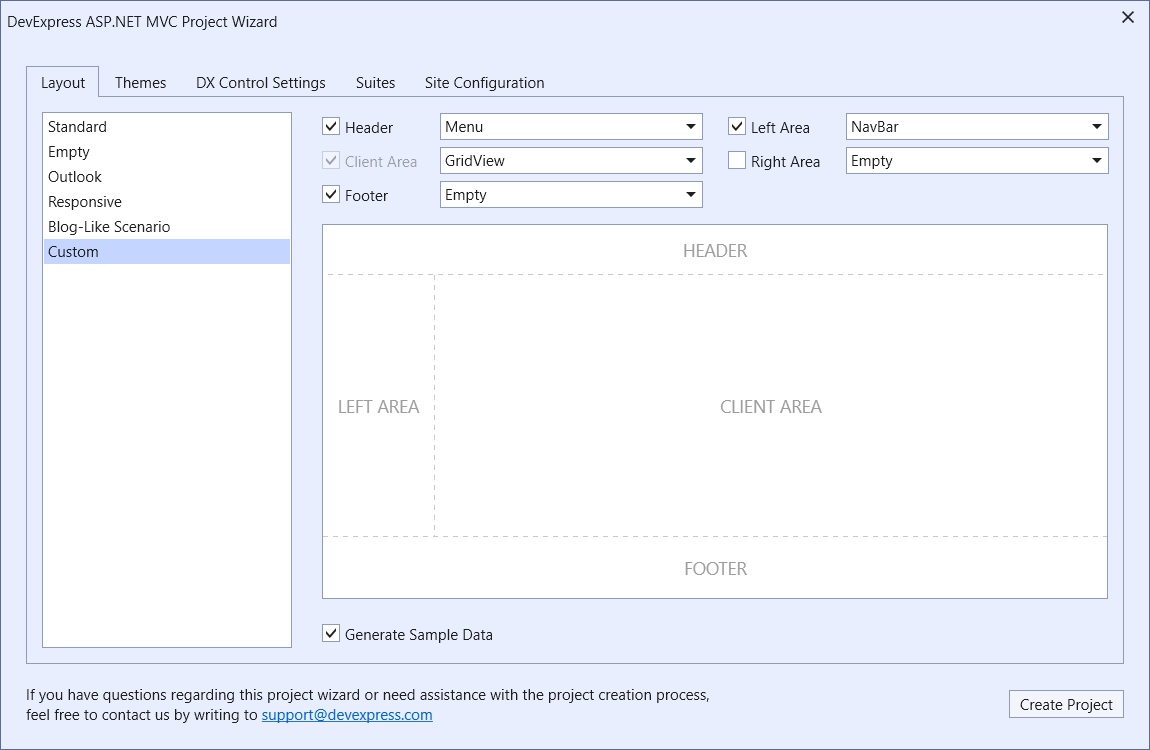Project Wizard
- 4 minutes to read
You can use the DevExpress ASP.NET MVC Project Wizard to create or modify a web project. The wizard allows you to specify the following web project settings:
- Layout
- Theme
- DevExpress control options
- Control suites
- Website options
The wizard also validates the Web.config file, and updates it with project settings and references to DevExpress assemblies.
How to Invoke
Create a New Project
- In Visual Studio, click New Project.
- Select DevExpress Web App/Web Site Template Gallery and click Next.
- Configure project settings and click Create.
- Select a template type and click Run Wizard.
Update an Existing Project
- Click the Extensions menu item in Visual Studio (skip this step in Visual Studio 2017).
- Select DevExpress → ASP.NET Controls → Run Wizard to Update Project.
Layout
In the Layout tab, you can specify a layout for your project. The available layouts are Standard, Empty, Outlook, Responsive, Blog-Like Scenario, and Custom. For a Custom layout, you can specify which page areas to display on the website.
Select the Generate Sample Data checkbox to add sample data (for instance, databases, XML files, models) to the project.
Themes
In the Themes tab, you can specify the website’s theme. You can choose one of the available themes or add a custom theme assembly. The theme settings are stored in the themes section of the Web.config file.
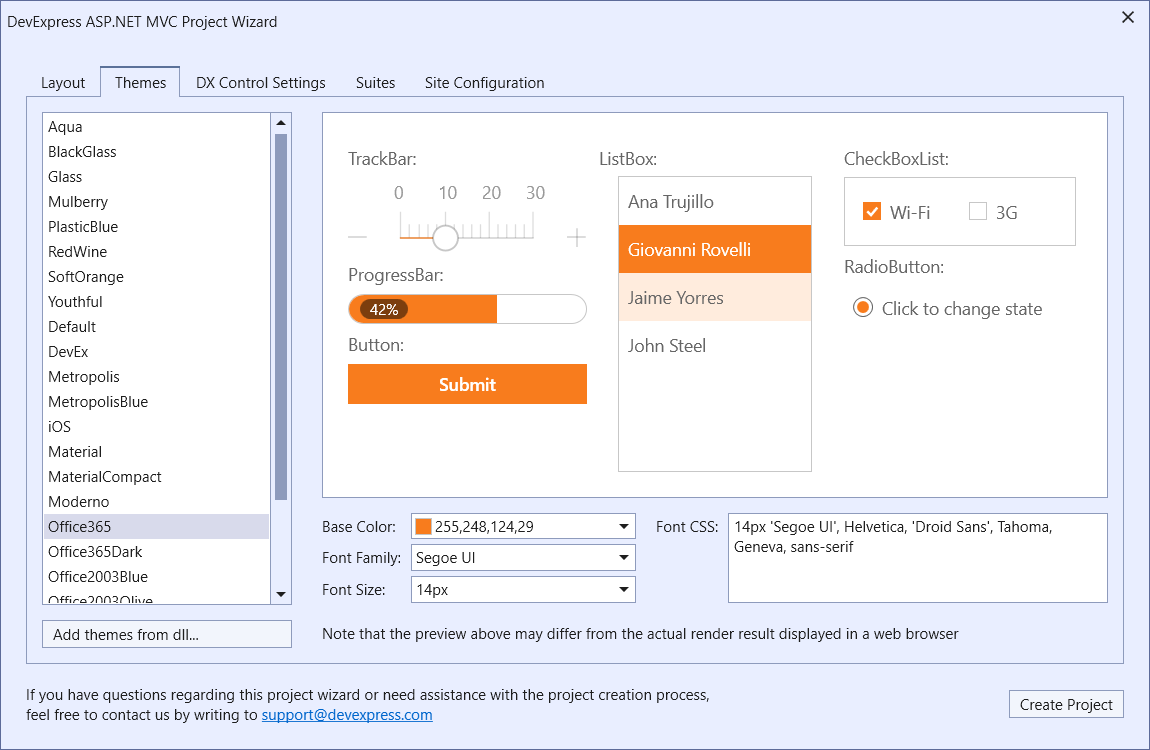
DX Control Settings
In the DX Control Settings tab, you can specify DevExpress control settings. These settings are applied to DevExpress controls across the entire project. The Web.config file stores these settings within the DevExpress section.
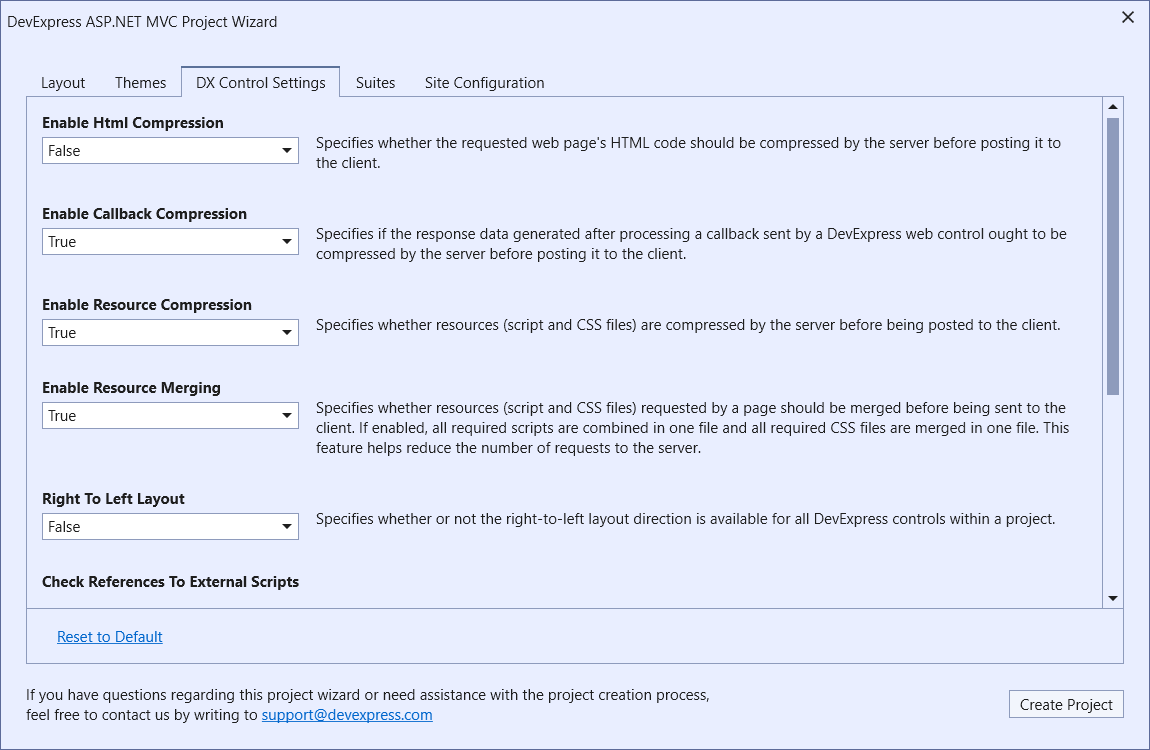
Settings | Description |
|---|---|
Specifies whether the server should compress the requested web page’s HTML code before posting it to the client. | |
Specifies whether the server should compress the generated response data before posting it to the client if DevExpress controls send callbacks to the server instead of requests. | |
Specifies whether the server should compress resources (script and CSS files) before posting them to the client. | |
Specifies whether the server should merge resources (script and CSS files) that a page requests before sending them to the client. | |
Specifies whether the server enables the right-to-left layout direction for all DevExpress controls within a project. | |
Specifies whether to verify references to external scripts (such as jQuery, jQuery UI, Knockout, and so on). | |
Specifies which document type to use to render DevExpress controls. | |
Specifies whether to support accessibility in DevExpress controls. | |
Specifies the name of a page to which the server redirects the response when a callback processing error occurs. |
Suites
In the Suites tab, you can select the control suites that the wizard attaches to the project. The wizard references the suite resources (script and CSS files) from the project’s master page.
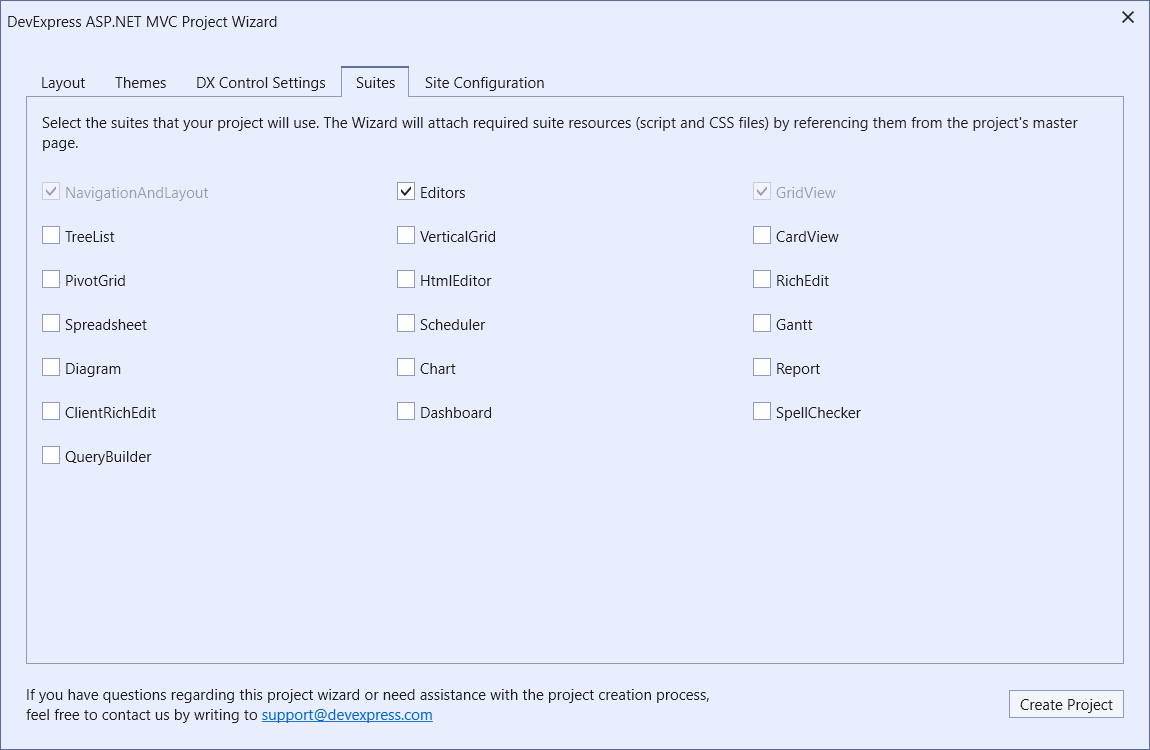
Site Configuration
The Site Configuration tab allows you to specify the settings specific to a web application. These settings are stored in the Web.config file.
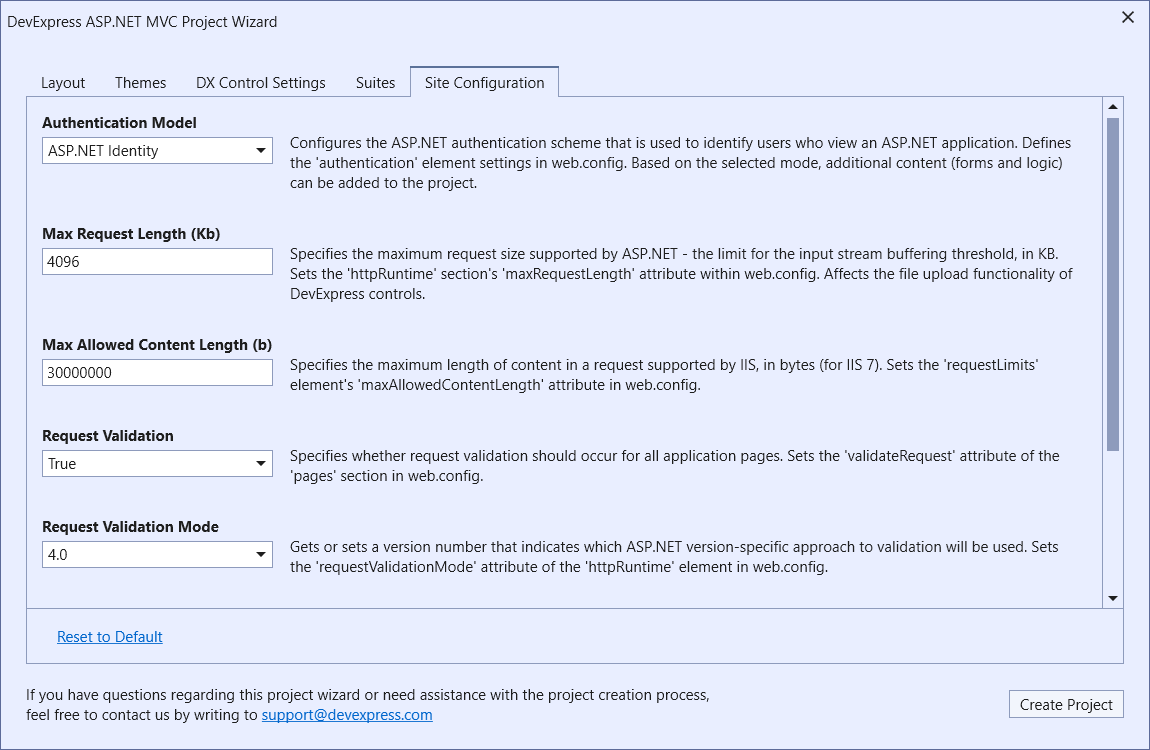
Settings | Description |
|---|---|
Configures the ASP.NET authentication scheme that identifies users.
| |
Specifies the maximum request size in kilobytes. This setting affects the file upload functionality of DevExpress controls. | |
Specifies the maximum length of content in a request, in bytes. | |
Specifies whether to examine requests for unsafe strings such as <!”, “</“, and “<?”. | |
Specifies the version of the ASP.NET validation. | |
Specifies the maximum time to execute a request. | |
Specifies the algorithm that generates ClientID values for controls. |
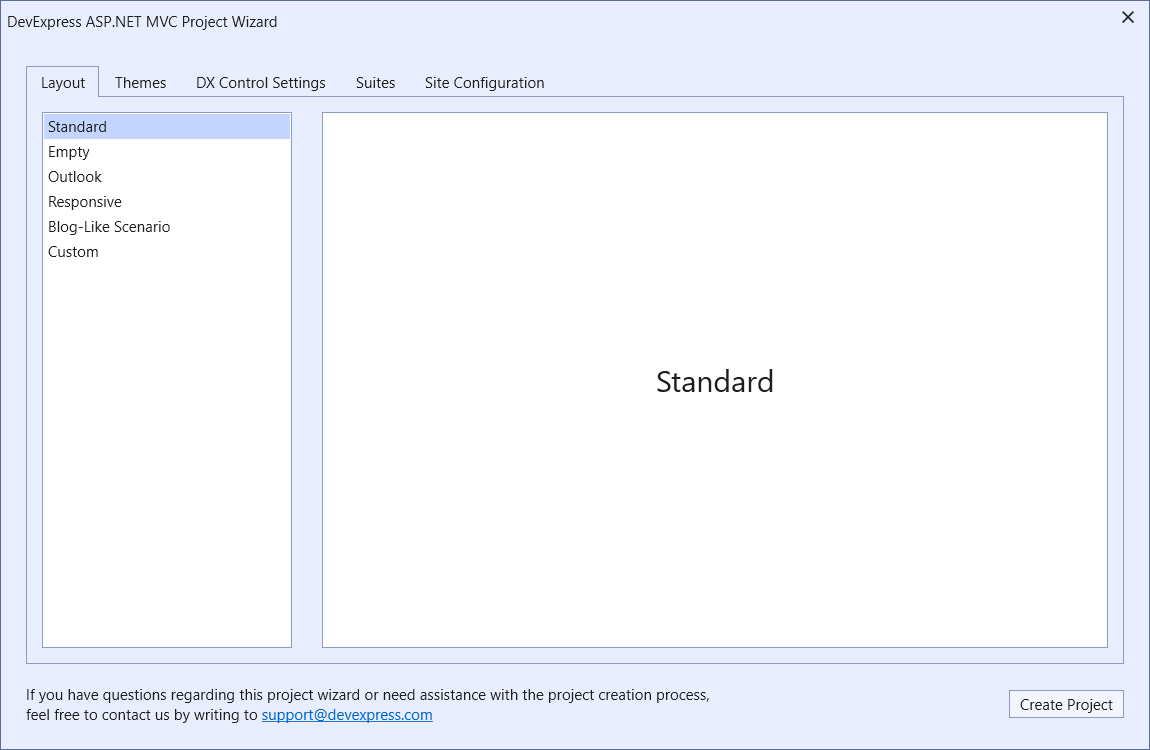
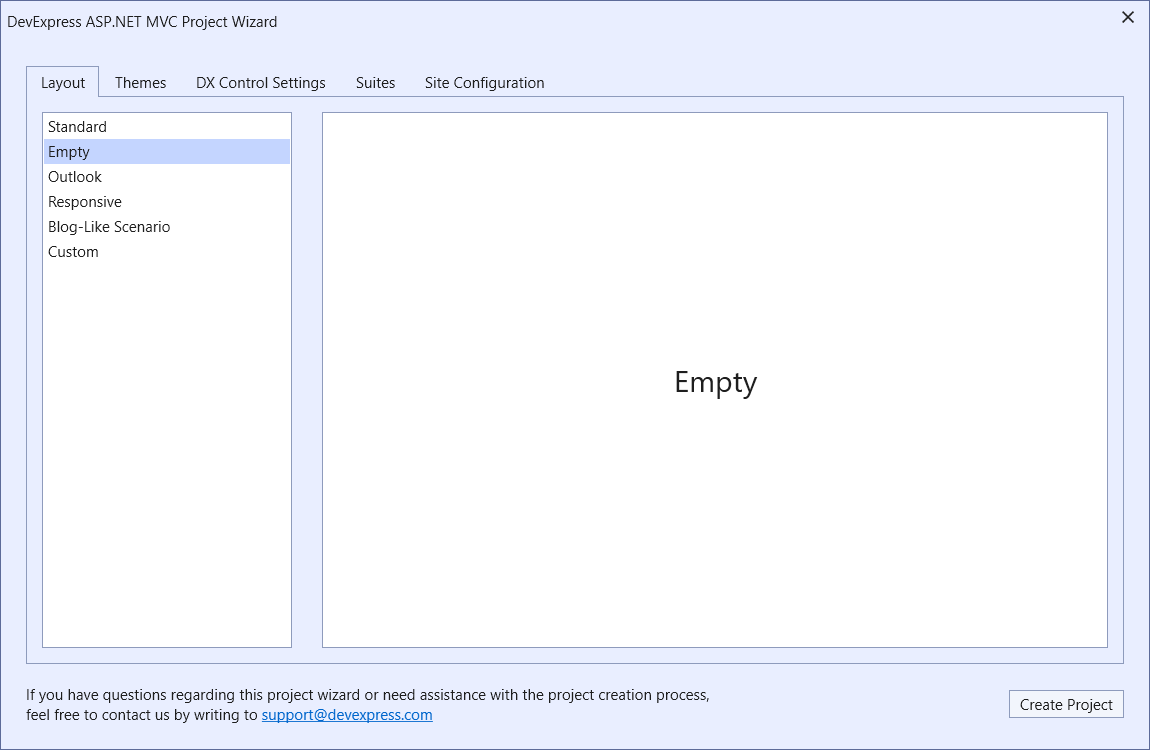
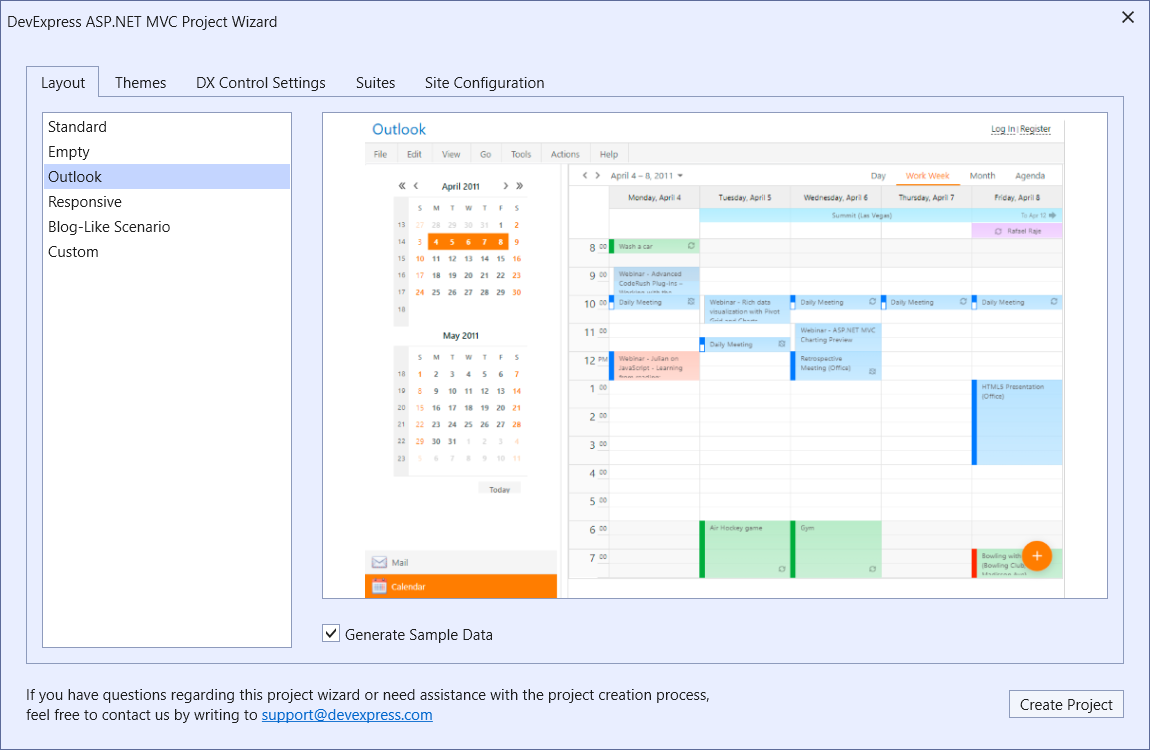
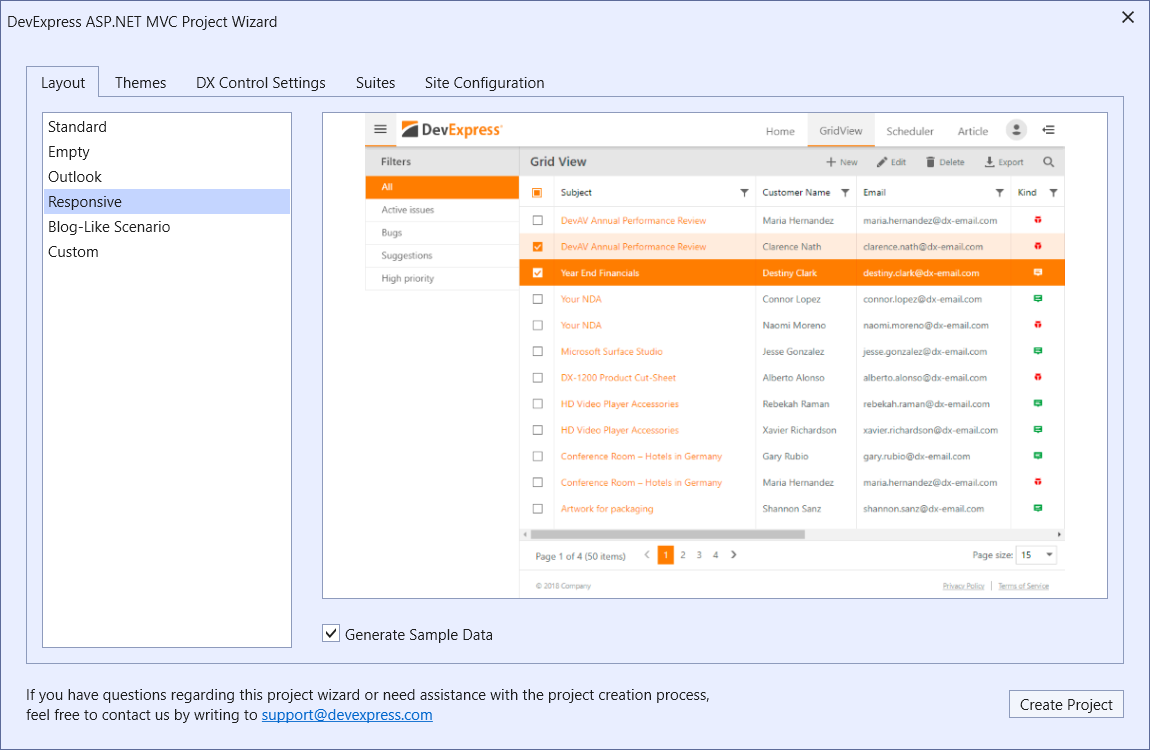
 framework elements](/AspNetMvc/images/Wizard/Blog-LikeScenarioLayout.png)