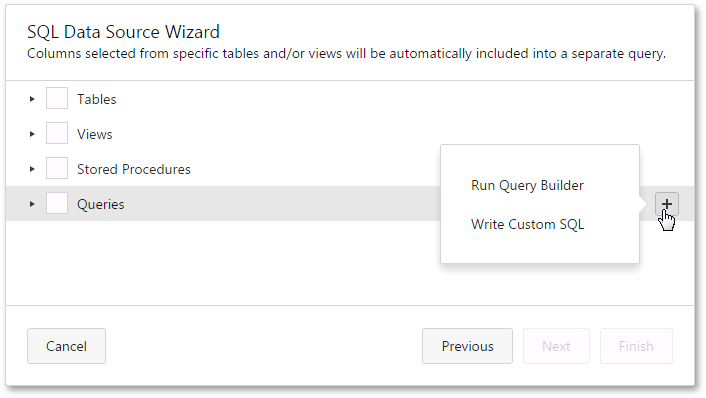Dashboard Data Source Wizard
- 2 minutes to read
The Dashboard Data Source Wizard allows you to create a new data source, a new query or edit the existing queries.
To invoke this wizard, go to the Data Sources page of the dashboard menu and select one of the following actions:
- Click the Add Data Source button. In the invoked window click Create data source….
- Click the Add Query button.
- Click the Edit Query button.
The first page of the wizard allows you to create/edit a query or select a stored procedure. Click the Run Query Builder… button to launch the Query Builder, which allows you to choose the required tables/columns visually and displays the resulting SQL query within the SQL string editor. The image below displays a generated query.
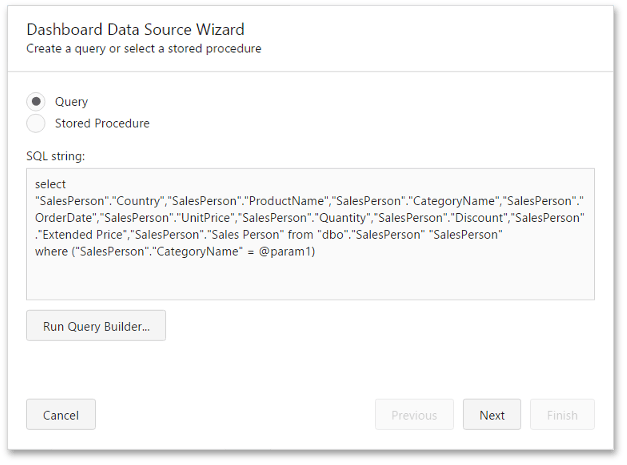
If the SQL query contains query parameters, click Next to configure them.
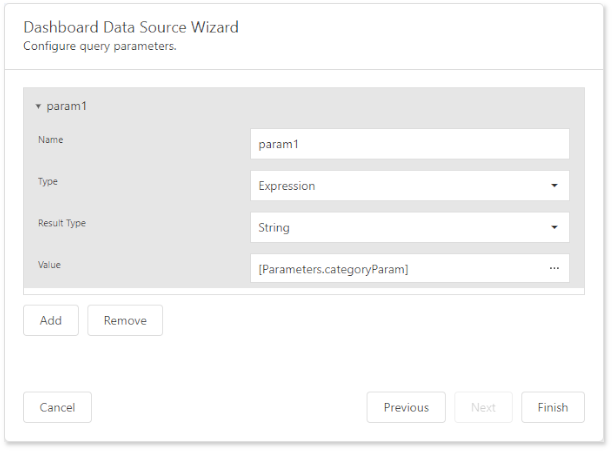
Click Finish to create a new query. The query is displayed in the field list.
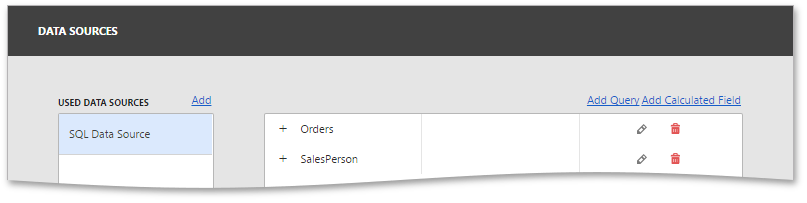
Change Data Source Wizard in Code
The Web Dashboard supports two Data Source Wizard types:
The Web Dashboard uses the DataSourceWizardExtension by default. The code snippet below shows how to enable the other wizard:
dashboardControl.unregisterExtension('data-source-wizard');
dashboardControl.registerExtension(new DevExpress.Dashboard.MultiQueryDataSourceWizardExtension(dashboardControl));
After that the Multi Query Data Source Wizard is invoked when you run the SQL Data Source Wizard to create a new data source.