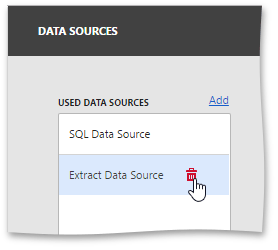Manage Data Sources
The Web Dashboard allows you to add a new data source to the current dashboard or remove existing data sources. To do this, open the dashboard menu and go to the Data Sources page.
To add a new data source, click Add next to the Used Data Sources list.
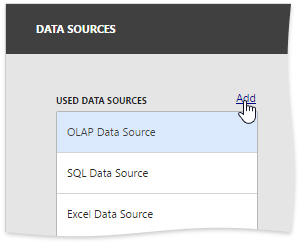
The Add Data Source window is invoked.
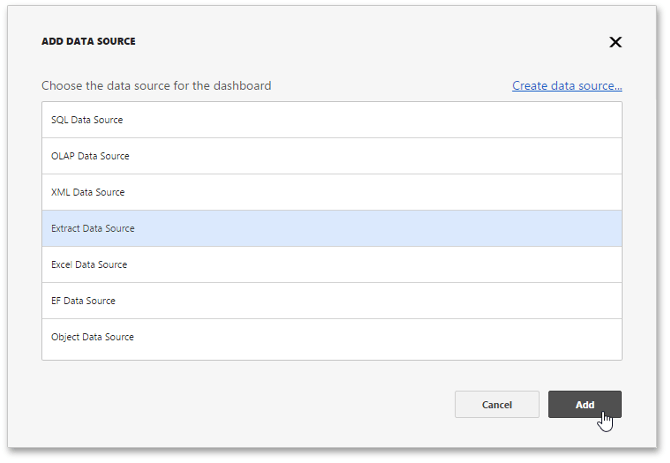
Here you can perform the following actions.
- To add the existing data source, select it and click the Add button.
- To create a new data source, click the Create data source… button. In the invoked Dashboard Data Source Wizard, you can create a new data source based on the predefined data connection. After that, click Add to add the created data source to the dashboard data sources.
The added data source will be displayed in the Used Data Sources list. To learn how to bind a dashboard item to the added data source, see Binding Dashboard Items to Data in the Web Dashboard’s UI.
To remove an existing data source, select it and click Remove (the ![]() icon).
icon).