Print Preview Form
- 2 minutes to read
This document describes the Print Preview window, which displays the dashboard/dashboard item as it appears on paper.
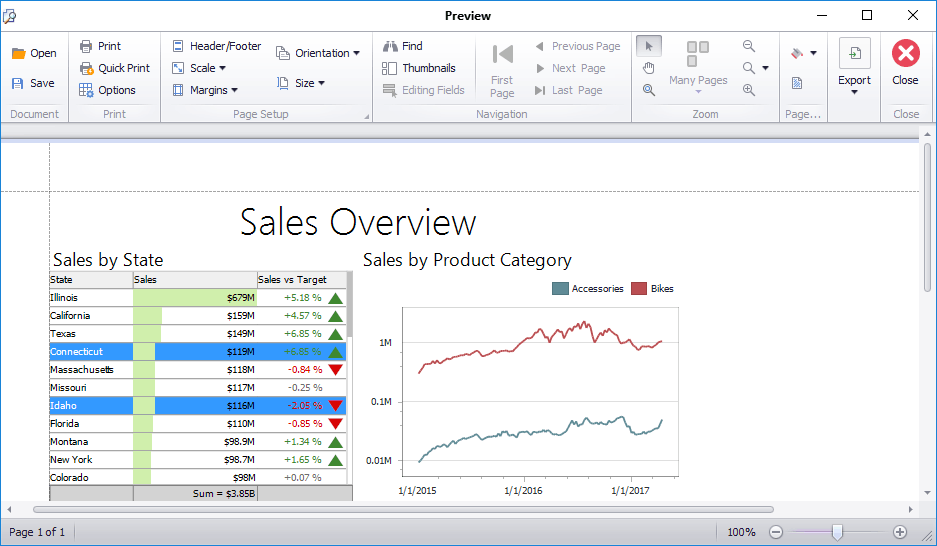
Specific Options
In the Print Preview, you can change the orientation and size of the printed page, specify the margins, scale the document, etc. To learn more, see Print Preview for WinForms.
You can also customize printing options specific to a dashboard/dashboard item. To do this, click the Options button in the Print group. When previewing the dashboard, the following Options dialog is invoked:
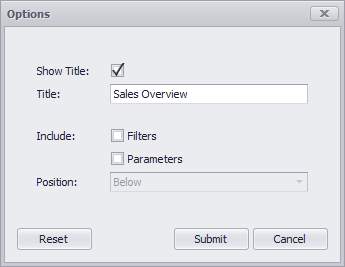
- Show Title - Specifies whether to show the dashboard title/dashboard item caption as the printed document title.
- Title - Specifies the title of the printed document.
- Include | Filters - Allows you to include master filter values to the printed document.
- Include | Parameters - Allows you to include parameter values to the printed document.
- Position - Specifies the position of the master filter and parameter values in the printed document. You can select between Below and Separate Page.
This dialog can contain different options, depending on the dashboard item. To learn more, see the documentation for the required dashboard item.
Print Preview Customization
The DashboardDesigner exposes the following API to access Print Preview settings:
| API | Description |
|---|---|
| DashboardDesigner.PrintPreviewType | Gets or sets the type of Print Preview used to preview dashboard items or the entire dashboard. |
| DashboardDesigner.PrintPreviewShowing | Allows you to customize the Print Preview window at runtime. |
| DashboardDesigner.ShowPrintPreview | Invokes the Print Preview, which shows the print preview of the dashboard. |
The following properties allow you to access DashboardPrintPreviewOptions that contains printing options of a dashboard/dashboard item:
- DashboardDesigner.PrintPreviewOptions
- DashboardViewer.PrintPreviewOptions
- DashboardControl.PrintPreviewOptions
To learn how to customize the Print Preview form in the WinForms Viewer, see the following topic: