ChartRangeControlClientGridOptions.SnapSpacing Property
Gets or sets the numeric snap step.
Namespace: DevExpress.XtraCharts
Assembly: DevExpress.XtraCharts.v18.2.dll
Declaration
Property Value
| Type | Description |
|---|---|
| Double | A Double value that is the snap step. |
Property Paths
You can access this nested property as listed below:
| Object Type | Path to SnapSpacing |
|---|---|
| ChartRangeControlClientDateTimeOptions |
|
| ChartRangeControlClientNumericOptions |
|
| GanttDiagram |
|
| SwiftPlotDiagram |
|
| XYDiagram |
|
| XYDiagram2D |
|
Remarks
Use the SnapSpacing property to specify the numeric step to which the new selected range is snapped in the viewport area of the range control.
The image below shows the SnapSpacing property in action with the value set to 4.
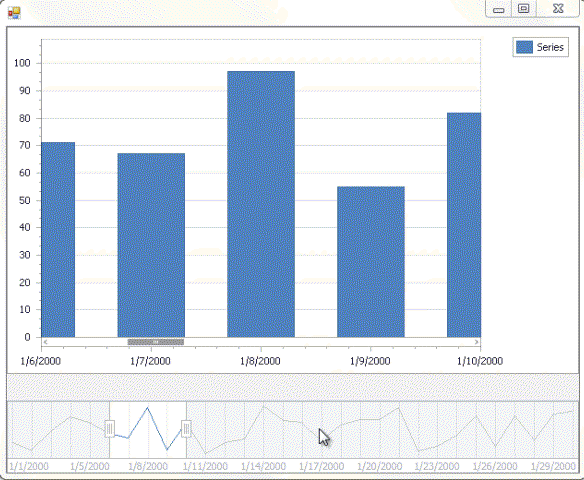
Example
This example demonstrates how the grid lines and grid snapping of the chart within the range control’s viewport can be customized at runtime.
To access the client options of the chart inside the range control’s viewport, use the RangeControl.ClientOptions property. In this example, the chart control contains data with date-time arguments, so this property returns an object of the ChartRangeControlClientDateTimeOptions type.
To access the grid properties (e.g., ChartRangeControlClientGridOptions.SnapSpacing, ChartRangeControlClientDateTimeGridOptions.SnapAlignment, ChartRangeControlClientGridOptions.GridSpacing and ChartRangeControlClientDateTimeGridOptions.GridAlignment) of the chart range control client, access the ChartRangeControlClientDateTimeGridOptions object using the ChartRangeControlClientDateTimeOptions.RangeControlDateTimeGridOptions property.
Note
A complete sample project is available at https://github.com/DevExpress-Examples/how-to-customize-grid-lines-grid-snapping-of-the-chart-range-control-client-t129232
using System;
using System.Windows.Forms;
using DevExpress.XtraCharts;
namespace DateTimeChartRangeControlClient {
public partial class Form1 : Form {
const int daysForYear = 30;
public Form1() {
InitializeComponent();
// Call the InitializeChart method.
InitializeChart();
// Specify a Chart control as the Range control client.
rangeControl1.Client = chartControl1;
// Access the date-time grid options of the chart range control client.
var clientOptions = (ChartRangeControlClientDateTimeOptions)rangeControl1.ClientOptions;
ChartRangeControlClientDateTimeGridOptions gridOptions = clientOptions.RangeControlDateTimeGridOptions;
// Specify the manual grid mode of the chart range control client.
gridOptions.GridMode = ChartRangeControlClientGridMode.Manual;
// Customize snap and grid properties of the chart range control client.
gridOptions.SnapOffset = 2;
gridOptions.SnapSpacing = 7;
gridOptions.SnapAlignment = DateTimeGridAlignment.Day;
gridOptions.GridSpacing = 7;
gridOptions.GridAlignment = DateTimeGridAlignment.Day;
gridOptions.GridOffset = 1;
// Format labels of the chart range control client.
gridOptions.LabelFormat = "D";
}
void InitializeChart() {
DateTime baseDate = new DateTime(2000, 1, 1);
Random rnd = new Random();
Series series = new Series("Series", ViewType.Bar);
for (int dayCount = 0; dayCount < daysForYear; dayCount++) {
DateTime argument = baseDate.AddDays(dayCount);
double value = rnd.Next(50, 100);
var seriesPoint = new SeriesPoint(argument, value);
series.Points.Add(seriesPoint);
}
chartControl1.Series.Add(series);
}
}
}
Related GitHub Examples
The following code snippet (auto-collected from DevExpress Examples) contains a reference to the SnapSpacing property.
Note
The algorithm used to collect these code examples remains a work in progress. Accordingly, the links and snippets below may produce inaccurate results. If you encounter an issue with code examples below, please use the feedback form on this page to report the issue.