Shortcuts
- 2 minutes to read
You can run CodeRush commands with keyboard shortcuts. Most of the CodeRush features have default shortcuts. You can change the shortcuts or create shortcut bindings for your favorite commands on the IDE | Shortcuts options page.
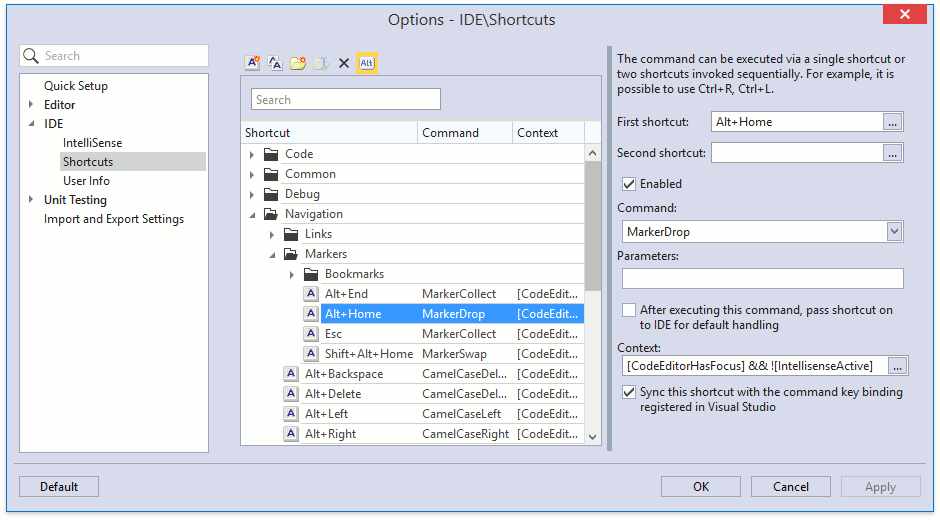
Choose the CodeRush | Shortcuts… menu item to open the Shortcuts options page.

For information about shortcut options, refer to the following topic: Shortcut Settings.
Search for a Shortcut
You can find the desired shortcut by its command or keys. Open the Shortcuts options page and type the key name, shortcut or command in the search field.
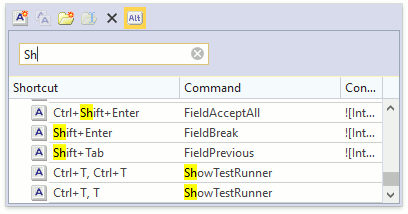
Add a Shortcut
Optional. Click the Add a new folder (
 ) toolbar button to create a separate folder for your shortcuts. In the “New Folder” dialog, specify the folder name.
) toolbar button to create a separate folder for your shortcuts. In the “New Folder” dialog, specify the folder name.To create a folder on a root hierarchy level, check the Make this a top level folder checkbox. If this checkbox is disabled, CodeRush creates the folder within the selected folder. Click OK to close the “New Folder” dialog and add the new folder to the shortcut list.

Click Add a new shortcut to add a new shortcut inside the selected folder.

Focus the First shortcut field and specify the desired shortcut. To add special keys (for example, Delete or Tab ) or modifiers (Ctrl, Alt, Shift or Caps) to your shortcut, use the ellipsis button.

Optional. Set the Second shortcut. If it is set, the first and second shortcuts should be pressed sequentially to trigger the Command execution.
Choose the desired Command from the list.

Type code action names, separated by semicolons, in the Parameters text box, if the selected command supports them.

You can find names of supported refactorings and code providers on the Editor | Language | Code Actions | Code Actions Catalog options page.
Specify context in which key binding is available. For example, CodeEditorHasFocus. Press the ellipsis button in the Context field to select the context provider from the Select Context Provider dialog.

Click Apply and OK to apply the changes and close the Shortcuts options page.
Resolve Shortcut Conflicts
Standard shortcuts can be different in foreign language keyboard layouts. For example, the Swedish keyboard layout treats the “/“ key as Shift+7.
For information on how to change shortcuts, refer to the following example: How to Resolve Keyboard Shortcut Conflicts.