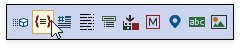Structural Highlighting
Structural Highlighting supplements your code with lines that highlight block boundaries. This helps you verify that your code’s indentation is correct. This feature is useful when you work with a code block that can not be fully displayed on the screen at once.
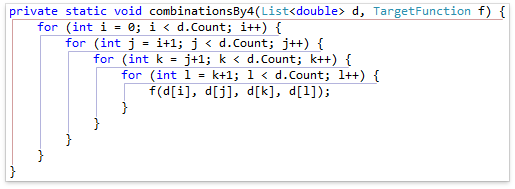
Structural Highlighting is available in all languages which CodeRush supports.
The following image shows this feature in Blazor:
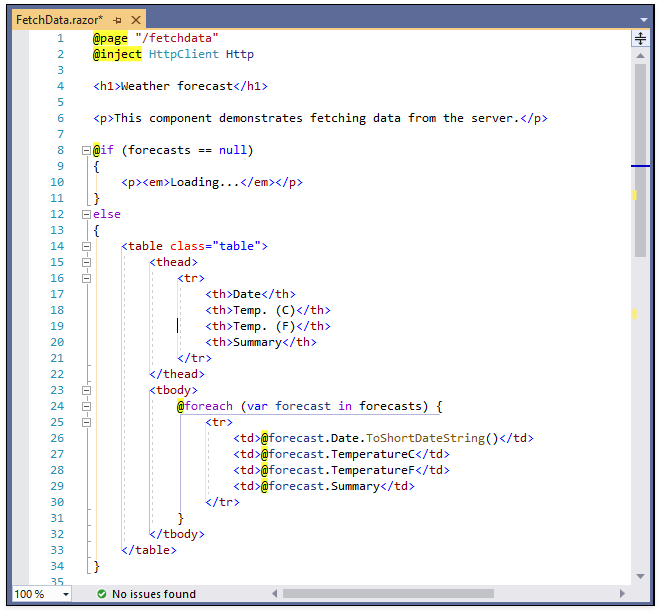
You can configure the Structural Highlighting feature in the Editor | All Languages | Structural Highlighting options page. See the Structural Highlighting Settings topic for more information.
How to Enable
To enable Structural Highlighting, use one of the following ways:
Use the Quick Setup Pane
Click “Options…” item in the CodeRush menu to access the “CodeRush Options” page.

Select the “Quick Setup” options page in the tree view and enable the “Structural Highlighting” option.
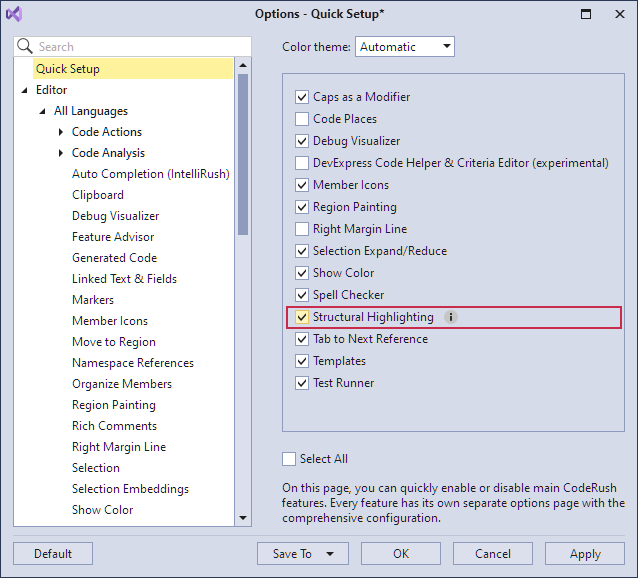
Press OK to apply the change and close the Quick Setup options page.
Use the Structural Highlighting Pane
Enable the corresponding option in the Editor | All Languages | Structural Highlighting options page.

Click the “Show structural highlighting” button on the CodeRush Visualize toolbar