Filter Builder
- 3 minutes to read
The filter builder allows end-users to build complex filter criteria with an unlimited number of filter conditions, combined by logical operators.
This topic contains the following sections:
- How to invoke the filter builder
- How to specify the filter builder elements visibility
- Filter operators visibility

How to Invoke the Filter Builder
Click the filter image or filter expression in the filter bar to invoke the filter builder. Set the ASPxGridSettings.ShowFilterBar property to one of the following values to show the filter bar.
- Hidden - The filter bar is always hidden.
- Visible - The filter bar is always visible.
- Auto - The filter bar is shown when a user filters grid data.

You can control the filter builder’s visibility programmatically using the following methods:
| Action | Client-side methods | Server-side methods |
|---|---|---|
| Show | ASPxClientGridView.ShowFilterControl | ASPxGridBase.ShowFilterControl |
| Hide | ASPxClientGridView.CloseFilterControl | ASPxGridBase.HideFilterControl |
How to Specify the Filter Builder Elements Visibility
Tab Visibility
End-users can create filter criteria using the Visual tab or by typing the criteria as text (Text tab). Set the ASPxGridFilterControlSettings.ViewMode property to VisualAndText to enable both the Text and Visual tabs. This synchronizes a tab’s content automatically.

Group Operator Visibility
Use ASPxGridFilterControlSettings.GroupOperationsVisibility property to specify the group operators’ visibility in the drop-down menu.

Operand Type Button Visibility
The operand type button allows end-users to switch a filter condition between two modes: comparing a field’s value to a value; or comparing a field’s value to another field’s value. Use the ASPxGridFilterControlSettings.ShowOperandTypeButton property to show this button visible.
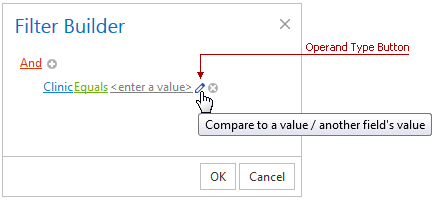
Visibility of Filter Operators
The filter control drop-down window displays different comparison operators based on the column data type. The table below lists comparison operator’s visibility for different column types.
| Filter Comparison Operator | String Column[1] | ComboBox Column | Binary Image Column | Date Column | Other Type Column (Numbers, etc.) |
|---|---|---|---|---|---|
| Equals | yes | yes (default value) | no | yes (default value) | yes |
| Does not equal | yes | yes | no | yes | yes |
| Is greater than | yes | no | no | yes | yes (default value) |
| Is greater than or equal to | yes | no | no | yes | yes |
| Is less than | yes | no | no | yes | yes |
| Is less than or equal to | yes | no | no | yes | yes |
| Is between | yes | no | no | yes | yes |
| Is not between | yes | no | no | yes | yes |
| Contains | yes | no | no | no | no |
| Does not contain | yes | no | no | no | no |
| Begins with | yes (default value) | no | no | no | no |
| Ends with | yes | no | no | no | no |
| Is like | yes | no | no | no | no |
| Is not like | yes | no | no | no | no |
| Is blank | yes | yes | no | yes | yes |
| Is not blank | yes | yes | yes (default value) | yes | yes |
| Is any of | yes | yes | yes | yes | yes |
| Is none of | yes | yes | no | yes | yes |
| Date operators[2] | no | no | no | yes | no |

Online Demo
-
A string column is a column containing string values or a column whose GridDataColumnSettings.FilterMode property is set to DisplayText.
-
For date columns, the filter control displays an additional list of date operators.