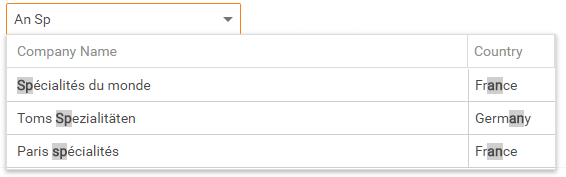ListEditCustomFilteringEventArgs.CustomHighlighting Property
Specifies rules according to which the editor highlights the filtered items.
Namespace: DevExpress.Web
Assembly: DevExpress.Web.v20.2.dll
NuGet Package: DevExpress.Web
Declaration
Property Value
| Type | Description |
|---|---|
| ListEditCustomHighlighting | The highlighting rules. |
Remarks
The editor highlights the first occurrence of the filter string. Use the CustomHighlighting property to specify rules according to which the editor highlights the filtered items.
You can specify the CustomHighlighting property in the following ways:
Highlights all instances of the “str” string in the filtered items.
e.CustomHighlighting = "str";Highlights all instances of the “str1” and “str2” strings in the filtered items.
e.CustomHighlighting = new string[] { "str1", "str2" };Highlights all instances of the “str1” string in the “Column1” and the “str2” string in the “Column2” among the filtered items.
e.CustomHighlighting = new Dictionary<string, string>() { { "Column1", "str1" }, { "Column2", "str2" } };Highlights all instances of the “str1” and “str2” strings in the “Column1” and the “str3” and “str4” strings in the “Column2” among the filtered items.
e.CustomHighlighting = new Dictionary<string, string[]>() { { "Column1", new string[] {"str1", "str2" } }, { "Column2", new string[] { "str3", "str4" } } };
The following code snippets illustrate how to use a regular expression to specify the CustomHighlighting property. Set the ListEditCustomHighlighting.StringToRegularExpression property to true to convert the specified string into the regular expression on the client side. Otherwise, the editor gets this regular expression as a string.
Note
Note that the CustomHighlighting property does not support the regular expression for the String array (string[]) and Dictionary with String array as a value (Dictionary<string, string[]>).
Highlights the “text” string followed by one or more occurrences of the “a”, “b” and “c” letters among the filtered items.
e.CustomHighlighting = "text[a-c]+"; e.CustomHighlighting.StringToRegularExpression = true;Highlights the “text” string followed by one or more occurrences of the “a”, “b” and “c” letters in the “Column1” and the number “50” followed by digits between 0 and 9 in the “Column2” among the filtered items.
e.CustomHighlighting = new Dictionary<string, string>() { { "Column1", "text[a-c]+" }, { "Column2", "50[0-9]" } } e.CustomHighlighting.StringToRegularExpression = true;
Example
The following example illustrates how to use the CustomFiltering event to filter the combo box items by several words through multiple columns:
Web Forms:
<dx:ASPxComboBox ID="ComboBox1" runat="server" EnableCallbackMode="true" IncrementalFilteringMode="Contains"
OnCustomFiltering="ComboBox1_CustomFiltering">
<Columns>
<dx:ListBoxColumn FieldName="CompanyName" Width="100%" />
<dx:ListBoxColumn FieldName="Country" Width="70px" />
</Columns>
</dx:ASPxComboBox>
protected void ComboBox1_CustomFiltering(object sender, DevExpress.Web.ListEditCustomFilteringEventArgs e) {
string[] words = e.Filter.Split(new char[] { ' ' }, StringSplitOptions.RemoveEmptyEntries);
string[] columns = new string[] { "CompanyName", "Country" };
e.FilterExpression = GroupOperator.And(words.Select(w =>
GroupOperator.Or(
columns.Select(c =>
new FunctionOperator(FunctionOperatorType.Contains, new OperandProperty(c), w)
)
)
)).ToString();
e.CustomHighlighting = columns.ToDictionary(c => c, c => words);
}
MVC:
@Html.DevExpress().ComboBox(settings => {
settings.Name = "cmbWithServerFiltering";
settings.Properties.Columns.Add(column => {
column.FieldName = "CompanyName";
});
settings.Properties.Columns.Add(column => {
column.FieldName = "Country";
});
<!-- ... -->
settings.CustomFiltering += (s, e) => {
string[] words = e.Filter.Split(new char[] { ' ' }, StringSplitOptions.RemoveEmptyEntries);
string[] columns = new string[] { "CompanyName", "Country" };
e.FilterExpression = GroupOperator.And(words.Select(w =>
GroupOperator.Or(
columns.Select(c =>
new FunctionOperator(FunctionOperatorType.Contains, new OperandProperty(c), w)
)
)
)).ToString();
e.CustomHighlighting = columns.ToDictionary(c => c, c => words);
};
}).BindList(Model).GetHtml()
Result: