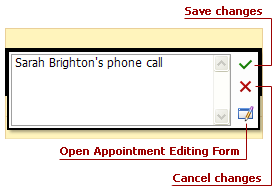Edit an Appointment
- 2 minutes to read
There are two methods for editing an appointment - via the context (popup) menu and by using the inplace editor.
Context Menu
Non-recurring Appointment
To edit an appointment, click within the appointment to select it. Wait a moment. A smart tag will appear shortly:
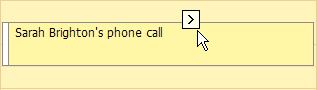
Click it to invoke the default popup menu.
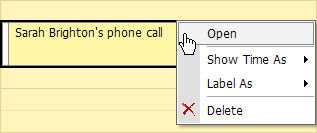
Note
You can right-click within the appointment to invoke the editing menu, but this action may result in different menus if the browser (or the page) provides another context menu, overriding the scheduler action.
Three menu items enable you to modify the appointment: open the appointment editing form, change the status, and change the appointment’s label. If you select the Show Time As command, you have the option to apply a different status:
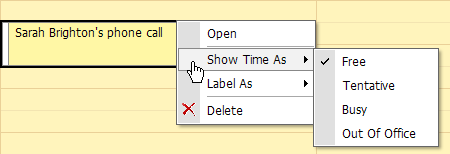
If you select the Label As menu item, you get a list of different labels for the current appointment, as illustrated in the following picture:
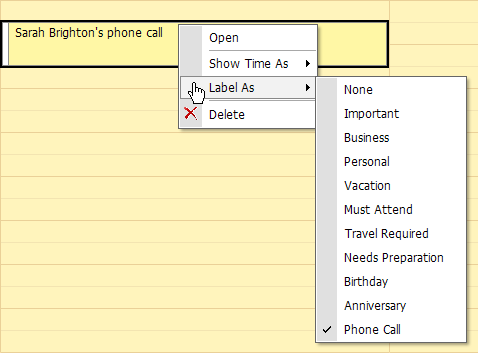
If you select the Open menu item, the Appointment Editing Form is invoked. It is shown in the picture below:
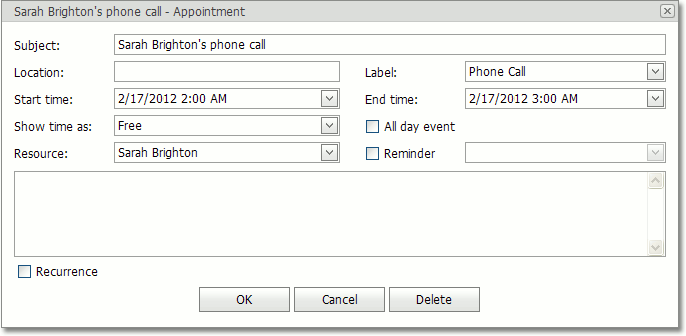
Fill in the Subject and Location fields. If necessary, drop some lines of text into the Description text box, and they will be shown within an appointment in either Day View or Work Week View.
You can switch the appointment’s Reminder on, for future notifications.
By checking the Recurrence checkbox you can open the Recurrence section, which allows the recurrence pattern to be specified for the appointment.
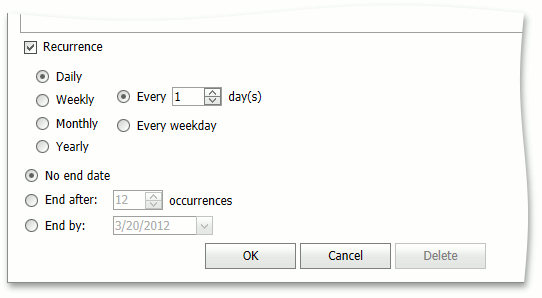
Recurring Appointment
If an appointment is a member of an appointment series, i.e. the recurring appointment, then additional items appear in the popup menu. For an appointment which follows the recurrence rules, it is the Edit Series item. If an appointment appears to be an exception that is a modified appointment in a recurrence chain that doesn’t conform to the recurrence pattern, then the Restore Default State menu item is also shown.
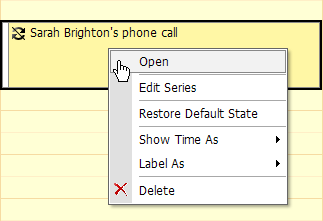
The Edit Series enables you to edit the recurrence pattern. If you select the Restore Default State, then an exception becomes a normal occurrence, and all modifications are discarded.
InPlace Editing
Clicking the selected appointment results in displaying the Inplace Editor form. It has limited editing capabilities and allows editing the Subject field only. But, you can switch to the full appointment editing form if necessary.