Set a One-to-Many Relationship (XPO)
- 2 minutes to read
This lesson explains how to create a one-to-many relationship between business objects and how XAF generates the UI for such a relationship.
Note
Before you proceed, take a moment to review the previous lessons:
Step-by-Step Instructions
To implement the “One” part of the Department-Contacts relationship, decorate the Contact class’ Department property with the AssociationAttribute.
[DefaultClassOptions] public class Contact : Person { //... private Department department; [Association("Department-Contacts")] public Department Department { get {return department;} set {SetPropertyValue(nameof(Department), ref department, value);} } //... }Refer to the following help topic for information on the Association attribute: Set a Many-to-Many Relationship (XPO).
To implement the “Many” part of the Department-Contacts relationship, add the Contacts property to the Department class and decorate this property with the Association attribute.
public class Department : BaseObject { //... [Association("Department-Contacts")] public XPCollection<Contact> Contacts { get { return GetCollection<Contact>(nameof(Contacts)); } } }Run the application.
Open the Department detail view. You can see the Contacts group. To add objects to the Contacts collection, use the New or Link button in this tab. The Link button allows users to add references to existing Contact objects.

To remove a reference to an object from this collection, use the Unlink button.
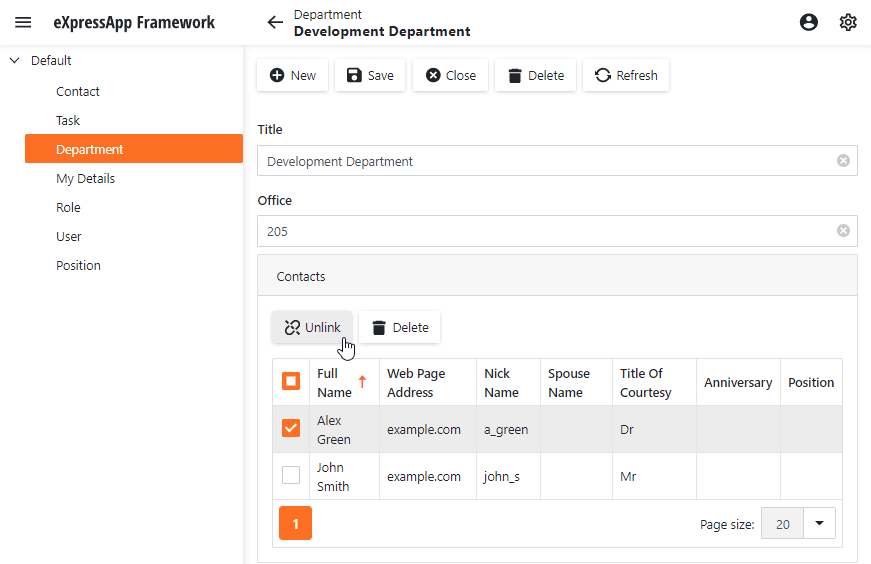
Tip
If you create a new Department and then create a new Contact in the Contacts collection, an associated Department is not immediately visible in the Detail View of the newly created Contact. The link between these objects is added later, when you save the Contact. You can change this behavior using the XafApplication.LinkNewObjectToParentImmediately property. When it is set to true, the link will be created and saved immediately after you click New.
Next Lesson
Initialize a Property After Creating an Object (XPO)