Add a Simple Action
- 3 minutes to read
This lesson explains how to create a Simple Action — a button that executes custom code when a user clicks it.
The instructions below demonstrate how to add the Clear tasks button to the Employee Detail View. A click on this button clears all Tracked Tasks of the selected Employee.
Note
Before you proceed, take a moment to review the previous lessons:
Step-by-Step Instructions
Add a View Controller. In the Solution Explorer, right-click the Controllers folder in the MySolution.Module project and choose Add DevExpress Item | New Item… to invoke the Template Gallery. Select the XAF Controllers | View Controller Visual Studio template, specify ClearContactTasksController as the new item’s name, and click Add Item.
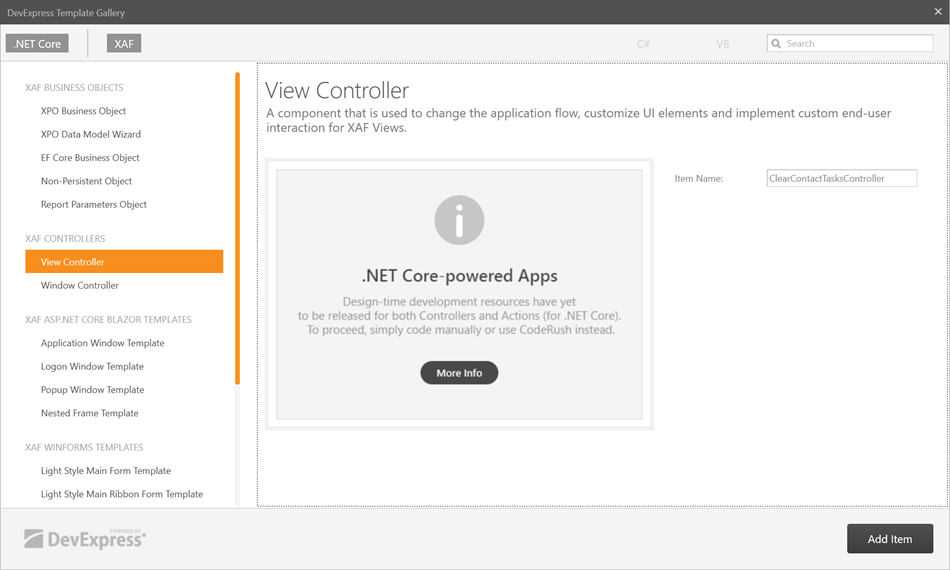
Visual Studio displays an autogenerated ClearContactTasksController.cs file with a single View Controller declaration. In the controller constructor, specify the controller properties:
// ... using MySolution.Module.BusinessObjects; // ... public partial class ClearContactTasksController : ViewController { public ClearContactTasksController() { InitializeComponent(); //Activate the Controller only in the Detail View TargetViewType = ViewType.DetailView; //Specify the type of objects that can use the Controller TargetObjectType = typeof(Employee); } // ... }If you do not specify the
TargetObjectTypeproperty, the application displays the controller’s actions for all Detail Views.Tip
You can also create a generic ViewController<ViewType> or ObjectViewController<ViewType, ObjectType> object and specify the target type as the
ViewTypeparameter. For more information on how to customize a controller’s functionality, refer to the following topic: Define the Scope of Controllers and Actions.Add a new action to the controller and a handler for the action’s
Executeevent:using DevExpress.ExpressApp; using DevExpress.ExpressApp.Actions; using DevExpress.Persistent.Base; using MySolution.Module.BusinessObjects; // ... public partial class ClearEmployeeTasksController : ViewController { public ClearEmployeeTasksController() { InitializeComponent(); TargetViewType = ViewType.DetailView; TargetObjectType = typeof(Employee); SimpleAction clearTasksAction = new SimpleAction(this, "ClearTaskAction", PredefinedCategory.View) { //Specify the Action's button caption. Caption = "Clear tasks", //Specify the confirmation message that pops up when a user executes an Action. ConfirmationMessage = "Are you sure you want to clear the Tasks list?", //Specify the icon of the Action's button in the interface. ImageName = "Action_Clear" }; //This event fires when a user clicks the Simple Action control. Handle this event to execute custom code. clearTasksAction.Execute += ClearTasksAction_Execute; } private void ClearTasksAction_Execute(Object sender, SimpleActionExecuteEventArgs e) { while(((Employee)View.CurrentObject).DemoTasks.Count > 0) { ((Employee)View.CurrentObject).DemoTasks.Remove(((Employee)View.CurrentObject).DemoTasks[0]); ObjectSpace.SetModified(View.CurrentObject, View.ObjectTypeInfo.FindMember(nameof(Employee.DemoTasks))); } } // ... }You can use one of the standard images or import your own to customize the Action button’s icon.
Run the application.
Open a Detail View for an Employee item. Link several tasks to this item and save it.
Click the Clear tasks button. A confirmation message appears. Click OK to remove all Tasks from the current Employee.
- ASP.NET Core Blazor

- Windows Forms
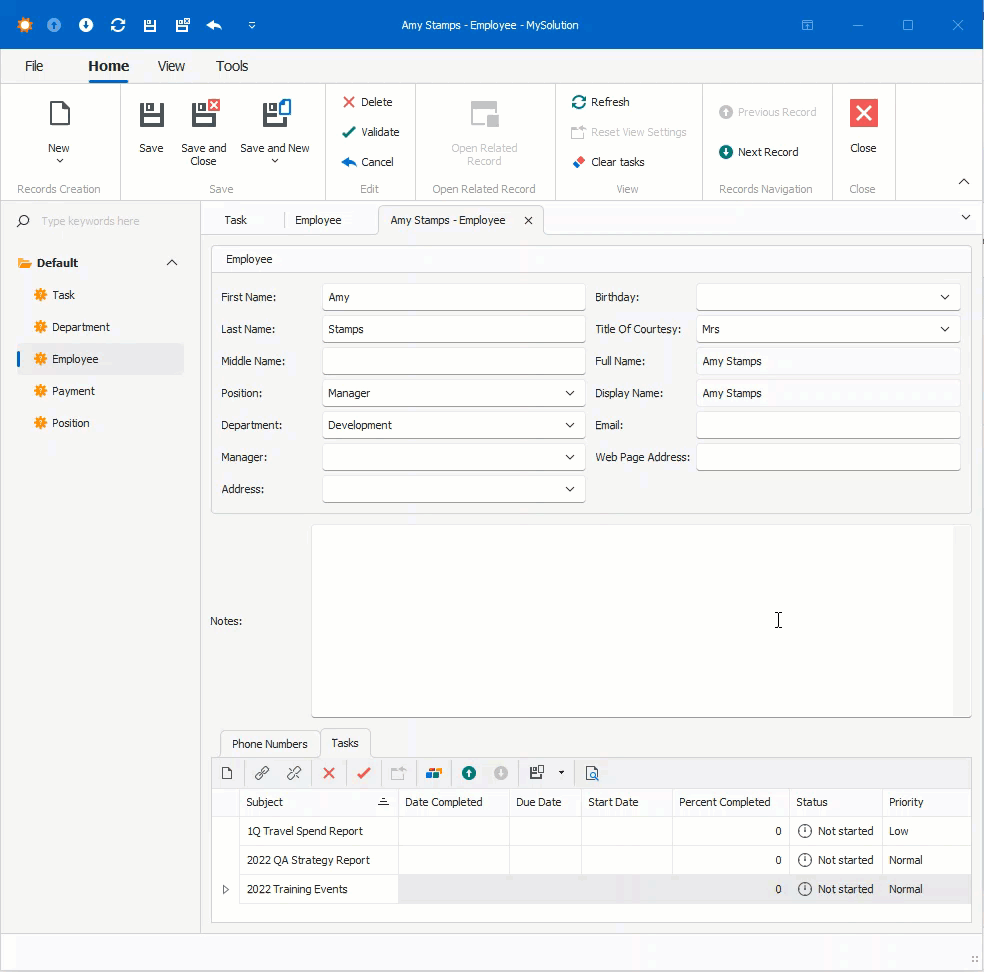
You can display an action’s button in a Detail View layout instead of a toolbar. Refer to the following topic for more information: How to: Include an Action in a Detail View Layout.
Note
CodeRush allows you to add Actions and Controllers with a few keystrokes. To learn about the Code Templates for XAF, refer to the following help topic: XAF Templates.