Specify Action Settings
This lesson explains how to modify Action properties. Here we show how to change the tooltip and confirmation message for ClearTasksAction. You defined this action in the Add a Simple Action lesson.
You will change the tooltip and confirmation message for ClearTasksAction. You defined that action in the Add a Simple Action lesson.
Note
Before you proceed, take a moment to review the following lessons.
Step-by-Step Instructions
- In the MySolution.Module project, double-click the Model.DesignedDiffs.xafml file to invoke the Model Editor.
In the Model Editor, navigate to the ActionDesign | Actions node. Change the ClearTasksAction node’s property values as follows:
- Set the Tooltip property to
Clear the current Contact's tasks. - Set the ConfirmationMessage property to
Are you sure you want to clear all the tasks?.
- Set the Tooltip property to
Run the application and open the Contact Detail View. Hover the mouse pointer over the Clear Tasks button to see the tooltip. Click the button to show the confirmation message.
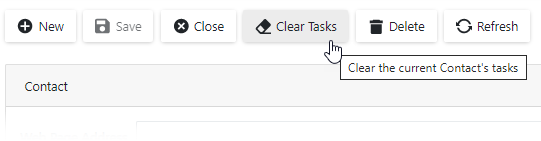
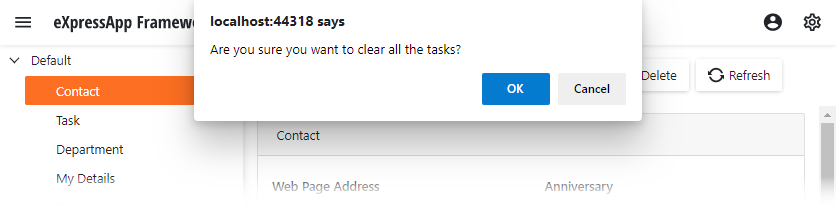
Next Lesson
Format a Business Object Caption
See Also