FormattingRule.Condition Property
Gets or sets a string representing a Boolean expression which determines when this FormattingRule is applied.
Namespace: DevExpress.XtraReports.UI
Assembly: DevExpress.XtraReports.v21.2.dll
NuGet Package: DevExpress.Reporting.Core
Declaration
[DefaultValue("")]
[SRCategory(ReportStringId.CatBehavior)]
public string Condition { get; set; }Property Value
| Type | Default | Description |
|---|---|---|
| String | String.Empty | A String representing a Boolean expression. |
Remarks
In general, a FormattingRule object is comprised of a set of formatting properties (represented by the FormattingRule.Formatting object) and a logical condition (represented by the Condition property) that determines when this formatting should be applied to a report control or a band.
The Condition property stores an expression, evaluated at report generation time. At design time, this expression can be constructed using the built-in dialog shown in the image below:
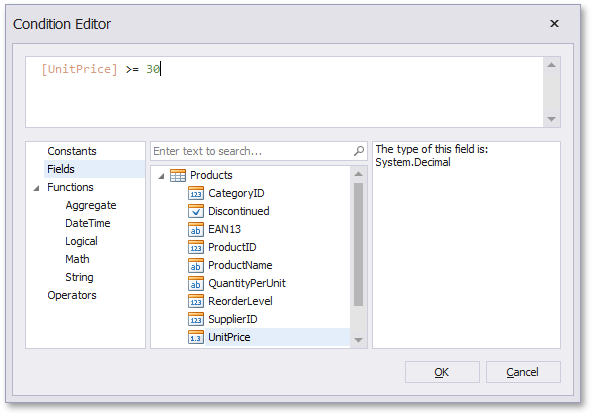
Note
Note that the type of the value returned after evaluating the Condition property must be Boolean. Otherwise, an exception occurs.
If you want to use data fields in constructing the expression, the rule’s FormattingRule.DataSource and FormattingRule.DataMember properties should be specified. By default, they are set to null (Nothing in Visual Basic), which means that a report’s XtraReportBase.DataSource and XtraReportBase.DataMember properties are used to obtain data fields for the expression.
Note
The Condition property returns null (Nothing in Visual Basic), until this FormattingRule object is added to a report, because it’s impossible to determine its value.
For more information on using this property, please refer to the Conditionally Changing a Control’s Appearance document.
Example
This example demonstrates how to conditionally change a control’s appearance at runtime. For this, it is necessary to create an instance of the FormattingRule class, specify its FormattingRule.Condition and FormattingRule.Formatting properties and add this object to a report’s sheet of formatting rules (XtraReport.FormattingRuleSheet) and to the collection of formatting rules of a control or a band, to which it should be applied (XRControl.FormattingRules). Note that the same task can be also solved at design time, as described in the Conditionally Changing a Control’s Appearance topic.
Tip
Online Example: How to conditionally change control appearance
using System.Drawing;
using System.Drawing.Printing;
using DevExpress.XtraReports.UI;
// ...
private void XtraReport1_BeforePrint(object sender, PrintEventArgs e) {
// Create a new rule and add it to a report.
FormattingRule rule = new FormattingRule();
this.FormattingRuleSheet.Add(rule);
// Specify the rule's properties.
rule.DataSource = this.DataSource;
rule.DataMember = this.DataMember;
rule.Condition = "[UnitPrice] >= 30";
rule.Formatting.BackColor = Color.WhiteSmoke;
rule.Formatting.ForeColor = Color.IndianRed;
rule.Formatting.Font = new Font("Arial", 10, FontStyle.Bold);
// Apply this rule to the detail band.
this.Detail.FormattingRules.Add(rule);
}