Get Started with DevExpress Reporting
- 3 minutes to read
If you need to add DevExpress Reporting functionality to an application, you usually need to complete the following basic tasks:
-
Create a platform-agnostic template that defines how data will appear on printed pages or exported documents.
Integrate the report into your application’s UI
DevExpress Reporting ships with platform-specific UI controls – Document Viewer and Report Designer. You can integrate these controls into your application to allow your end users preview, create, edit, and export reports.
-
DevExpress Reporting also allows you to print and export report documents from your application without displaying the report preview.
The sections below guide you to the documents that help you get started with these tasks.
Design a Report in Visual Studio
You can add a DevExpress Report to the application in the same way as you add Forms, Pages, Windows, or User Controls. You add a new item to your project and it appears as an entry in your project tree. Open this new entry to access an integrated Report Designer.
The designer allows you to create platform-independent reports, preview them, and export to PDF, XLSX, and other formats.
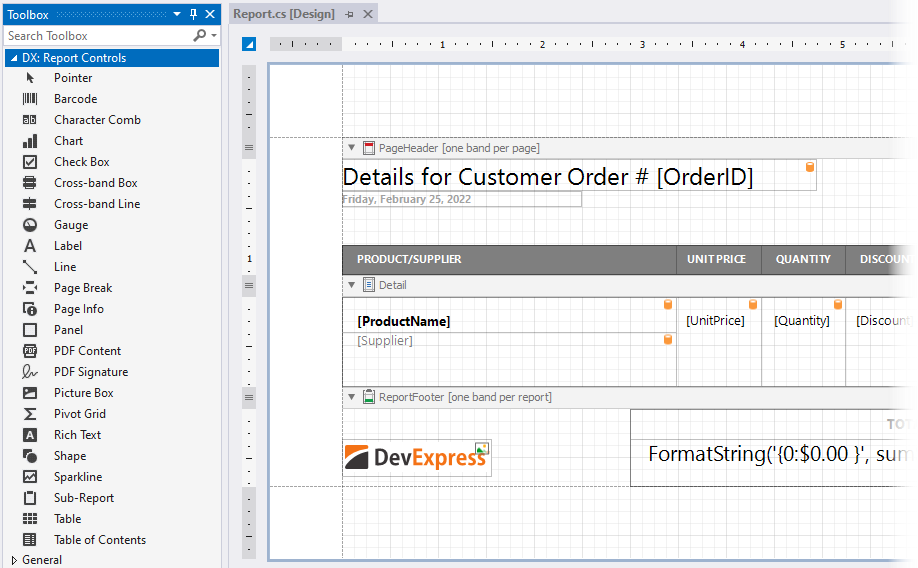
The designer is supported for projects that target .NET/.NET Core, .NET Framework, or .NET Standard. Refer to the following topic for details: Create a Report in Visual Studio.
Integrate a Report into Your Application’s User Interface
DevExpress Reporting ships with the Document Viewer and the End-User Report Designer components for the following Microsoft platforms:
- WinForms
- WPF
- ASP.NET Web Forms
- ASP.NET MVC
- ASP.NET Core
- Blazor Server – includes a native viewer and a JavaScript-based viewer and designer.
- WinUI – includes a viewer only.
The Document Viewer component displays an interactive document preview and allows you and your end users to print and export reports.
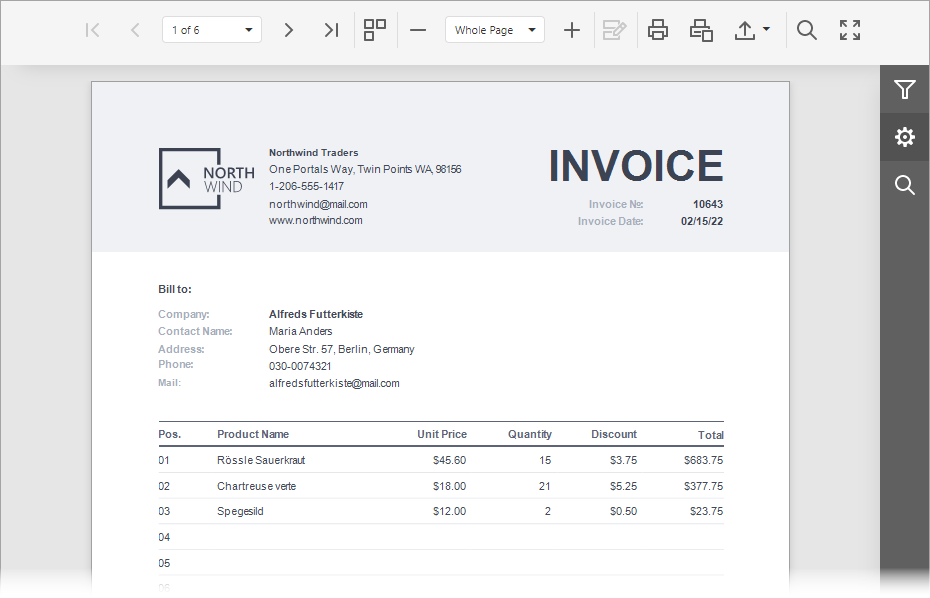
The End-User Report Designer is a fully functional reporting tool that allows you and your end users to create, preview, print, export, and save reports.
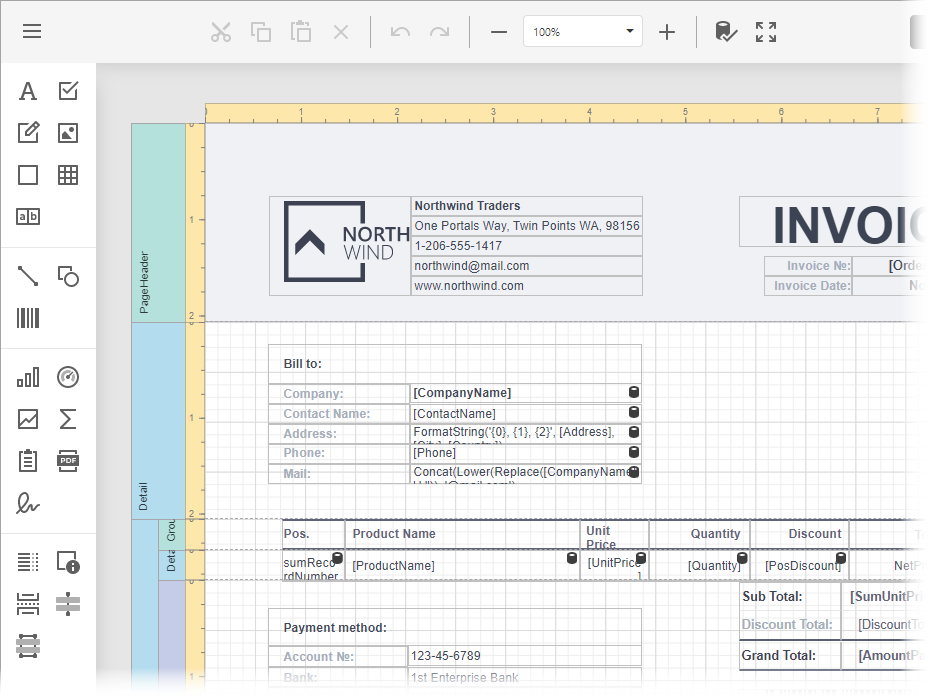
Refer to the topics below for more information:
Desktop Platforms
Web Platforms
You can also integrate the Document Viewer and the End-User Report Designer components to JavaScript applications based on Angular, Vue, React, and Knockout frameworks.
- Reporting for Angular
- Reporting for Vue
- Reporting for React
- Reporting for Knockout-based Applications
Add a Report to Your Application and Print/Export this Report without Displaying It in the UI
Refer to the following topic for instructions: Print and Export Reports without a Preview.