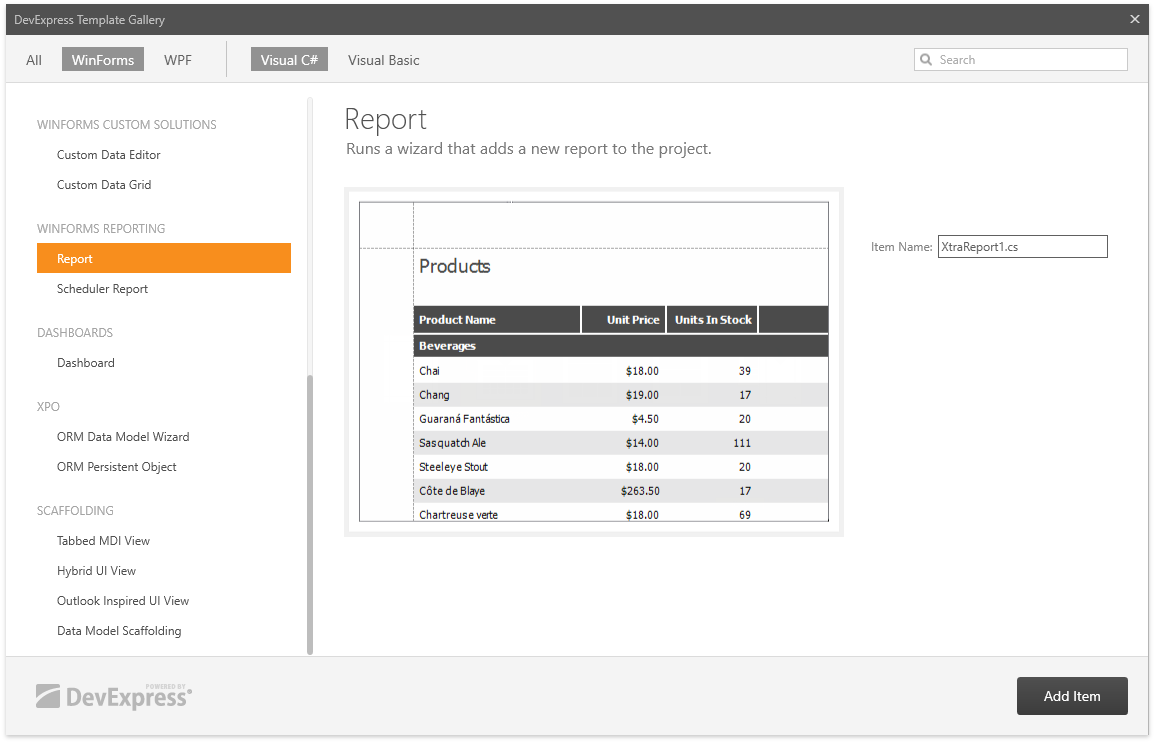Report Wizard
- 2 minutes to read
The Report Wizard allows you to add one of the following report types:
-
Creates a new blank report that is not bound to a data source. Choose this option to design your report without using the wizard.
-
Allows you to create a table report, connect it to a data source and configure basic report layout settings.
-
Allows you to create a vertical report, connect it to a data source and configure basic report layout settings.
-
Enables you to create a new report based on available predefined templates.
-
Runs the Label Wizard enabling you to create labels, badges or price tags by selecting from hundreds of customizable layouts.
-
Creates a new report by inheriting its layout from another report.
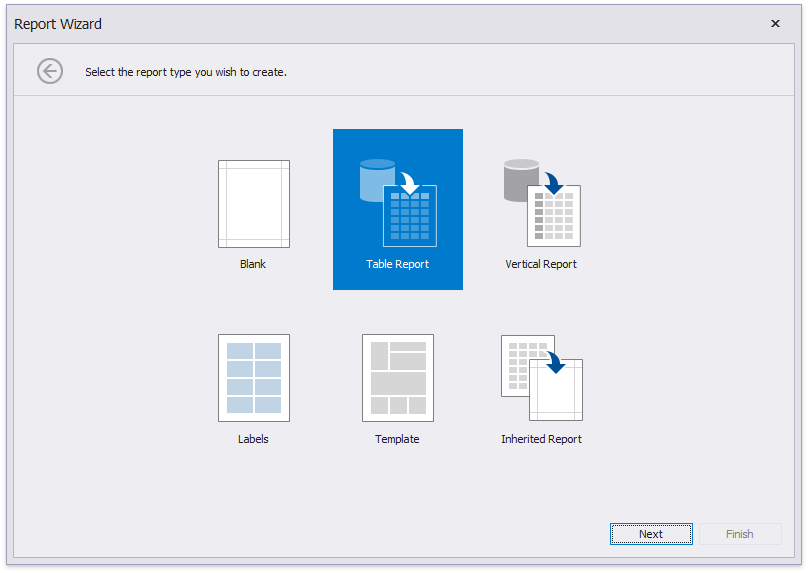
Use one of the following ways to invoke the Report Wizard.
Use the Item Templates
To run the Report Wizard in Visual Studio, press CTRL+SHIFT+A or select PROJECT | Add New Item… in the main menu.
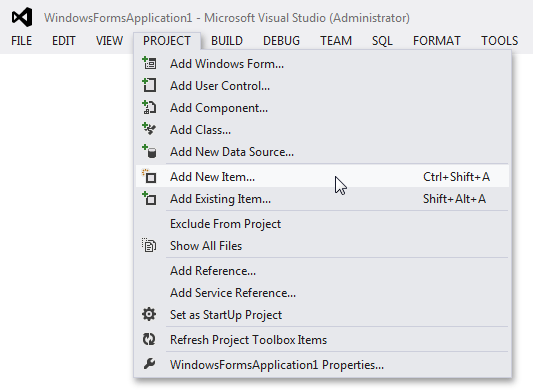
In the invoked Add New Item dialog, select the DevExpress v.19.1 Report item template.
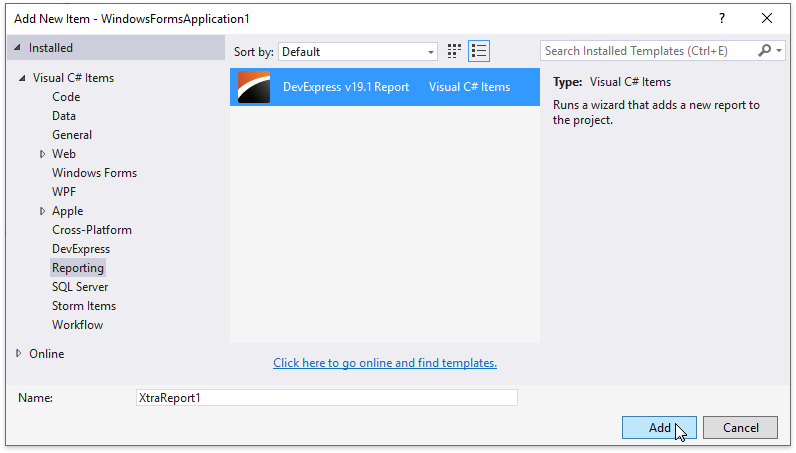
Use the DevExpress Gallery
To run the Report Wizard in Visual Studio using the DevExpress Template Gallery, open the Solution Explorer (e.g., by pressing CTRL+ALT+N) and right-click the application item.
In the invoked popup menu, select Add DevExpress Item… | New Item…
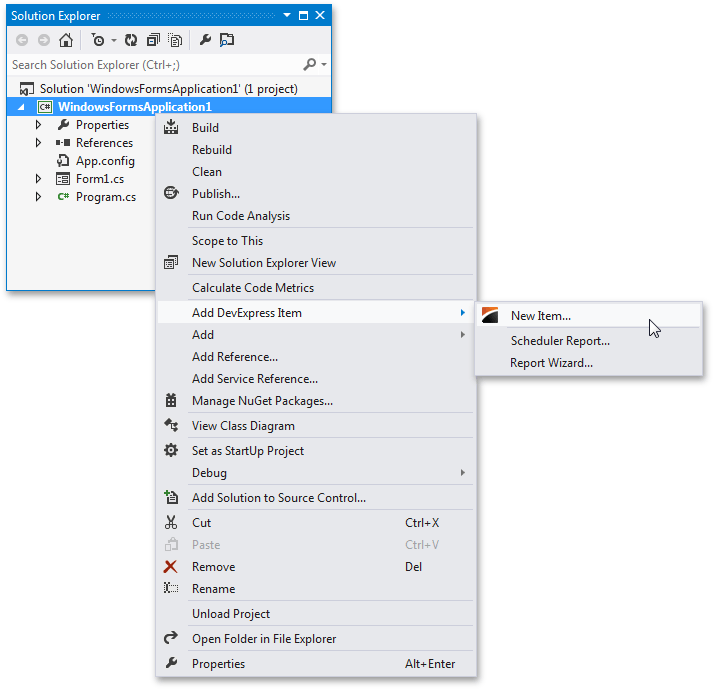
In the invoked DevExpress Template Gallery, select Report, specify the new report name and click Add Item.