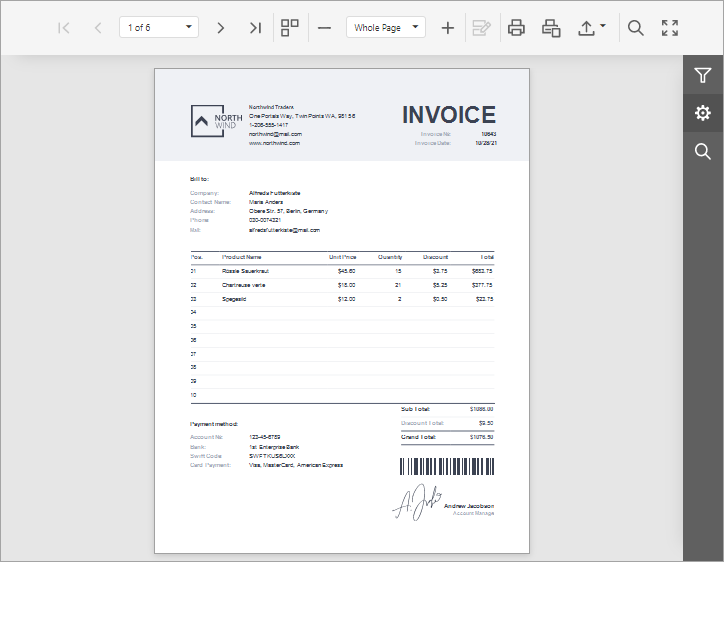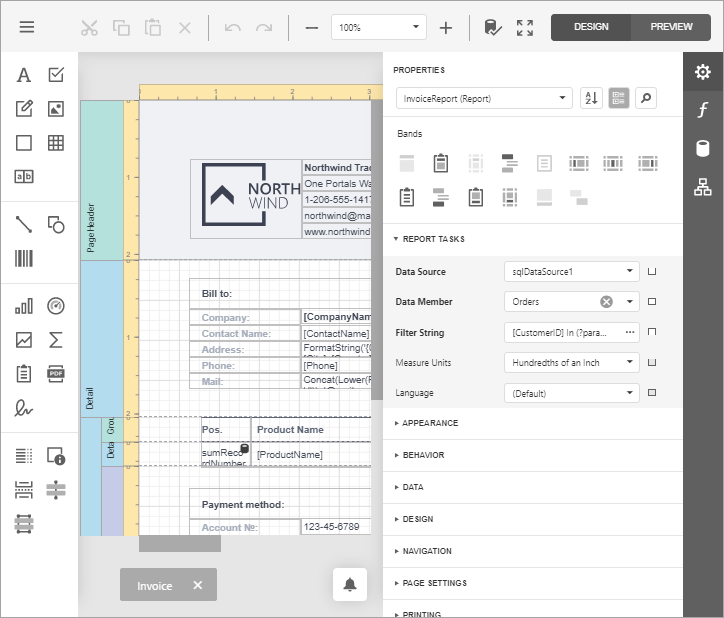Document Viewer and Report Designer for Blazor Server (JavaScript-Based)
- 3 minutes to read
Quick Start
The most straightforward and easiest method to create a sample Blazor WebAssembly reporting app is to start with the DevExpress Blazor template, as described in the following topic: Get Started with Blazor Reporting.
Open a Report
Use the following properties and methods to specify a report to open:
| Document Viewer | Report Designer |
|---|---|
| DxDocumentViewer.ReportName | DxReportDesigner.ReportName |
| DxDocumentViewer.OpenReport(System.String) | DxReportDesigner.OpenReport(System.String) |
You should implement and register a report name resolution service to parse a report name and return a report instance.
If you followed the steps in the Add a Document Viewer and Report Designer (JavaScript-Based) to a Project (Blazor Application Created with a DevExpress Blazor Application Template) topic, your application already contains a report name resolution service. A report storage (a ReportStorageWebExtension class descendant) resolves a report name to a report instance.
If your application contains only the Document Viewer control, you can implement and register the IReportProvider service to get a report instance by name.
Click Print in the Toolbar to print the entire document or click Print Page to print the active document page.
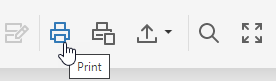
The Document Viewer renders the report in PDF and opens a new browser tab (page) to print the PDF file. If the PDF plugin is installed in your browser, the Print dialog is invoked. If the PDF plugin is unavailable, the Document Viewer exports the report document to a PDF file and offers to download this file instead of printing.
You can set the DxDocumentViewerExportSettings.UseSameTab property to true to print the document in the same tab. The ShowPrintNotificationDialog property allows you to show or hide an additional dialog with a link to the PDF file that was just sent to the printer:
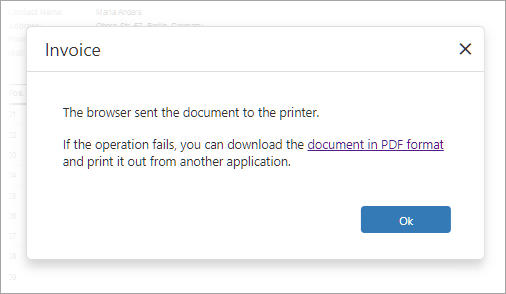
Export
Click Export To and select an export format from the list to download the report in the selected format.
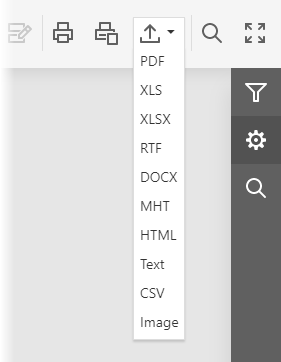
The browser opens a new tab (page) to export a document. You can set the DxDocumentViewerExportSettings.UseSameTab property to true to export the document in the same tab.
Click Export Options to invoke the Export Options Panel and specify format-specific options.
Bind to Data
Add the data source to the DxReportDesigner.DataSources collection to make the data source available to the Report Designer.
If you use custom objects and the object data source, review the following article for more information:
Customization
- Customization - Document Viewer for Blazor Server
- Customization - Report Designer for Blazor Server
- Create and Register a Custom Control in the Report Designer Toolbox (Blazor)
Troubleshooting
The following article lists common issues that can occur in a Web Reporting application and describes solutions: Troubleshooting
For information on how to identify the cause of an issue, refer to the following topic: Reporting Application Diagnostics.