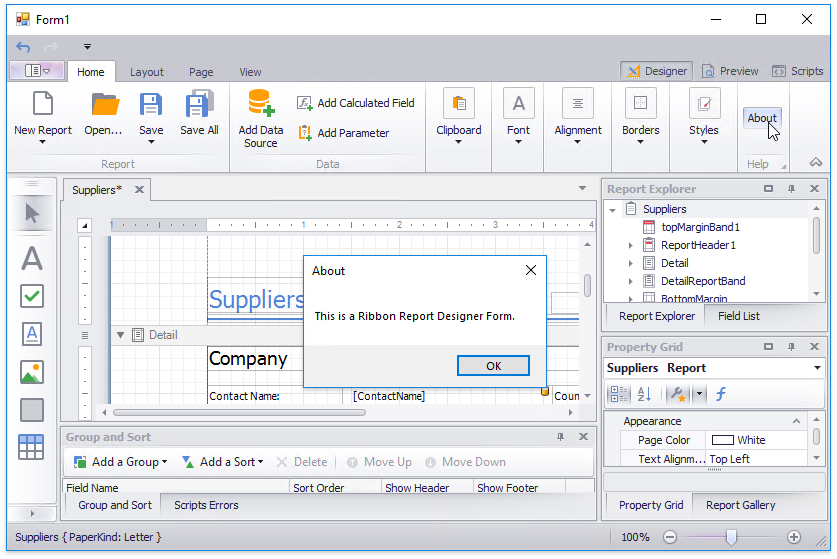Add Items to the Report Designer's Ribbon Toolbar
This tutorial illustrates how to customize a Report Designer’s ribbon toolbar by adding a new button to it.
Tip
See the following tutorial to learn how to add a Report Designer to a WinForms application: Create a Custom End-User Report Designer.
Do the following to customize the toolbar of a ribbon-based designer form:
Click the
 button and add a new RibbonPageGroup to the toolbar.
button and add a new RibbonPageGroup to the toolbar.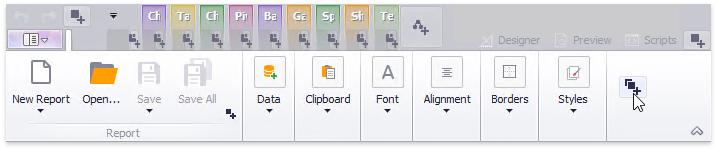
Click the smart tag of the created page group and set its RibbonPageGroup.Text property to Help.
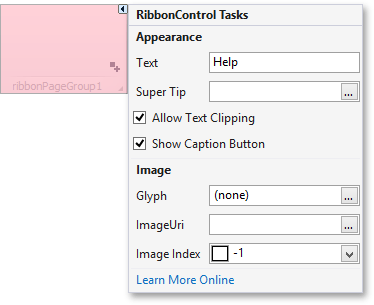
Click the
 button in the created group and select Add Button in the invoked context menu.
button in the created group and select Add Button in the invoked context menu.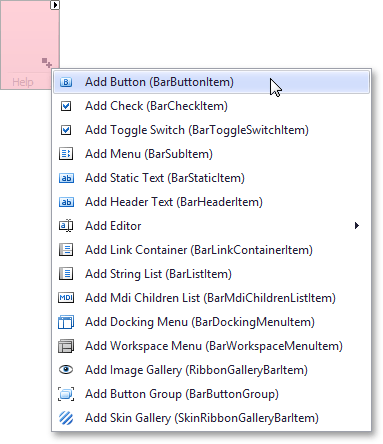
- Set the button’s BarButtonItem.Caption property to About.
Handle the newly added button’s BarItem.ItemClick event:
The following image illustrates the result: