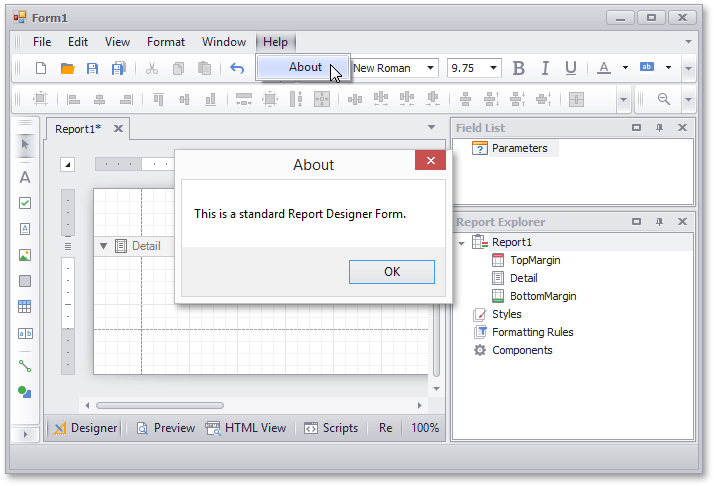Add Items to the Report Designer's Standard Toolbar
This tutorial illustrates how add a new button to a Report Designer’s standard toolbar.
Tip
See the following tutorial to learn how to add a Report Designer to a WinForms application: Create a Custom End-User Report Designer.
Do the following to customize a standard designer form’s toolbar:
Click the [Add] button in the Design Bar Manager’s menu and add a new menu item to it.
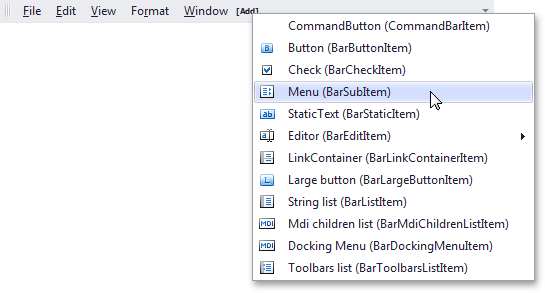
Change the item’s caption to Help and double-click it. Click [Add] and create a new button. Change its caption to About.
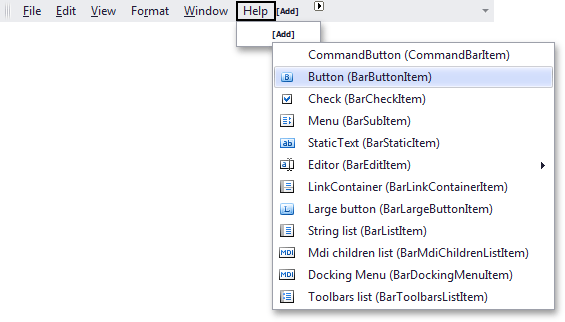
Handle the newly added menu item’s BarManager.ItemClick event:
The following image illustrates the result: