End-User Report Designer with a Standard Toolbar
- 2 minutes to read
This document describes a standard End-User Report Designer form’s UI elements.
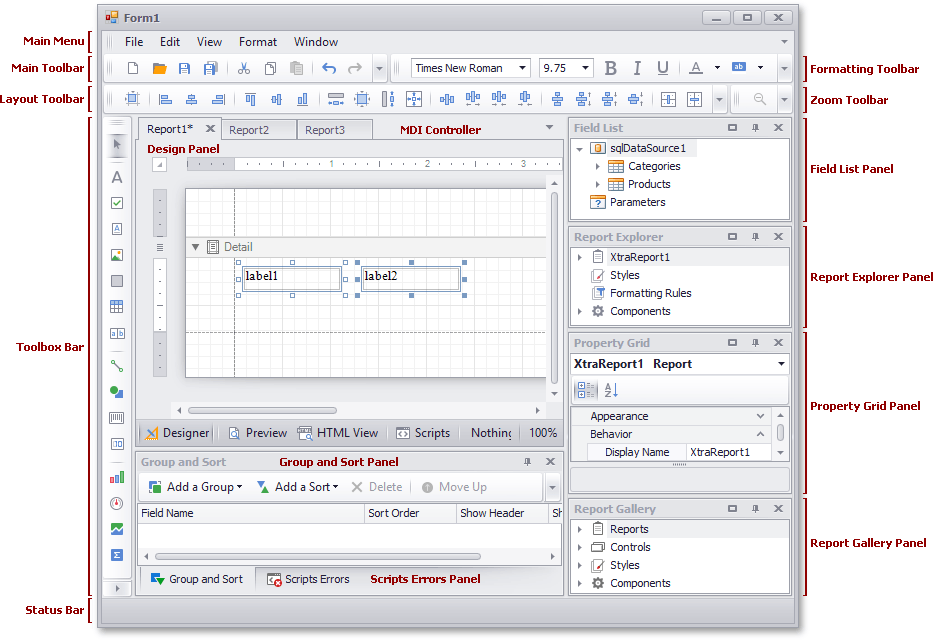
A standard Report Designer’s main elements are:
Main Menu
Groups various commands under several categories (File, Edit, View, Format, and Window) that largely correspond to the buttons contained in the Report Designer’s toolbars.
MDI Controller
Provides the Multiple Document Interface (MDI) to the Report Designer and enables opening multiple reports in each of its Design Panels.
Design Panel
A surface displaying a report’s layout. It provides four tabs by default (Designer, Preview, HTML View, and Scripts) that allow you to edit a report, display its printing and webpage preview, as well as customize report scripts.
The following table describes the Report Designer’s toolbars:
| Toolbar | Description |
|---|---|
| Main Toolbar | Contains commands to create new reports, save and load report layouts, cut, copy and paste controls, as well as undo and redo actions. |
| Formatting Toolbar | Contains commands related to text formatting. You can use these commands when editing a control’s text using its in-place editor. |
| Layout Toolbar | Contains commands that manage the size and location of individual and multiple report elements. |
| Zoom Toolbar | Contains commands for changing a report’s zoom factor (both in the design and preview modes). |
| Status Bar | Displays information about the element that is currently being hovered by the mouse pointer and provides tips regarding the current user actions. |
| Toolbox | Lists all available report controls. You can drag a control from the toolbox and drop it onto a report’s surface. |
The following table describes the Report Designer’s dock panels:
| Panel | Description |
|---|---|
| Field List | Displays the structure of a report’s data source and allows you to maintain a report’s collection of calculated fields and parameters. |
| Report Explorer | Displays a tree-like hierarchy of report elements and allows you to manage a report’s collection of visual styles. |
| Properties window | Lists all properties available for a selected object (a report or any of its elements). |
| Report Gallery | Stores frequently used report controls, styles, data sources and full report layouts, and allows you to use them across different reports. |
| Group and Sort | Allows you to group and sort data in a report. |
| Scripts Errors | Displays the report scripts validating results. Clicking an error navigates to a corresponding line in the Scripts editor. |