Field List
- 2 minutes to read
This document describes the Field List panel that enables you to explore and manage report data sources and parameters as well as create bound report controls.
Manage Report Data Sources
The Field List shows available report data sources and their structure.
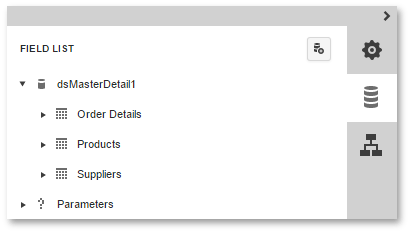
The following actions are available in the Field List for data source customization:
| Button | Description |
|---|---|
 |
Invokes a list of default data sources that you can add to a report. |
 |
Removes the selected data source. |
 |
Invokes the Master-Detail Relation Editor. |
 |
Invokes the Create a Query or Select a Stored Procedure wizard page. |
 |
Adds a new calculated field to the data source. |
The following actions are available for query customization:
| Button | Description |
|---|---|
 |
Removes the selected query. |
 |
Invokes the Create a Query or Select a Stored Procedure wizard page. |
 |
Adds a new calculated field to the query. |
Create Bound Report Elements
The Field List allows you to create new bound report controls and bind existing controls to data.
To add a new data-bound report control, drag the required data field from the Field List onto a report band. This creates a control of an appropriate type and binds it to the selected field.
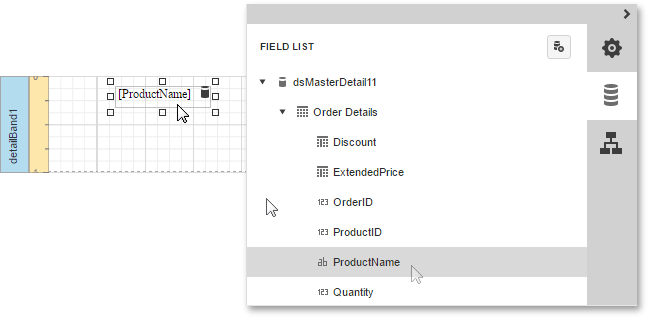
To select multiple data fields in the Filed List, click them while holding down the CTRL or SHIFT key. After you dropped this onto a report, it creates a Table with cells bound to the corresponding data fields.
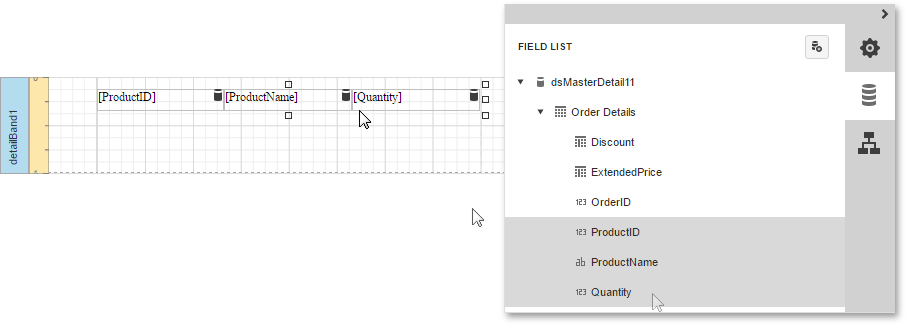
To bind an existing report control, click a required data field in the Field List and drag and drop it onto this control.
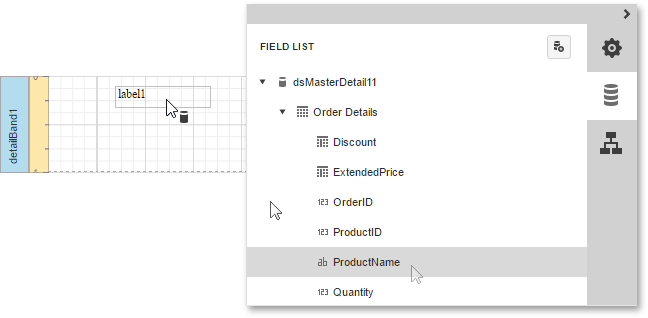
Manage Report Parameters
To access the collection of report parameters, expand the corresponding category in the Field List.
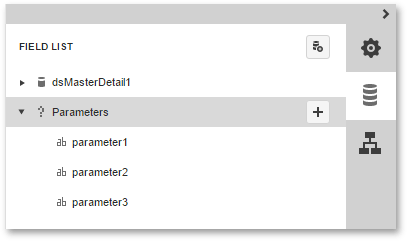
The following actions are available for parameter customization:
| Button | Description |
|---|---|
 |
Creates a new report parameter. |
 |
Removes the selected parameter. |
 |
Enables customization of the selected parameter. |
For more information on report parameters, see Use Report Parameters.