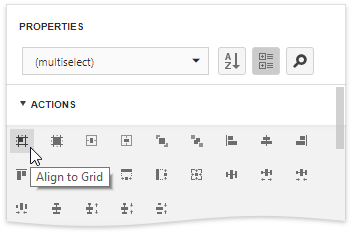Properties Panel
- 2 minutes to read
The Properties panel allows you to access and edit report and report elements’ settings.
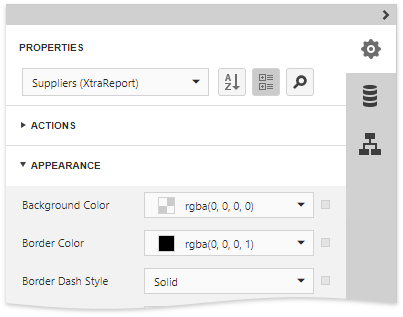
This topic describes different aspects of using the Properties panel.
Select a Report Element
Do one of the following to select a report element and show its settings in the Properties panel:
Select a required element from the drop-down list at the top of this panel.
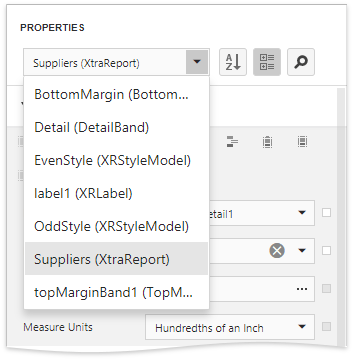
- Click the required element in the Design Surface and invoke the Properties panel by clicking the
 button.
button. - Select the required element in the Report Explorer and click the
 button.
button.
Set Property Values
In the Properties panel, each record consists of two parts: the header displaying the property caption and the value part. Locate the required property and specify its value using the corresponding editor.
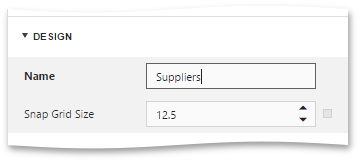
Specific properties contain nested properties, which you can access by clicking the corresponding property header.
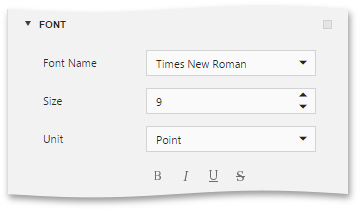
Reset Property Values
Click the  button to the right of the editor and select Reset in the invoked popup menu to restore the default property values.
button to the right of the editor and select Reset in the invoked popup menu to restore the default property values.
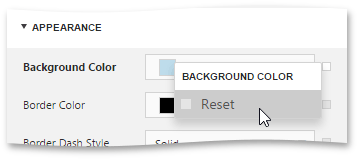
Switch Between Display Modes
The Properties panel can display element properties in the alphabetical order or combine them into categories depending on their purpose. Use the dedicated buttons next to the selected element to switch between these display modes.
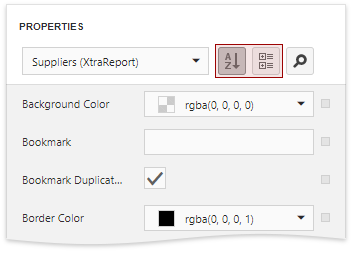
Search for Properties
Click the  button to show the search box. When you type within this box, the Properties panel automatically searches for entered text, filters the list of available properties, and highlights the search string in located records.
button to show the search box. When you type within this box, the Properties panel automatically searches for entered text, filters the list of available properties, and highlights the search string in located records.
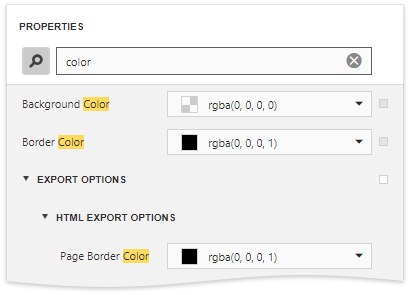
Use Actions
In the categorized mode, the Properties panel contains the context-sensitive Actions category that provides the most commonly used actions depending on the selected report element:
Actions for adding new bands of particular types, if you selected a report.
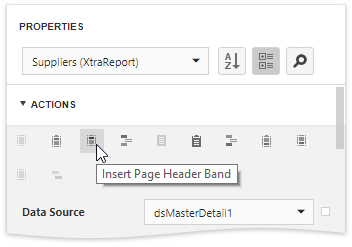
Actions to manage a table element’s cells, rows, and columns.
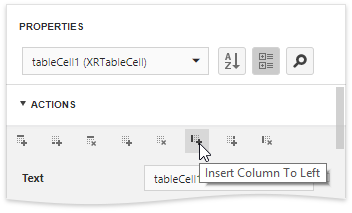
Actions to align and position report elements (align and resize elements to the snap grid, specify the horizontal and vertical alignments, etc.) for elements of other types and multiple selected report elements.