EAN 13
- 2 minutes to read
EAN-13 is a symbology based on the UPC-A standard.
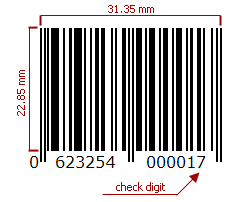
Refer to the following article for more information: EAN.
Add the Bar Code to a Report
Drag the XRBarCode item from the DX.21.2: Report Controls tab and drop it onto the report.
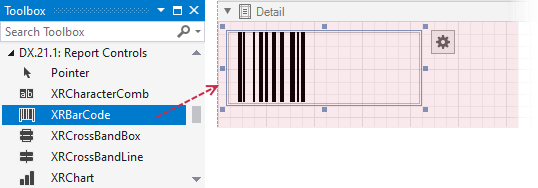
Set the XRBarCode control’s Symbology property to EAN13 (an object of the EAN13Generator type).
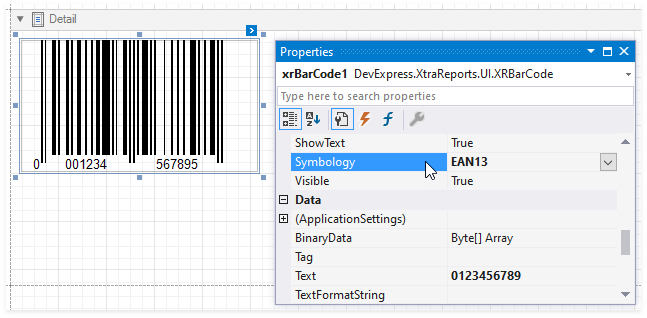
Specify common barcode properties.
Note
The barcode control does not verify the length of the string assigned to the Text value. Ensure the passed string contains not more than 12 digits (the control calculates the last 13th digit automatically). If the number of digits is less than 12, leading zeroes are added to the resulting barcode.
Runtime Example
The following code creates the EAN 13 barcode and specifies its properties.
using System;
using System.Collections.Generic;
using System.Drawing.Printing;
using System.Windows.Forms;
using DevExpress.XtraPrinting.BarCode;
using DevExpress.XtraReports.UI;
// ...
public XRBarCode CreateEAN13BarCode(string BarCodeText) {
// Create a bar code control.
XRBarCode barCode = new XRBarCode();
// Set the bar code's type to EAN 13.
barCode.Symbology = new EAN13Generator();
// Adjust the bar code's main properties.
barCode.Text = BarCodeText;
barCode.Width = 275;
barCode.Height = 200;
return barCode;
}
The code example below shows how to create a report with the EAN 13 barcode: