How to: Apply Conditional Formatting to Data Cells
- 2 minutes to read
The following sample applies format rules to Pivot Grid Control’s data cells. The FormatConditionRuleDataBar class allows you to see a cell value relative to other cells. A longer bar corresponds to a higher value, and a shorter bar corresponds to a lower value. Cells placed at the intersection of ‘Year’ column and ‘Sales Person’ row are painted with yellow gradient.
The image below shows the result.
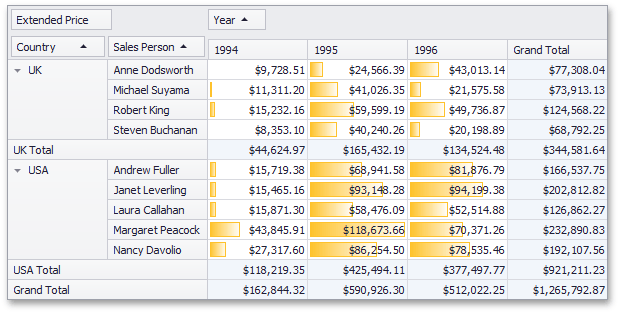
using System.Windows.Forms;
using DevExpress.XtraPivotGrid;
using DevExpress.XtraEditors;
namespace WinFormsPivotGridFormatRules
{
public partial class Form1 : Form
{
public Form1()
{
InitializeComponent();
salesPersonTableAdapter1.Fill(nwindDataSet1.SalesPerson);
// Creates a new FormatRule object.
PivotGridFormatRule newRule = new PivotGridFormatRule();
// Sets a Measure.
newRule.Measure = fieldExtendedPrice1;
// Creates and specifies a new Settings object.
newRule.Settings = new FormatRuleFieldIntersectionSettings{
Column = fieldOrderYear1,
Row = fieldSalesPerson1
};
// Creates a new Rule object and sets its parameters.
newRule.Rule = new FormatConditionRuleDataBar{
PredefinedName = "Yellow Gradient"
};
// Adds the rule to the collection.
pivotGridControl1.FormatRules.Add(newRule);
}
}
}