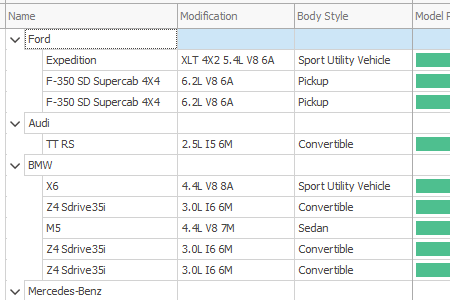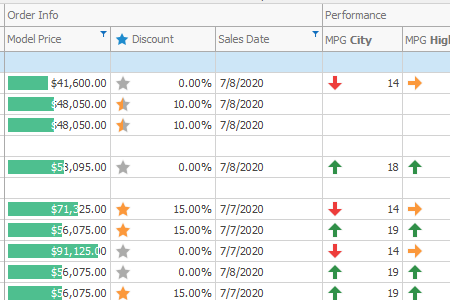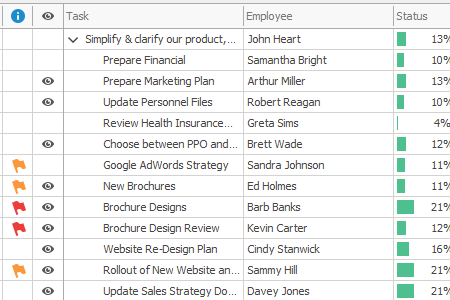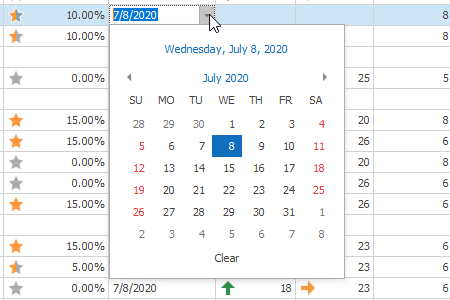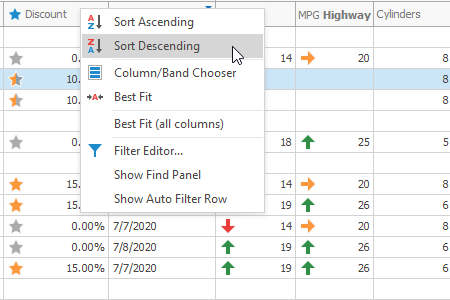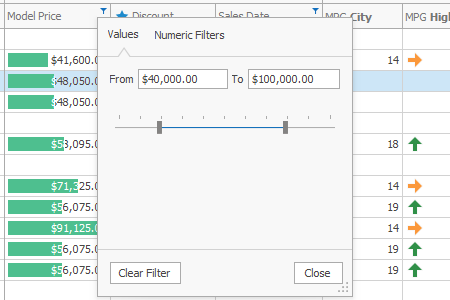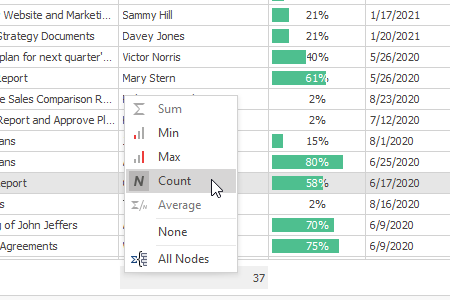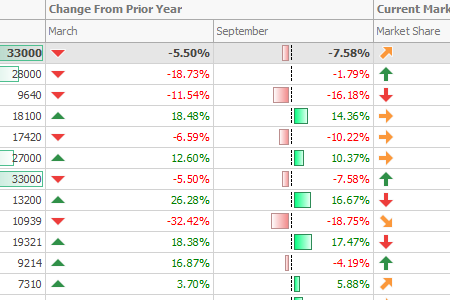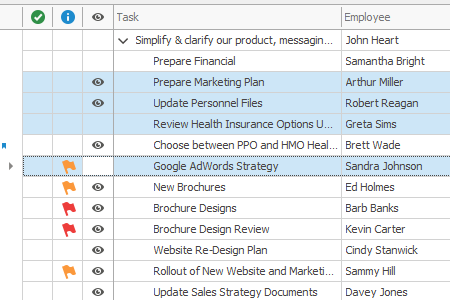Tree List
- 7 minutes to read
The DevExpress WinForms Tree List is a hybrid control that allows you to display data as a tree, a grid, or a combination of both, regardless of data complexity.

The Tree List can be used in either bound or unbound mode, with full support for data editing and validation. Since it includes grid functionality, you can also sort, filter and search for data, as well as calculate summaries using aggregate functions. Like other DevExpress WinForms controls, the Tree List fully supports DevExpress skins, so that you can customize the appearance of your application.
Refer to the following links for detailed info.
Learn the Basics
This section includes articles that cover essential Tree List control terms and techniques.
Main Features
Enumerates all Tree List capabilities in a compact list format.Visual Elements
Demonstrates all UI elements provided by the Tree List control.
Nodes
| The Tree List control displays records of the associated data source by means of nodes. Nodes, however, can be much more complex than a number of cells displaying dataset field values. The documents in this section describe the term “node”, and provide information on how to perform operations on nodes.
|
Columns
| The Tree List control displays data by means of nodes and columns. Nodes correspond to individual records, while columns represent data source fields. This section contains description for columns themselves and elements related to the column layout - bands and preview sections.
|
Data Binding
| This section contains all required info related to binding the Tree List control to various data types, as well as operating in unbound mode.
|
Data Editing
| Articles in this section demonstrate different data editing approaches supported by the Tree List control.
|
Sorting
| Topics in this section provide information about sorting Tree List data against specific columns.
|
Filtering
| Data filtering is an essential requirement for most software applications. The Tree List Suite is packed with numerous filtering features, so that you can deliver a solution that best meets your customer’s requirements.
|
Summaries
| The Tree List control provides a summary feature for calculating the value of an aggregate function over column values. This section lists the available summary types and describes methods of formatting the displayed summary. It also contains a brief description of end-user capabilities for configuring and using summaries.
|
Formatting Cell Values
| The Tree List gives you the ability to format column values in display mode (when in-place editors are not active). This section lists which members can be used to format values, provides links to the documents that describe the formatting mechanism and provides task-based examples.
|
Drag-and-Drop Nodes
Users can drag nodes within a TreeList or between a TreeList and other controls. Refer to the following article for more details: Drag-and-Drop Tree List Nodes.
Other Concepts
|
|
Miscellaneous
Design-Time Features
This section covers the design-time features of the Tree List control.Context Menus
The Tree List provides context menus for its elements that contain most used commands. There are context menus for column headers, group summary footers and the total summary footer. This section contains information on these menus and shows how to extend their capabilities.Printing the Tree List control
Learn how to print the Tree List control using the DevExpress Printing library.Export and Import Data
This topic describes the control’s export and import capabilities and limitations.End User Capabilities
Topics in this section describe the operations available to end-users of the Tree List control.