Key Tips
- 2 minutes to read
Ribbon Control provides quick keyboard access to Ribbon pages and item links by means of Key Tips. When an end-user presses and releases the ALT or F10 key, Key Tips appear for all page headers, all links within the Ribbon Quick Access Toolbar and the Application Button. Pressing the key associated with any ribbon element will then select that element or execute the associated action.
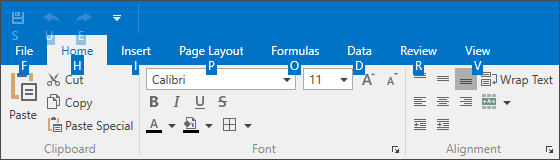
A Key Tip is a string. Its maximum length is equal to 3 characters. Key Tips must be unique within a container (page or menu).
By default, Key Tips are created based on ribbon element captions (see the image above). To manually specify Key Tips for ribbon elements, use the following properties.
- BarItemLinkBase.KeyTip - specifies the key tip used to invoke a bar item link’s functionality;
- BarItemLinkBase.KeyTipDropDown - specifies the key tip used to open a dropdown control associated with a bar item link (this key tip is displayed for links that belong to a sub-menu or Application Menu);
- RibbonPage.KeyTip - specifies the key used to show key tips for a ribbon page’s child elements;
- RibbonPageGroup.KeyTip - specifies the key tip used to mimic a click on a ribbon page group’s button.
- RibbonPageGroup.KeyTipGroupExpanding - specifies the key tip used to expand a collapsed ribbon page group.
- RibbonControl.KeyTipApplicationButton - specifies the key tip used to mimic a click on the Ribbon Control’s Application Button.
To disable the Key Tips feature, use the RibbonControl.AllowKeyTips property.