Minimizing Ribbon
The RibbonControl supports the minimized state, when only ribbon page headers are visible:
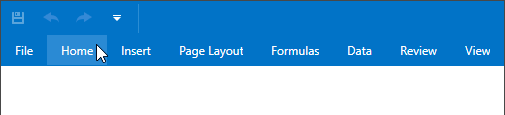
Clicking a page header displays the page contents, allowing an end-user to access the required commands.
How to minimize the Ribbon
The Ribbon can be minimized as follows:
Right-click the RibbonControl and select the Minimize the Ribbon command from the menu:
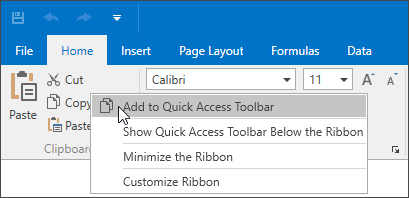
This command is available if the RibbonControl.AllowMinimizeRibbon property is set to true.
Click the Minimize button:

The button’s visibility is controlled by the RibbonControl.MinimizationButtonVisibility property.
- Set the RibbonControl.IsMinimized property to true.
How to show/hide a page when the Ribbon is minimized
When the Ribbon is minimized, an end-user can access the contents of a page by clicking the page header. Clicking the header again hides the page contents. In code, these operations can be accomplished via the RibbonControl.ExpandMinimizedRibbon and RibbonControl.CollapseMinimizedRibbon methods. The RibbonControl.ExpandMinimizedRibbon method shows the contents of the currently selected page. So, you may want to select a specific page before expanding it.
To get whether the minimized Ribbon is in the expanded or collapsed state, see the RibbonControl.IsMinimizedRibbonCollapsed property.