Bind the WPF Data Grid to Local Data
- 3 minutes to read
This topic demonstrates how to bind the GridControl to a local database:

Connect your project to a local database.
Create a ViewModel:
using DevExpress.Mvvm; using System.Collections.ObjectModel; using System.Data.Entity; namespace DXGridGetStarted { public class ViewModel : ViewModelBase { NorthwindEntities northwindDBContext; public ViewModel() { if (IsInDesignMode) { Orders = new ObservableCollection<Order>(); } else { northwindDBContext = new NorthwindEntities(); northwindDBContext.Orders.Load(); Orders = northwindDBContext.Orders.Local; } } public ObservableCollection<Order> Orders { get => GetValue<ObservableCollection<Order>>(); private set => SetValue(value); } } }Note
To use the Order object’s properties at design time without a direct database connection, add an empty Orders collection to the ViewModel.
Build the solution to make the ViewModel class visible in the window’s Quick Actions.
Open the ThemedWindow‘s Quick Actions and define the window’s data context:
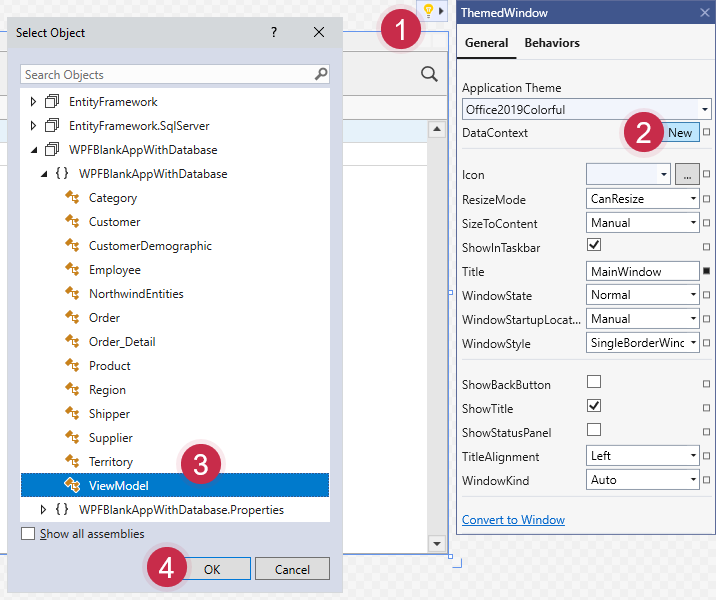
You can also define the window’s data context in code:
<dx:ThemedWindow ... xmlns:local="clr-namespace:DXGridGetStarted"> <dx:ThemedWindow.DataContext> <local:ViewModel/> </dx:ThemedWindow.DataContext>Open the GridControl‘s Quick Actions and specify the ItemsSource:
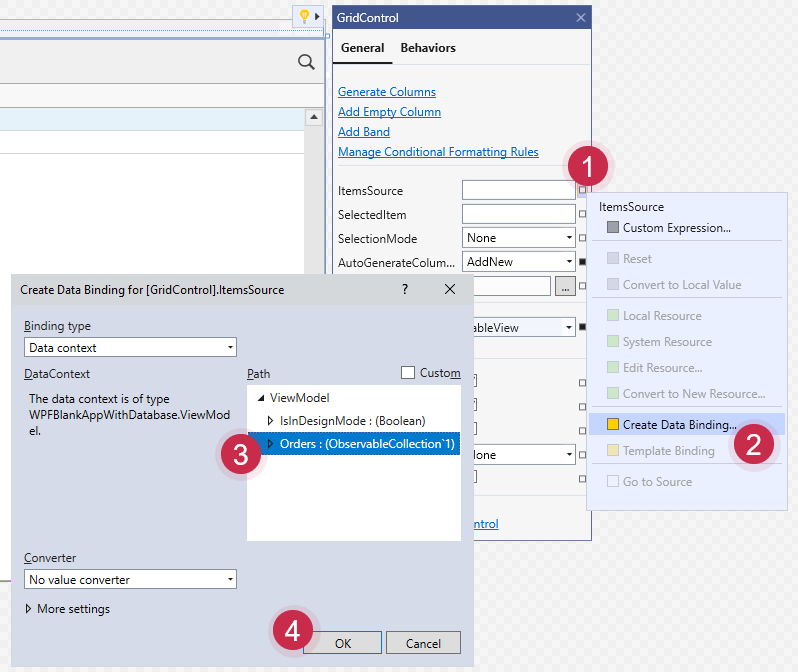
To bind the GridControl to data in code, specify the DataControlBase.ItemsSource property:
<dxg:GridControl AutoGenerateColumns="AddNew" EnableSmartColumnsGeneration="True" ItemsSource="{Binding Orders}"> <dxg:GridControl.View> <dxg:TableView ShowTotalSummary="True"/> </dxg:GridControl.View> </dxg:GridControl>Run the project. The GridControl generates columns for all fields from a bound data source:

Note
For information on how to post changes to a database, refer to the following help topic: Post Changes to a Database.
GitHub Examples
| Framework | GitHub link |
|---|---|
| .NET Framework | |
| .NET Core |
More Examples
The following example shows how to bind the WPF Data Grid to different data sources.
This example includes multiple solutions that demonstrate:
- How to bind the Data Grid to Entity Framework, EF Core, and XPO.
- Different binding mechanisms: virtual sources, server mode sources, and local data.
- MVVM and code-behind patterns.
After you bind the Data Grid to a database, you can implement CRUD operations (create, read update, delete). Refer to the following topic for more information: CRUD Operations in a Data-Bound Grid.