How to: Apply or Modify a Workbook Theme
- 3 minutes to read
A document theme is a set of fonts, colors, and graphic effects you can use to change the entire look of your document. Every workbook has an associated theme returned by the Workbook.Theme property. A new document has the default Office 2007 - 2010 theme applied. You can use a custom theme for your document or change predefined theme colors.
Important
The Workbook class is defined in the DevExpress.Docs.v25.1.dll assembly. Add this assembly to your project to use the Workbook API. You need a license for the DevExpress Office File API Subscription or DevExpress Universal Subscription to use this assembly in production code.
Load and Apply a Custom Theme
In Microsoft® Excel®, you can save a document theme as a .thmx file to reuse this theme in other documents. Refer to the following topic for details: Save a Custom Theme for Reuse. The WorkbookTheme.Load method allows you to load a file with a custom theme and to apply it to your workbook.
The following code snippet applies the Quotable theme to the document:
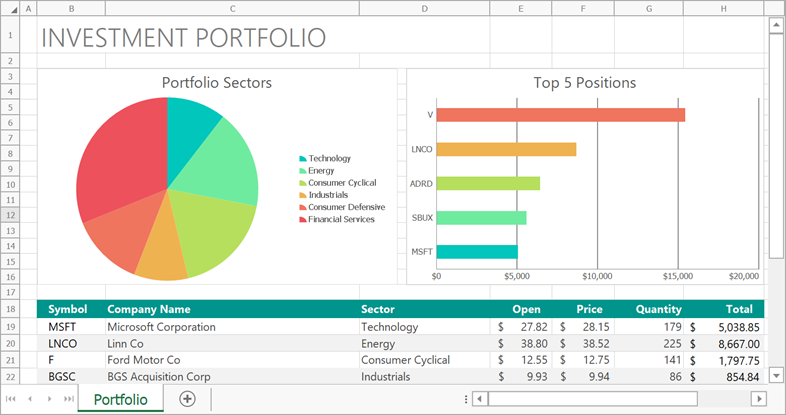
using DevExpress.Spreadsheet;
// ...
using (Workbook workbook = new Workbook())
{
WorkbookTheme docTheme = workbook.Theme;
docTheme.Load(@"CustomThemes\Quotable.thmx");
}
Customize Theme Colors
Call the WorkbookTheme.GetColors method to return a ThemeColorScheme object that defines a palette of 12 complementary theme colors. The object’s properties allow you to customize theme colors. Call the WorkbookTheme.SetColors method to apply new colors to the theme.
The following example demonstrates how to use colors of the Slipstream palette instead of the Office 2013 theme colors:
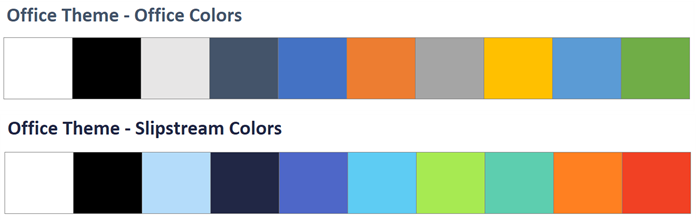
using DevExpress.Spreadsheet;
using System.Drawing;
// ...
using (Workbook workbook = new Workbook())
{
var docTheme = workbook.Theme;
var themeColors = docTheme.GetColors();
themeColors.Name = "Slipstream";
themeColors.Dark1 = Color.FromKnownColor(KnownColor.WindowText);
themeColors.Light1 = Color.FromKnownColor(KnownColor.Window);
themeColors.Dark2 = Color.FromArgb(0x21, 0x27, 0x45);
themeColors.Light2 = Color.FromArgb(0xB4, 0xDC, 0xFA);
themeColors.Accent1 = Color.FromArgb(0x4E, 0x67, 0xC8);
themeColors.Accent2 = Color.FromArgb(0x5E, 0xCC, 0xF3);
themeColors.Accent3 = Color.FromArgb(0xA7, 0xEA, 0x52);
themeColors.Accent4 = Color.FromArgb(0x5D, 0xCE, 0xAF);
themeColors.Accent5 = Color.FromArgb(0xFF, 0x80, 0x21);
themeColors.Accent6 = Color.FromArgb(0xF1, 0x41, 0x24);
themeColors.Hyperlink = Color.FromArgb(0x56, 0xC7, 0xAA);
themeColors.FollowedHyperlink = Color.FromArgb(0x59, 0xA8, 0xD1);
docTheme.SetColors(themeColors);
}
Reset a Theme
Call the Reset method to use one of the predefined Office themes instead of a custom theme.