How to: Format Numbers and Dates in a Pivot Table
- 2 minutes to read
The following properties apply a number format to the PivotTable fields:
| Property | Description |
|---|---|
| PivotField.NumberFormat | Allows you to apply a number format to a numeric field in the pivot table’s row, column or page area. |
| PivotDataField.NumberFormat | Allows you to apply a number format to a data field. |
The example below shows how to format numbers in a data field.
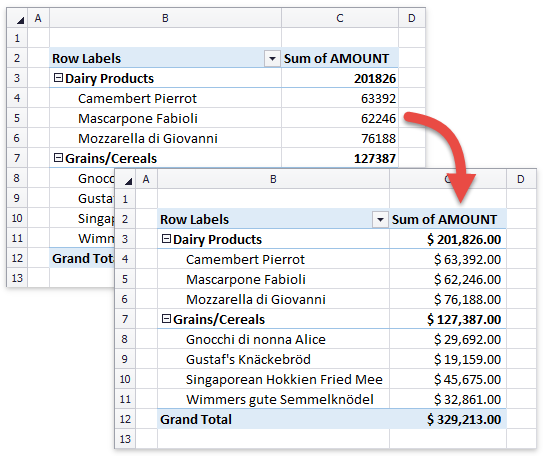
Worksheet sourceWorksheet = workbook.Worksheets["Data5"];
Worksheet worksheet = workbook.Worksheets.Add();
workbook.Worksheets.ActiveWorksheet = worksheet;
// Use the cell range "A1:E65" as the data source to create a pivot table.
PivotTable pivotTable = worksheet.PivotTables.Add(sourceWorksheet["A1:E65"], worksheet["B2"]);
// Add the "Category" field to the row axis area.
pivotTable.RowFields.Add(pivotTable.Fields["Category"]);
// Add the "Product" field to the row axis area.
pivotTable.RowFields.Add(pivotTable.Fields["Product"]);
// Add the "Amount" field to the data area.
PivotDataField dataField = pivotTable.DataFields.Add(pivotTable.Fields["Amount"]);
// Specify the number format for the data field.
dataField.NumberFormat = @"_([$$-409]* #,##0.00_);_([$$-409]* (#,##0.00);_([$$-409]* "" - ""??_);_(@_)";