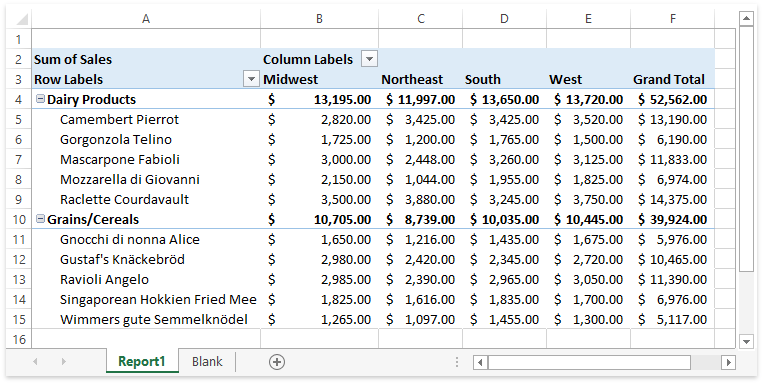How to: Display or Hide Grand Totals for a Pivot Table
- 2 minutes to read
To control how grand totals are displayed in a pivot table, use the following properties.
| Property | Description |
|---|---|
| PivotLayout.ShowRowGrandTotals | Specifies whether to display a grand total column. |
| PivotLayout.ShowColumnGrandTotals | Specifies whether to display a grand total row. |
| PivotViewOptions.GrandTotalCaption | Specifies the text label for both the grand total column and grand total row. |
Hide Grand Totals for Rows
Worksheet worksheet = workbook.Worksheets["Report1"];
workbook.Worksheets.ActiveWorksheet = worksheet;
// Access the pivot table by its name in the collection.
PivotTable pivotTable = worksheet.PivotTables["PivotTable1"];
// Add the "Region" field to the column axis area.
pivotTable.ColumnFields.Add(pivotTable.Fields["Region"]);
// Hide grand totals for rows.
pivotTable.Layout.ShowRowGrandTotals = false;
The image below shows the resulting PivotTable report (the workbook is opened in Microsoft® Excel®).
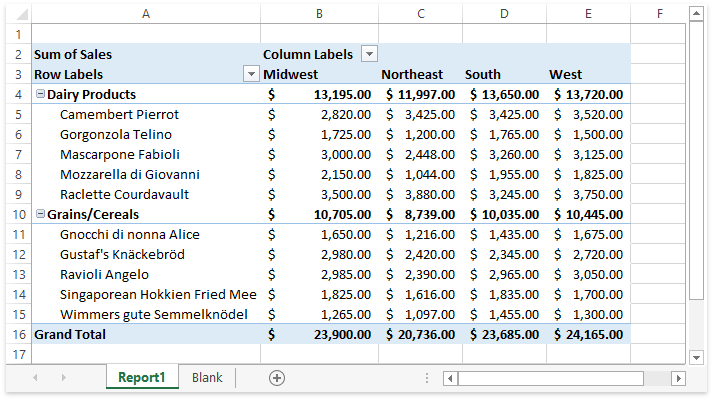
Hide Grand Totals for Columns
Worksheet worksheet = workbook.Worksheets["Report1"];
workbook.Worksheets.ActiveWorksheet = worksheet;
// Access the pivot table by its name in the collection.
PivotTable pivotTable = worksheet.PivotTables["PivotTable1"];
// Add the "Region" field to the column axis area.
pivotTable.ColumnFields.Add(pivotTable.Fields["Region"]);
// Hide grand totals for columns.
pivotTable.Layout.ShowColumnGrandTotals = false;
The image below shows the resulting PivotTable report (the workbook is opened in Microsoft® Excel®).